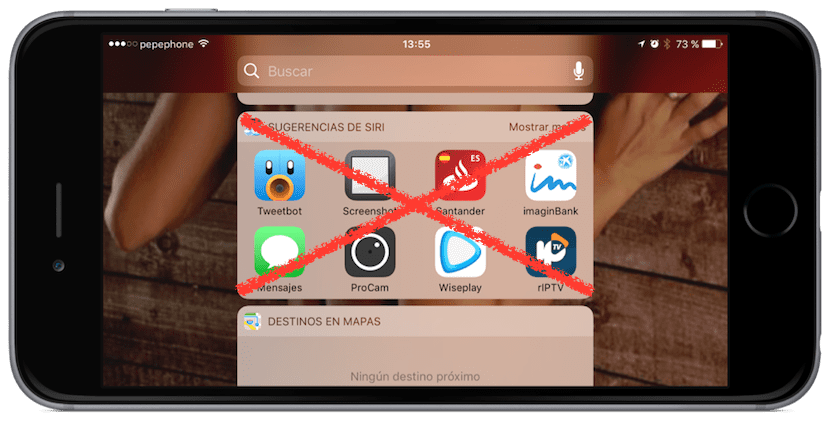
iOS 9 it was Apple's first step toward being proactive. What does this mean? Well, our iPhone, iPod Touch or iPad learns a little about us to be able to propose what we can do at a certain time. These proposals of our device will come to us from our virtual assistant in the form of Suggestions of Crab and they will appear in Search, which until iOS 8 - and I think we will continue to call it always - was known as Spotlight.
Logically (or not), this may sound a bit weird for some iOS users who give a lot importance to our privacy. Although in theory the information collected by Siri should not be shared with anyone, it is understandable that some users do not want anyone, not even our virtual assistant, to know what our habits of use of our mobile device are. If that is your case, the best thing you can do to stay more calm is to deactivate the Siri Suggestions.
Is it worth turning off Siri Suggestions?
This would be the million dollar question. I personally have two answers for this question:
- On the one hand, I think not worth it unless it is for the aforementioned feeling that only we know how we use our mobile device. But that is just a feeling, since the data that Siri can collect, which will be rather few such as what we use at what time and where, will be totally anonymous and no one will have access to it.
- On the other hand, and this is something personal, since the option exists I think I have never used it, so, in my personal and non-transferable opinion, nothing happens if we deactivate them.
What else can I do for my privacy?

Nowadays it is very difficult to be 100% sure that nobody but us will know what we do. Another advice that I would give is also related to our virtual assistant and it is about deactivate Crab from the lock screen. The problem is that anyone who picks up our iPhone or iPad can access Siri by pressing the home button for a few seconds, at which point it can ask things like "When is my birthday?" And our naive assistant will tell you everything you need to know about the device owner and much more. If we want to prevent this from happening, we just have to go to Settings / Touch ID and Code, enter our password and deactivate the Siri switch under the section ALLOW ACCESS WHILE IT IS LOCKED.
On an iPhone 7, at least as of this writing, we can still invoke our assistant by pressing and holding the start button with a finger whose fingerprint is registered. The problem is, Hey, Siri will no longer be available.
Differential Privacy in iOS 10
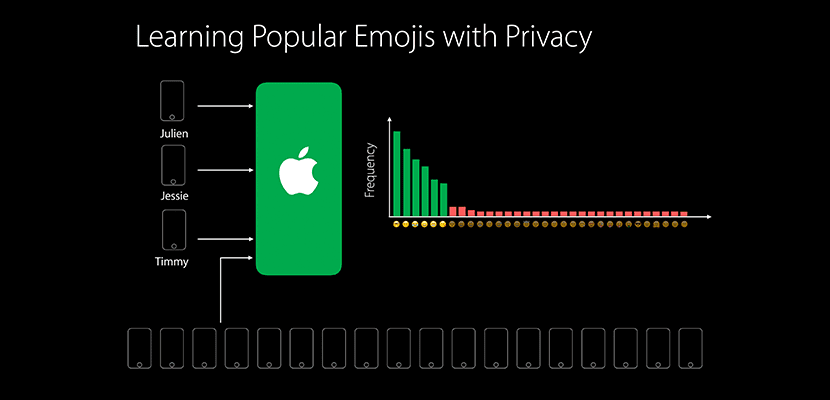
This post was originally written for iOS 9, but now we have iOS 10 available. In the latest versions of Apple's operating systems, where we also have macOS Sierra, Tim Cook and company have had to take a more important step for Siri and Apple's artificial intelligence in general can compete with other attendees of your competition.
As usual in Apple, the privacy of its customers is very important, so they have begun to implement what is called Differential Privacy, a system with which user data will be collected (it is optional) so that the artificial intelligence of Apple's software will advance, but the data will be anonymous.
Security experts were very interested in Apple's proposal when he spoke about it at WWDC 2016, so much so that they assured that they had heard of something similar but that no one had managed to put it into practice until now. From the looks of it, Apple will be the first company to make Differential Privacy a reality, something I doubt other companies like Google or Facebook can say.

How to make Siri not suggest what to do
If you want be more calm and you don't want Siri to suggest what to do, you can deactivate its suggestions in just four steps:
- We open the settings of the iPhone, iPod Touch or iPad.
- We access the General section.
- Next we touch on Spotlight Search.
- Finally, we deactivate the switch or toggle It says "Siri Suggestions."
It is likely that although we have deactivated the option we will still see the suggestions of our virtual assistant in the Spotlight, although this would be more normal in iOS 10. If that is the case, the best thing you can do is edit the widgets and remove the Siri Suggestions. For this we will do the following:
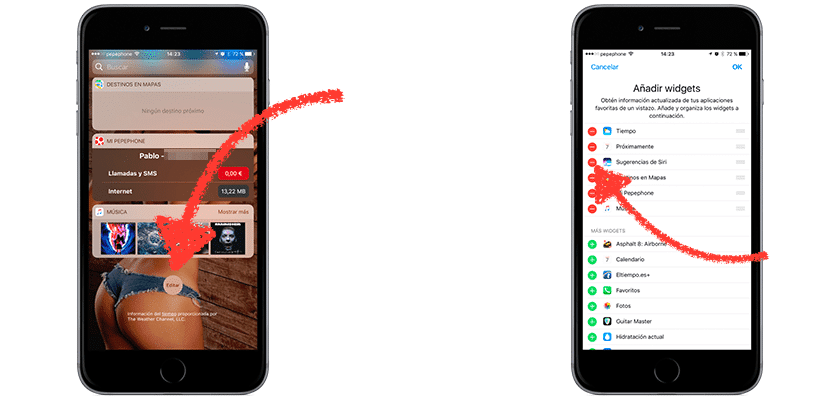
- We slide to the right (it will move to the left) to access the Spotlight.
- We slide up (it will scroll down) until we reach the end of the widgets.
- Next, we touch on the button that says Edit.
- Finally, we tap on the forbidden button next to Siri Suggestions.
Do you already know how to make Siri respect our privacy and not play a trick on us?