To application Voice Notes that comes installed natively on our iPhones we can get a lot out of it, as we have already told you on other occasions in Applelised; from recording an interview or a class to writing down ideas of those that come up unexpectedly. Today we will teach you how to edit those voice notes so that you can adjust them both at the beginning and at the end. And it is something extremely simple.
Editing Voice Notes
Imagine that you have attended a conference and, instead of taking notes, you have preferred to record the exhibition with the app Voice Notes in order to be attentive to what is really important. Surely at the beginning, when you had already hit the red record button, the microphone failed and there were a few seconds in which what was recorded was useless. Or that in the end you got lost and recorded a few more minutes. Well at that very moment and from your own iPhone you can edit that voice memo shortening both its beginning and its end. If you use Quick Time, the method will be very familiar to you.
- Open the app Voice Notes and select the recording you want to edit by clicking on it and on «Edit».

- Press the "shorten" icon that you will see on the right side.
- Tap Play and then Pause to determine the point where you want the recording to start playing.
You will see two red lines at both the left and right ends of the recording. Hold down the red line on the left and drag it to the right to set the point where you want the recording to start. Press Play to check that it is correct or, if not, move the line to one side or the other until it is adjusted. Now do the same with the red line on the right, this time dragging it to the left, to fix the point where playback will end. The blue line moves to the right so that you can see the exact point where you want to trim.
- When you have finished with the desired settings, press "Shorten" to save your edit.
- Then you will find two options. Save the edited original as you have done it (which removes the previous version) or save as a new recording, so that you will keep both versions. Choose the one you want and voila!
If you want to learn more about the use of Voice Notes do not miss:
If you liked this post, don't miss many more tips, tricks and tutorials in our section Tutorials. And if you have doubts, in Applelised Questions You can ask all the questions you have and also help other users to clear up their doubts.
Ahm! And don't miss our latest Podcast !!!
SOURCE | iPhoneLife
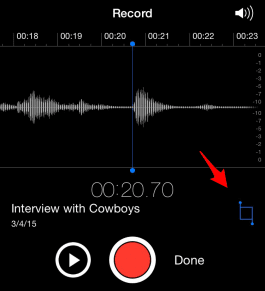

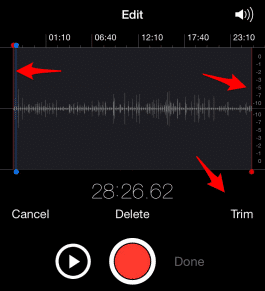
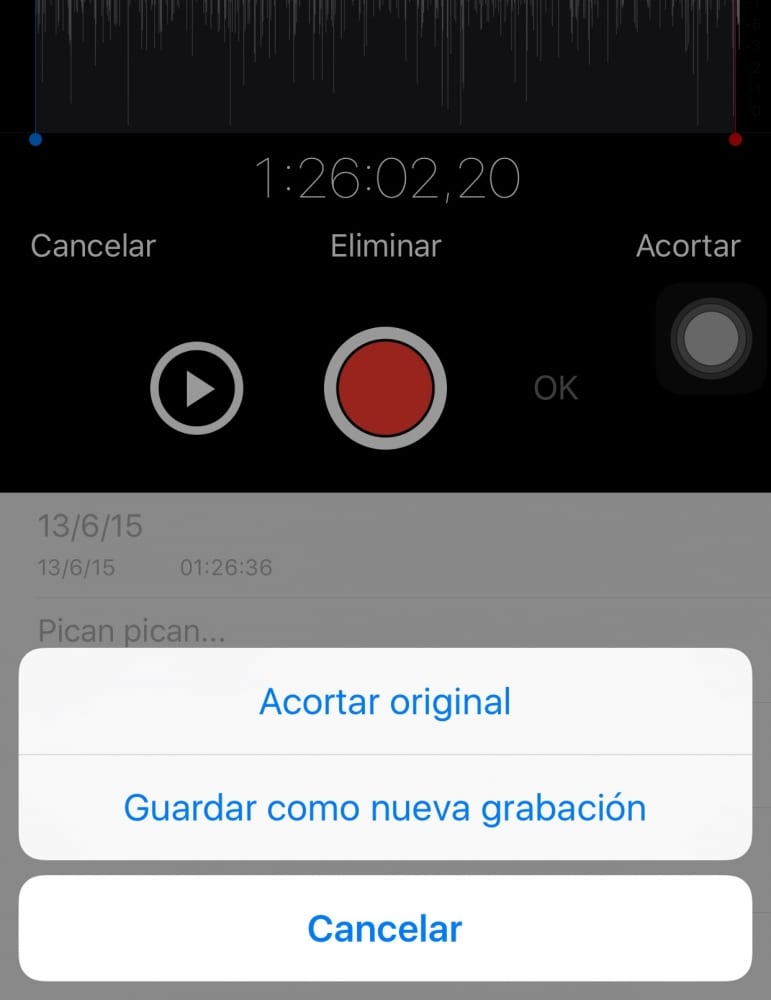
When I put the option to save as a new recording it does not save it 🙁, it deletes it from the list and I only have the original
I cut the wrong voice memo and the one I don't want was saved, how can I go back to the original one? Or already lost it?
Goodnight! I have several voice notes saved that replay it for a few minutes and go back to the beginning, I don't know what is happening …… how can I solve it? I would need an answer quickly as I have very important material to reproduce
Many Thanks
Hello! I was editing a voice memo, the editor was closed and it was on the page where all my notes appear and now it won't let me edit or send that note. The above yes. What I can do?
Thank you