
Apple's new computers with the M1 chip are proving to be one of the best computers on the scene today. With incredible power and above all with incredible battery management. They are making us remember Intel. However, like all machines, sometimes they fail and certain events that are not liked can occur. One of them is the blocking of the machine and you have to know how to get out of this mess. We will learn how to force restart a Mac with M1.
Macs with the new M1 chip are based on a completely different architecture. But that is not why we are going to despair and not learn the means to get out of some of the problems that may arise. The best thing about these new Macs with Apple M1 technology is that it is easy to cause these computers to restart. Attentive.
A hard reboot can be helpful in situations where the machine completely hangs and becomes unresponsive, or when you are faced with lock loops and other strange behaviors that need outright interruption. Force restarting a Mac can cause unsaved data to be lost permanently, so it's not something you want to use casually.
Alternatively, You can use the keyboard shortcut by pressing the Control + Command + Power buttons to force restart your Mac without being prompted to save any open or unsaved documents. If you're using one of the Intel MacBooks without a Touch ID button, you can use this shortcut to force restart as well.
Let's start learning how to restart the 13-inch Mac with M1 and MacBook Air:
Whether the screen is frozen or just turned on, just press and hold the Touch ID button located to the right of the Touch Bar until the screen turns black. This button is also your Mac's power button. Wait a few seconds and press and hold the power button again until you see the Apple logo on the screen.
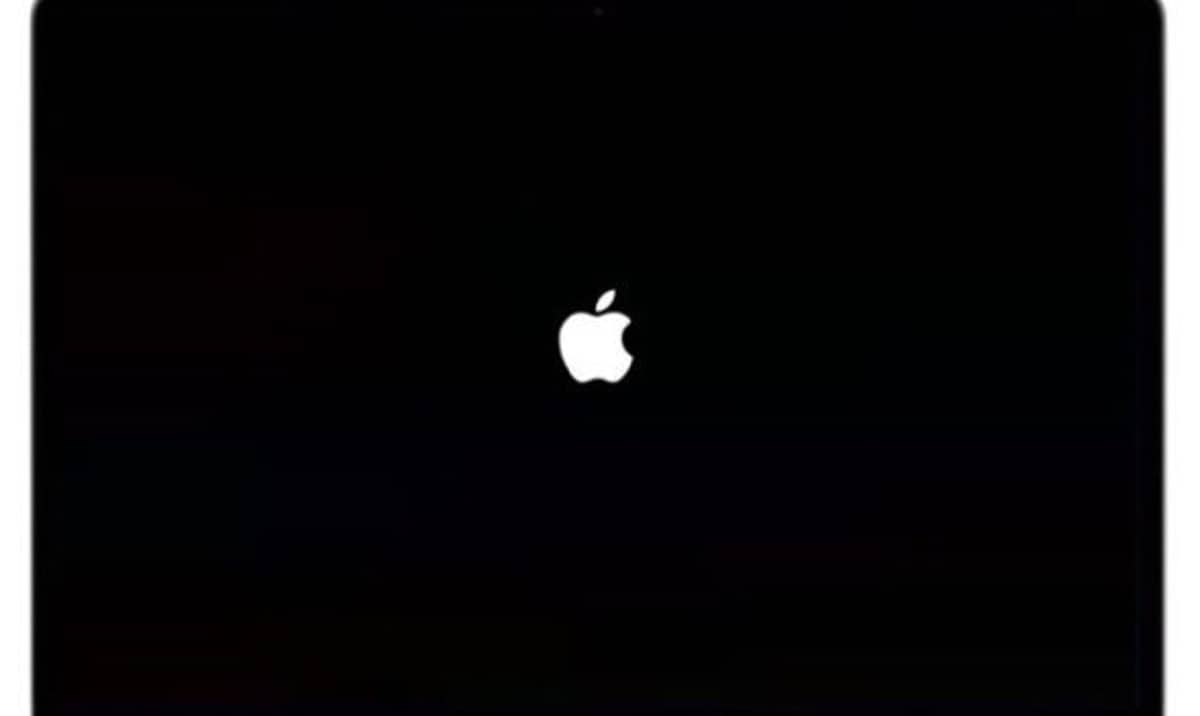
How to force restart the Mac Mini M1:

On this model, you also have to press and hold the Mac mini's power button. This dedicated Mac Mini button is located on the rear next to power inlet. We keep this button pressed until the screen goes black. Next, we wait a few seconds and then press the power button until we see the Apple logo.