
Safari offers us, like most browsers a space big enough to enjoy browsing with hardly any interference beyond the navigation bar and favorites of our browser. Formerly the upper part of our browser barely left us space to view the content of the screen. If we use a Mac with a screen smaller than necessary, 11, 12 or 13 inches (I am getting old and I need bigger screens every time) any space that we can win to the top bar of the browser is welcome.
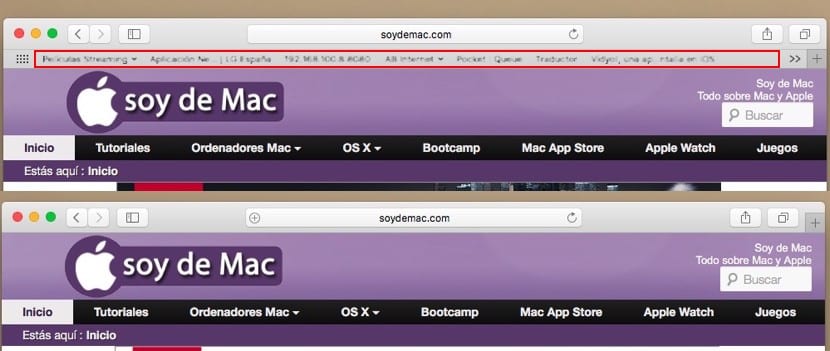
Safari like the rest of the browser offers us the option to show or hide the favorites bar in Safari. As a general rule, if you use it a lot, it is recommended that it be displayed to avoid having to navigate through the favorites icon. But if you are one of the people who hardly use them, it is most likely that you are interested in eliminating it to gain more space on the screen, especially if your Mac has a few-inch screen, as I mentioned above.
Hide the favorites bar in OS X
- First we will open the browser Safari.
- Next we go to the menu Display.
- Within visualization we go to the option Hide favorites bar, located in the second block of menu options.
Show favorites bar in OS X
We have to follow the same steps as to hide the menu bar, but this time we will click on Show favorites bar, since they are not available, we cannot hide them again.
In this way we will eliminate the favorites bar that is located between the address bar and the tabs that we have open at that moment, gaining a little more space on the screen than it is always appreciated.
Thank you, friend
Thanks so is.