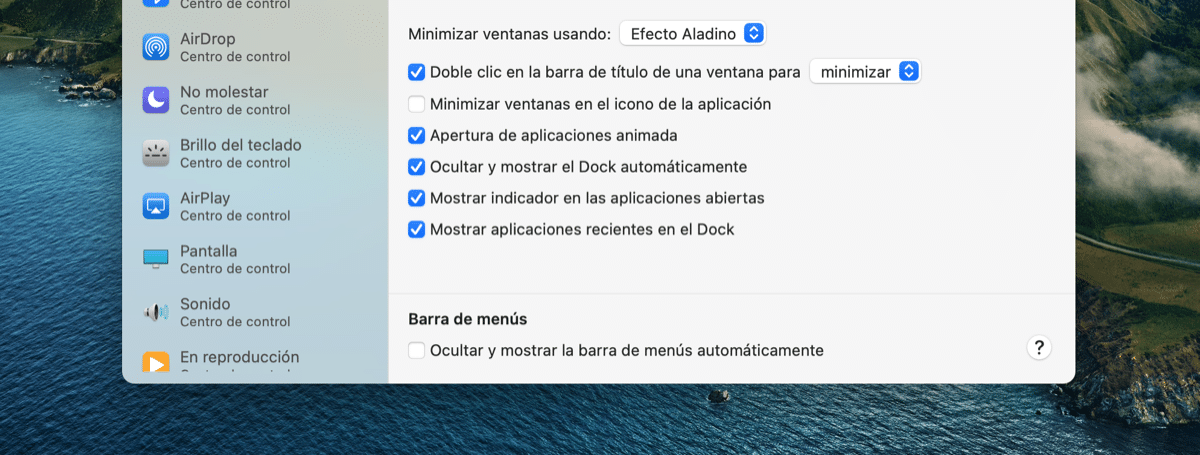
One of the options that we also find in the new version of macOS 11 Big Sur, is the to hide or show the menu bar in macOS 11 Big Sur. This option allows us to hide the top menu bar when we don't need it and it is activated by hovering over the top.
The function is similar if not the same as what we have available in the Dock. Today we show you how you can enable or disable the menu bar automatically on your Mac using the System preferences.
The option is in System Preferences
This option was available in previous versions of macOS Catalina and earlier, so for users who have a 12-inch MacBook that has a small screen, it can be a very interesting option. In this case we can also achieve a double function and that is that having more screen does not sacrifice the menu forever, it simply hides it for when we need it.
To activate the option to hide or show the menu bar automatically, we only have to access the System Preferences> Dock and Menu Bar and activate the option that appears right at the bottom of the window with the «check». Once activated we will see how the menu bar disappears at the top and appears when we pass the pointer over it, it even appears above the window or app that we are using. The option is deactivated as standard in macOS 11 Big Sur, we have to activate it ourselves if we want to.
I share an article of yourselves from more than 3 years ago: https://www.soydemac.com/ocultar-la-barra-menus-macos/
I hope you like it and find it interesting.
Congratulations on finding and sharing these news we've never seen before on Mac!