
The new OS for Apple Watch is coming in a few hours and we all want to try the news that this new version of the OS for watches brings. In any case the important thing now is do not be in a hurry since we have waited a good time to this day, so no running now that it's here ...
This afternoon we will see all the news arrive for the compatible Apple Watch models and those who have installed the beta version on the watch, you can choose to delete profiles and install the final version or continue in the beta program since they are usually the same final versions in beta form. Ultimately what matters is to see how install the new watchOS 6 on the watch and now we will see how to do it.
We can say that the watchOS update is very simple like the rest of Apple's software versions and that there are fewer and fewer tasks to perform in these updates. Many users decide to do clean installations from scratch on their watches, but this is something that is going downhill and few do. In any case, what we are going to see now in this tutorial is the installation of watchOS 6 on top of the current version, this is not a clean update on the clock so first of all you have to know this information. Whether or not it is necessary to perform an update from scratch on the Apple Watch will depend on each one, if the watch does not give you problems you can simply install the new version that Apple will launch in the next few hours. We started!
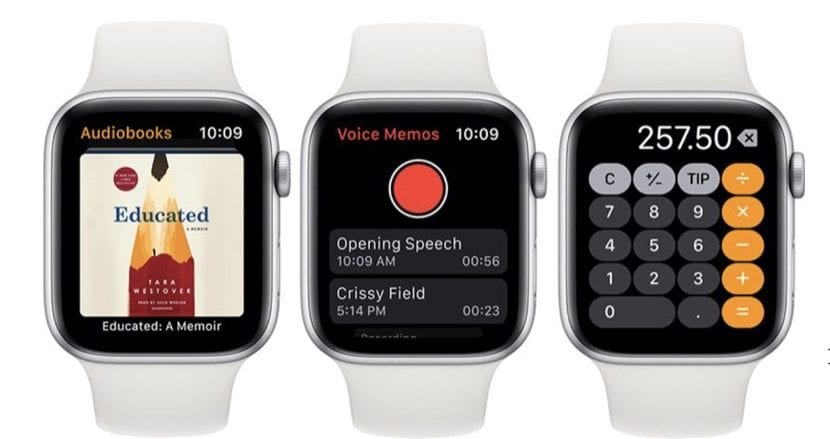
Backup is important if you don't want to lose data
Backups are always important on all devices and on Apple Watches as well. Apple makes it easy for us in this sense since we do not have to do anything to make a copy of our watch, yes, we have to have enough space in iCloud or service that we use for it.
The first thing we have to do is make sure that iCloud backed up our data since we do not want to risk losing anything when updating or installing a new version of the OS from scratch. This is usually automatic and the paired iPhone takes automatic backups, so you can restore the Apple Watch from a backup whenever you want although today what we do most of us is install on top without having to restore the clock since it works well and does not give problems. When you back up your iPhone to iCloud or iTunes, it will also include your Apple Watch data.

Points to consider before starting to update the watch
The iPhone has to be up to date so we can install the new watchOS. Yes, our device must have the most recent version of iOS and once we have this version installed on the iPhone we can proceed to install the watchOS version on our Apple Watch.
We have to have the watch in the charger and that it has at least 50% battery in order to install. Once we have the iPhone updated, we must bear in mind that the clock's battery is charged in order to update ourselves. Another important point is that we have the iPhone connected to our WiFi network and that both devices are close to each other, in this way you can start with the clock update.
watchOS 6 requires an iPhone 6s or later with iOS 13 or later, and an Apple Watch Series 1 or later. As with the watchOS 5 version, the new version is obviously not compatible with XNUMXst generation Apple Watch called by many as Series 0.
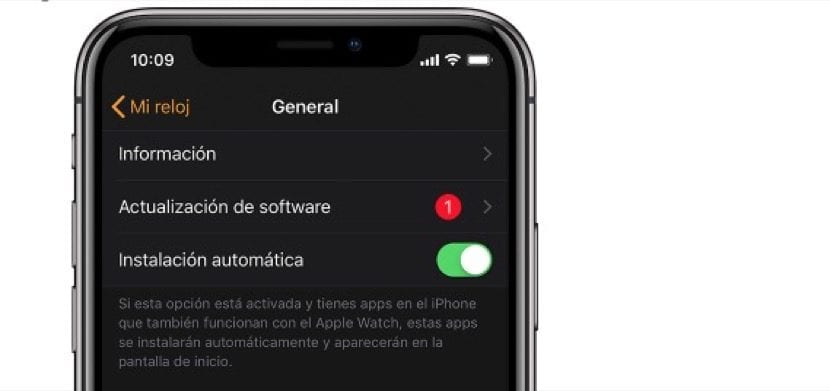
The update will jump automatically on our iPhone
When everything is correct the new version will arrive alone. That's right, the new version of watchOS 6 appears automatically on our iPhone in the Watch app and we simply have to access the application itself and click on My watch, then General and Software update.
Now we simply have to wait until the new version is downloaded. It may ask for the iPhone or Apple Watch code, we just add it and it will continue with the process automatically. When the progress wheel finishes on the clock, the update will be complete, this operation may take more or less depending on the connection we have. At this time we don't have to remove the watch from the charger Don't either restart the iPhone or exit the Apple Watch app.
When the update is complete, Apple Watch will restart automatically.

What if I have an iOS or watchOS beta installed?
Normally, the new version does not appear like the rest of the users and it is most likely that you already have the latest version installed on your computers, yes the betas. This is something that usually happens to many users when they install beta versions and if you want the new and latest version to appear in the form of an update you will have to remove the beta profile from the device.
For view and delete profiles that we have installed, you have to follow the following steps:
- We open the Apple Watch app on the iPhone, touch the My watch tab and then go to General> Profiles. Click on the beta profile that you want to delete and then click Delete profile. We enter the iPhone code if requested and continue.
- We open the iPhone Settings app and touch General> Profile and device management. Click on the beta profile that you want to delete and then click Delete profile. Enter the iPhone code if prompted.
Now that we have the deleted profiles we have to reboot both devices and check again for the update on both the iPhone and the Watch app. To continue using the public beta version of iOS, you can install the beta profile again once your devices are updated. As I said, you can also keep the beta versions as is installed on your Apple Watch and your iPhone, since these versions are the final versions that the rest of the users who have not installed the betas will have.