El Apple Watch has a new feature called Glimpses o Glances, a new way to access the information that you consult most frequently and that today we show you how to manage to get the most out of it.
Up to date with just a tap on your Apple Watch
Notifications y Glimpses are two very different characteristics in the Apple Watch. While the Notifications are notices that arrive on your watch every time you receive a call, message, email, etc., Glimpses constitute a new modality that allows you, on a voluntary basis, to consult the information you pay attention to most frequently.
This feature shows you a summary of the information you consult most often. Swipe up and check the weather forecast, check the agenda or find your way on a map. You can quickly scroll within the rendering and open any app with a tap. (Manzana)
This new feature, which, a priori, can be very simple, nevertheless seems to risk great changes regarding the way of being informed; in fact, The New York Times recently spoke of a new concept of journalism that arises with the apple clock and that will mean a "new way of telling stories", the Journalism at a glance. Thus, Glimpses of Apple Watch they could become more important than they seem at the moment and for this reason we are going to learn to manage them in a very simple way.
To add, remove, and rearrange Glimpses it will be necessary to use the app of Apple Watch on your iPhone. From the main screen of the Apple Watch app, scroll down to see the list of applications and click on the desired app to check if it has "Glances" enabled.
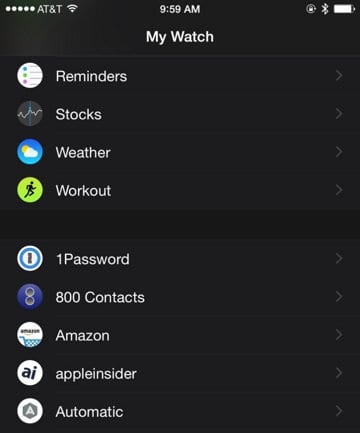
To install the application on your watch, switch the selector to the «ON» position and to activate the Glance, if available according to the app, activate the option «Show in Glances».
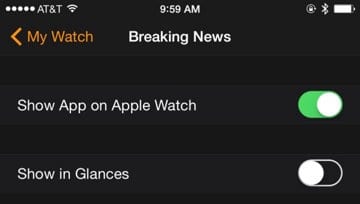
To rearrange the Glances, go back to the main application screen Apple Watch and click Glances (in the photo, "Glaces") at the bottom.
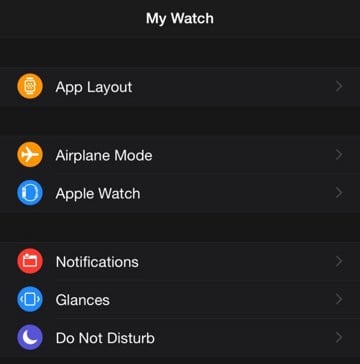
The following image shows what Active glances on the Apple Watch and your order. To modify the order according to your tastes and needs, you must follow the same process that you follow to install and order widgets in the notification center of your iPhone: press and hold the symbol of three horizontal lines to drag and rearrange the Glances. To quickly remove a Glance from the Apple Watch click on the red minus sign (-) and, to add, the green plus (+) button, both to the left of the name of each application. The only Look that you will not be able to delete will be the Settings.
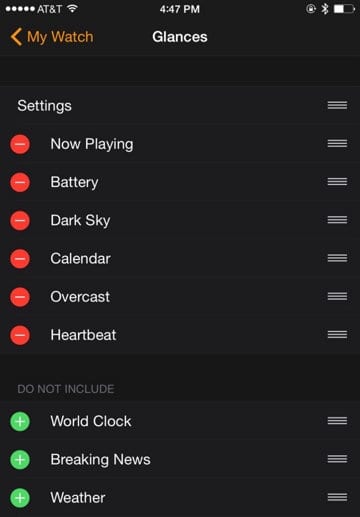
As you can see, and as is usual in all products Apple el process It is very simple.
SOURCE | Apple Insider