
One of the options that we have available in macOS is to minimize the windows, applications or tools with a double click. In this sense, with this small tutorial we will be able to minimize windows in a much faster and easier way.
Many users still use the orange button for this and it is much simpler to click anywhere in the title bar to do so. So let's see the steps we have to take to activate this function that we find in all versions of macOS, the newest and the oldest.
So let's get down to business. The first thing we have to do is access the System preferences and once inside we have to access the Dock option:
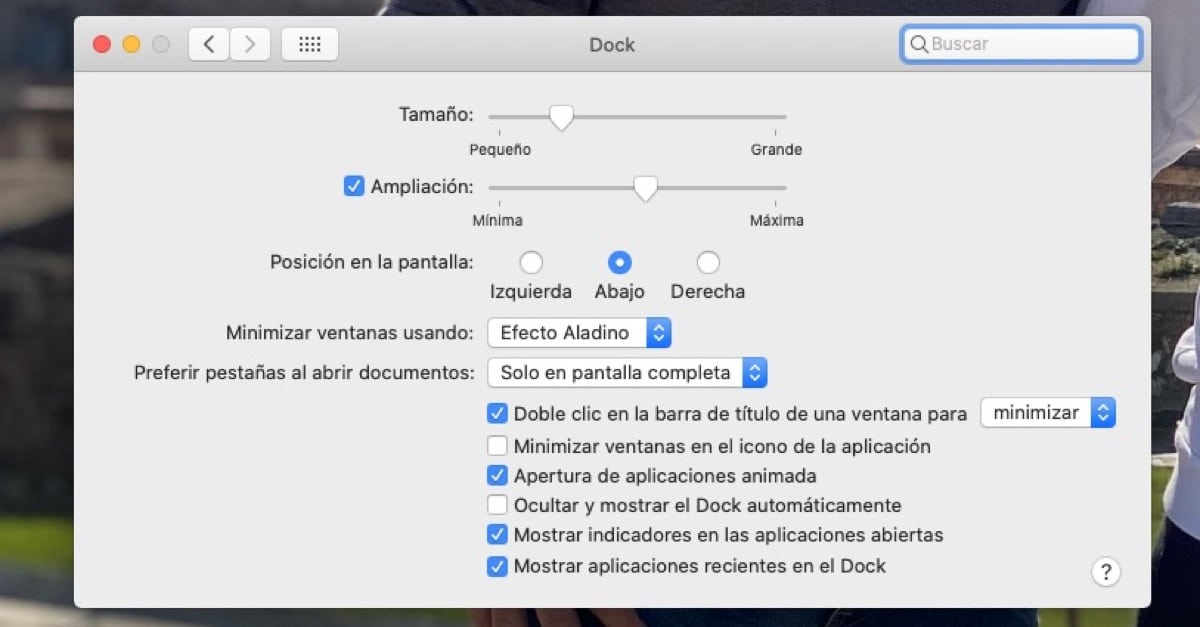
As you can see in the image above there are several options available in this menu and right now we are only interested in the first option of the ones below «Double click on the title bar of a window to ...» And in this small drop-down we have to click on «Minimize».
Now when we click anywhere on the top bar twice the window will minimize quickly and easily. It will no longer be necessary to click on the orange button for this and in this way we can be somewhat more productive with our Mac. The part where we have to click, for example in Safari, is the area that is right on the sides of the the url, clicking anywhere on this bar will minimize the window to our Dock.