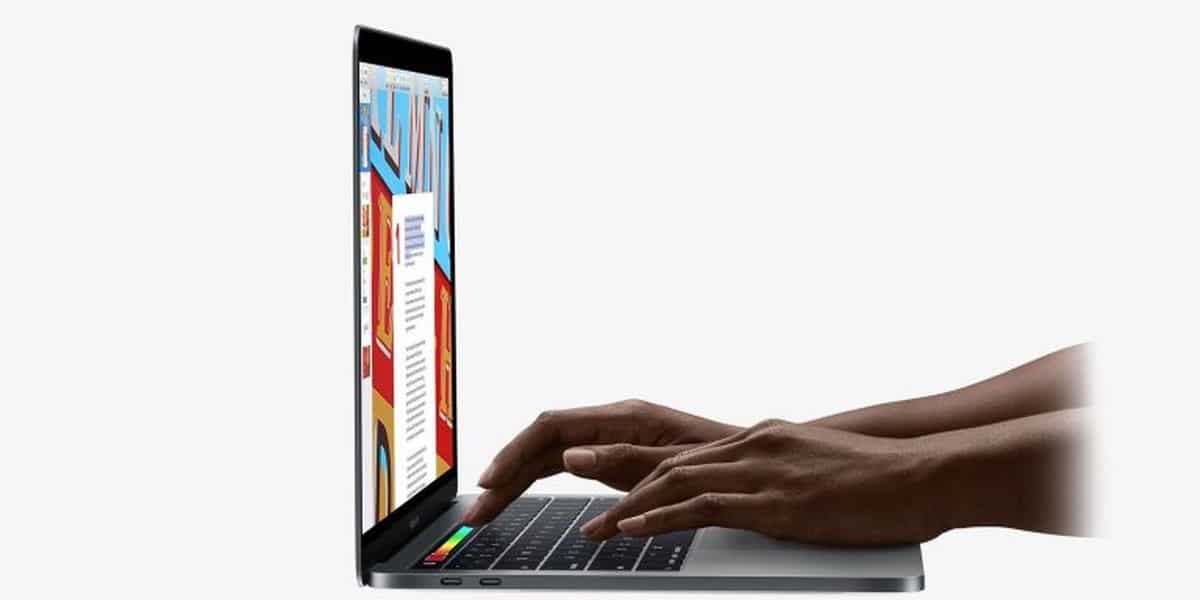
One of the options we have in macOS bookmarks is to open a folder with several bookmarks in tabs very quickly. We are sure that this option is known to many of you but it can be useful to users who do not know it. It's simple, we have to save the favorite places in a folder and once we have everything in order open pages simultaneously in tabs it becomes very simple to carry out.
How to open a bookmark folder in tabs
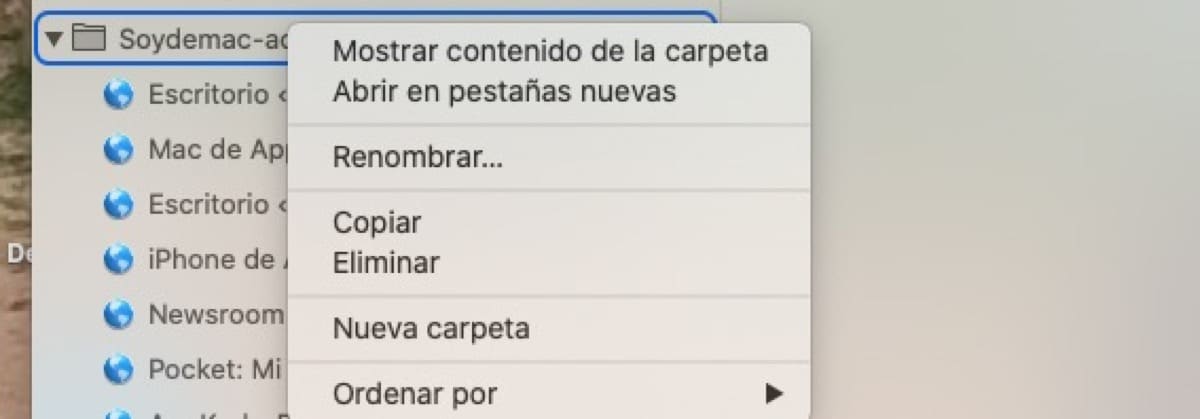
To do this, you must first open the Safari browser, once it is open, all we have to do is click on the bookmarks option in the taskbar, not in the top menu. Now with all the bookmarks in view and with all of them classified into folders, we can right-click just above the folder name and click on the option open in new tabs.
At that moment Safari automatically opens all pages that we have stored in this folder in new tabs, each with its website. This option can be useful for those who regularly visit certain websites, so feel free to use it on your Mac.
Obviously, before we have to create this folder with the corresponding websites, so the work to store these sites is prior. Surely you have many bookmarks in your Favorites tab right now, what you have to do is simply classify them to your liking and then it is much easier and faster to access them.