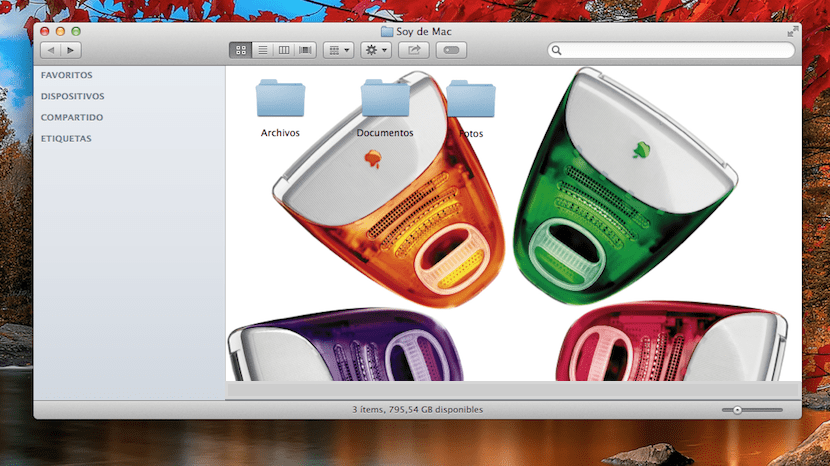
This is surely not something new for many of you, but if you have just bought a Mac for a short time or plan to do so in the next few hours, you may be interested in this simple customization option for the background of our folders. It is about how well the title says to get a better visual appearance in the Finder folders, we can even say that this customization allows us to differentiate them better when we accumulate many since at the time of opening them the background image can serve as a reference.
Es a very simple task to carry out and allows the user to make changes that improve the visual experience in Finder folders. So let's see how we can customize any folder with an image.
The only point to keep in mind when we want to make this customization, is that the image must have averages similar to the size of the folder To make it look good, if not, the image that we put in the background will be somewhat out of square and it will not be complete.
The first thing is to open the folder that we want to change the background and open the menu View> Show View Options can also be accessed directly pressing cmd + j We will see that a new window appears:

At the bottom of this new window we find the option Background which is where we can add our image or simply add a background color to that folder. To add an image, select image and a small window appears where we have to drag our image directly:

To undo or remove this image click on white and the initial white background will appear again. In the case of wanting to add a background color other than white, click on color and the color palette will appear to add the one we want.
If we want these changes to apply to all folders and the chosen image appears in all the folders of our Finder, once the image or color we want is added, we select the default settings option that is at the bottom of the window and that's it.
BECAUSE I DO NOT COME WITH OSX 10.9.2 IN THE VISUALIZATION OPTIONS ...
Hi Juan, doesn't it come out either by clicking on cmd + j when you have the finder folder open?
regards
No. I don't know what I'm doing wrong ...
There are folders in which it is completely impossible for me to put a background image (my user folder, the document folder, the download folder, etc.)
In others it has not given me problems, but those bring me down the path of bitterness
To change the background of a folder, you must be in "icons" display, in list or column format you cannot modify the background.
THAT'S !! THANKS !!
I just found this post and the data does not add up to me. I imagine this change can no longer be made in OS High Sierra. I'm right?