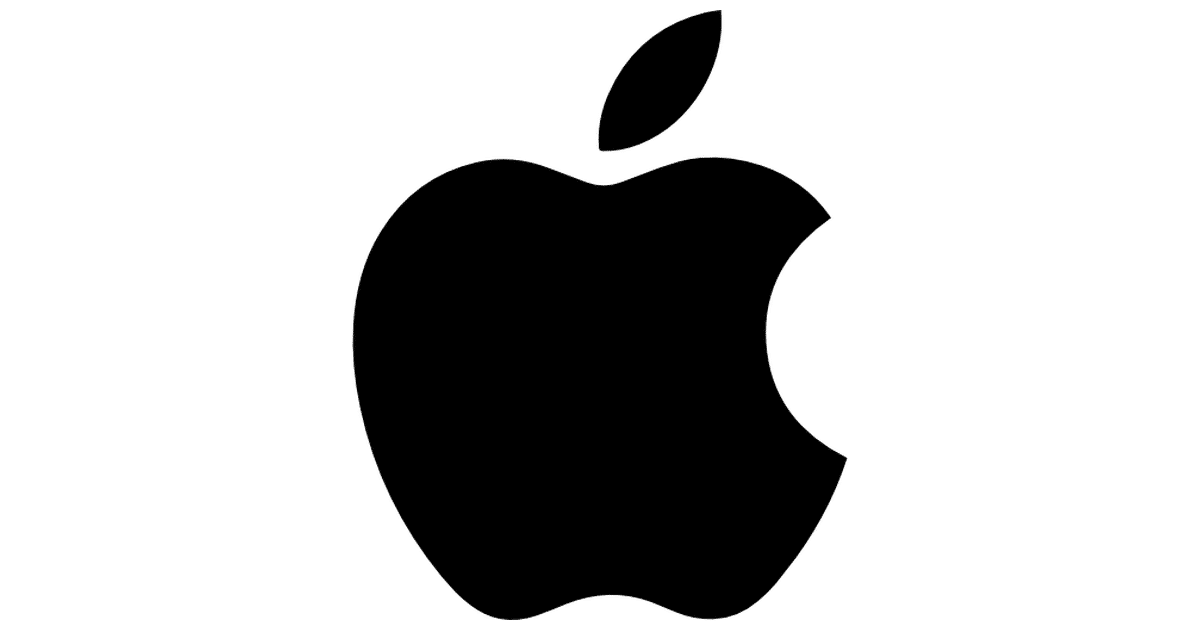
This is one of those questions that many of you keep asking and that surely many others already know. Be that as it may today, many users keep asking us how to put Apple's bitten apple logo in a text on the Mac. It is simple, easy and fast so there is not much to explain about how to add this shortcut keyboard that has been with us for many years, they are just two keys. Without further ado we are going to see the keys that we have to press to place this icon anywhere, we can also share it between devices easily.
The speaker key and the letter G. Clever. With this we can now add the Apple logo: on any website, chat message, message in the Messages app, Telegram, email or even for what many users use it and it is to put this bitten apple next to our name in any app.
Once we have the name we can use the "copy and paste" to use it on our iPhone, iPad or any other device. Simply we have to have active the Handoff o Continuity on our devices and we can pass this icon along with a name, phrase or whatever we want to any device. Hopefully this article will solve your doubts about how you can add this icon anywhere quickly, easily and efficiently. For many new Mac users it may be good to know this keyboard shortcut.
It will be for you, but on my Mac it's not cmd + G, but ALT + G.
It looks like it's ALT + G not cmd + G