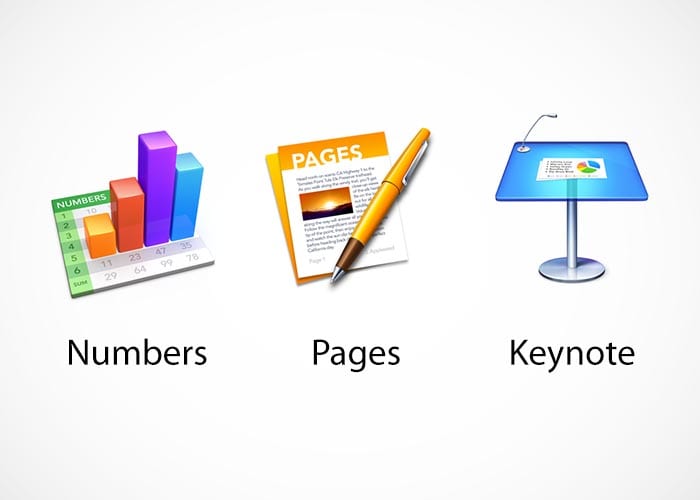
One of the options that we have available in the iWork suite is to protect our documents with a password so that no one has access to the interior without our permission. This is sure that many of you already know it, but some questions in the mail of several users motivated me to make this small tutorial in which we will see how simple it is to password protect a Keynote, Pages or Numbers document.
Many times we create documents that we do not want them to see if we share our computer with someone or even if we do not want anything to be modified of what we are saving, we can use this password method and ensure that nobody will be able to modify anything.
The first thing we have to do to put a password in some iWork documents is to create our document without changing our work habits. Once we have the document ready to save, we just have to access the top menu next to the by clicking on Archive and there look for the option Define password:
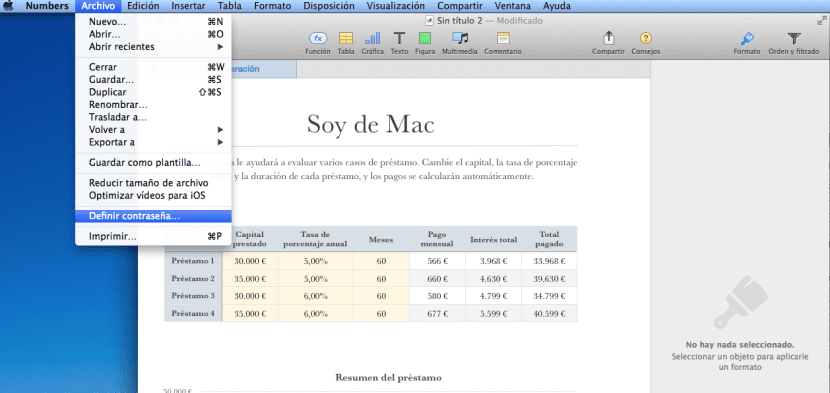
Once we press a window appears that tells us: Request a password to open this spreadsheet:
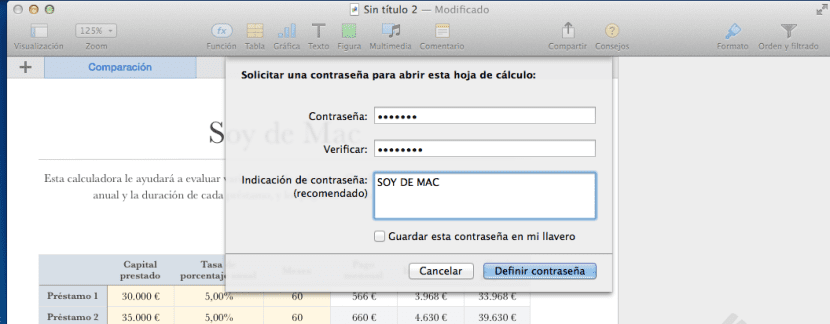
In this step, we only have to fill in the boxes with the password that we want, it is important to put a reference in the box of the Password Indication that on the third failed access attempt, the message that we have written will be shown to us to make it easier for us to remember the exact password. The possibility is also added to keep it on our keychain so that it remembers it automatically, but this allows that if we leave our session open, anyone can open the document without putting the password because it will appear automatically.
And that's it It's that simple the use of passwords in any of our documents.