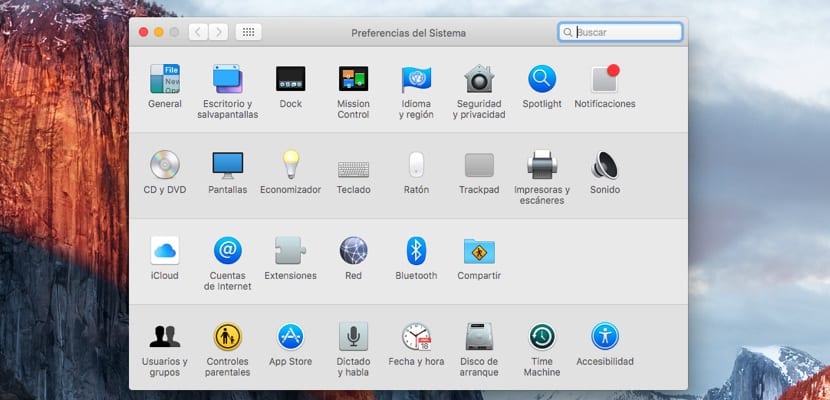
The settings menu called System Preferences in OS X it is much more intuitive than the new Windows 10 settings menu. This time Windows has gotten worse, trying to concentrate the configuration and customization options in just five options. On the other hand, the System Preferences in OS X continue as in the latest editions of the operating system for Mac, so accessing to change any setting is very simple. We also have different ways to access without having to navigate through the OS X menus. Below we show you four different options to quickly access the OS X settings.
Method 1 - The fast track
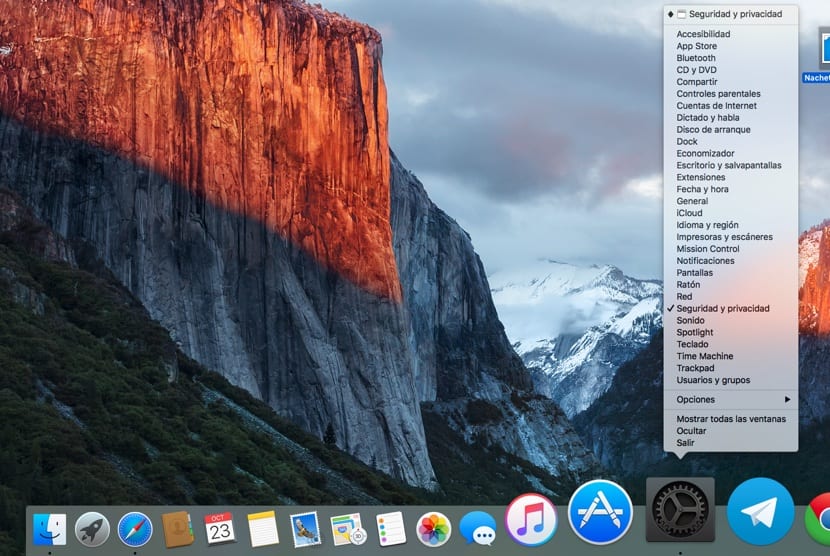
Press and hold on the System Preferences icon. All the available options within System Preferences will be displayed in a column, so that we can quickly access any setting without having to press the icon.
Method 2 - The Secret Button
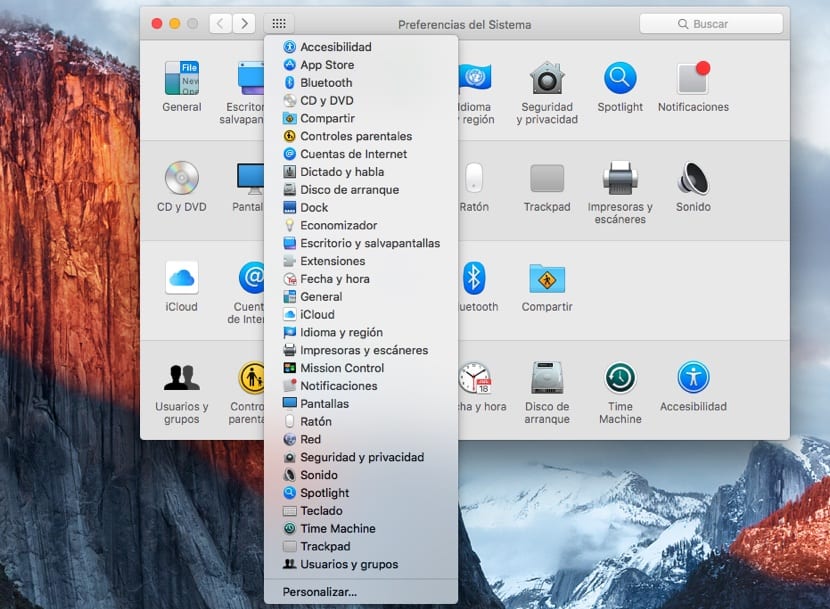
On this occasion, if we are already in System Preferences, we have to go to the square next to the date that directs us to the right, and we keep pressed for a second so that all the options appear, but this time already Unlike the previous one, the icon of each setting is displayed along with the name, which makes it easy to recognize at a glance which setting we are looking for.
Method 3 - I don't find out much
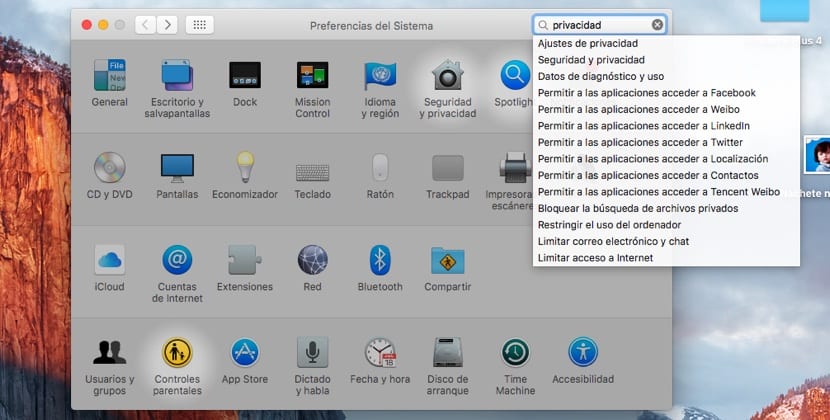
If we are new to Mac, surely we are a little lost being used to other operating systems such as Windows or Linux. If we do not know where to find each option, the best way to find them is to open System Preferences and go to the search box where we will write what we are looking for. Various options will be displayed automatically that allow us to perform the function we need.
Method 4 - Spotlight is our friend
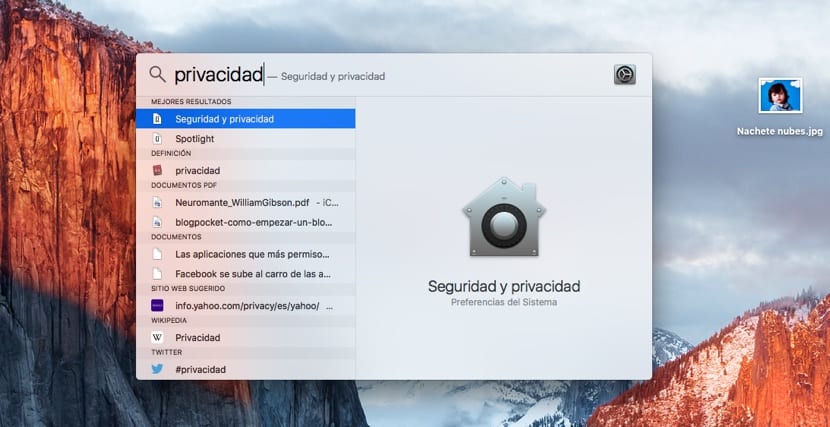
For some time now, as it has happened in iOS, Spotlight is having more and more prominence in OS X. Spotlight allows us to search our entire Mac, from functions to files. To open it, we go to the magnifying glass located in the upper right part of the menu and write the function we are looking for. Spotlight will offer us several results that we will select based on our needs.