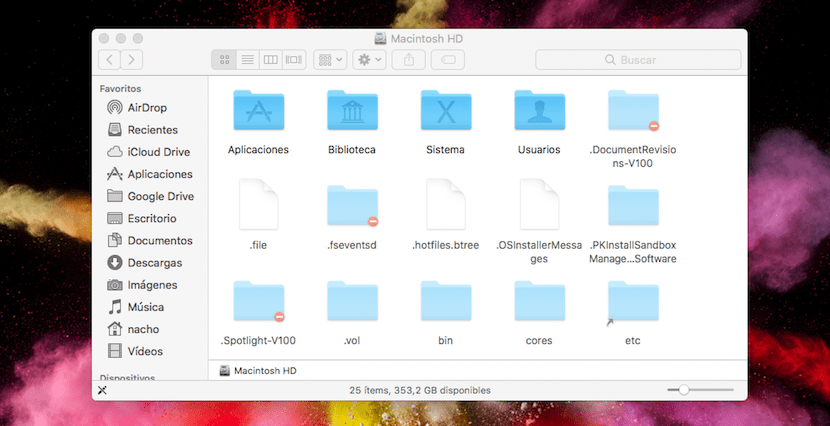
As a general rule, operating systems hide a series of files for some reason, which is none other than trying to prevent users from accessing them and the operating system from being corrupted, but it is not the only reason. If we share our Mac with other people and we do not have a user control system, we are probably interested in hiding some files.
If we are regularly forced to work with these types of files, you are probably tired of using the top menu to hide and show hidden system files. Fortunately macOS offers us a direct access through a combination of keys to be able to hide or show these types of files.
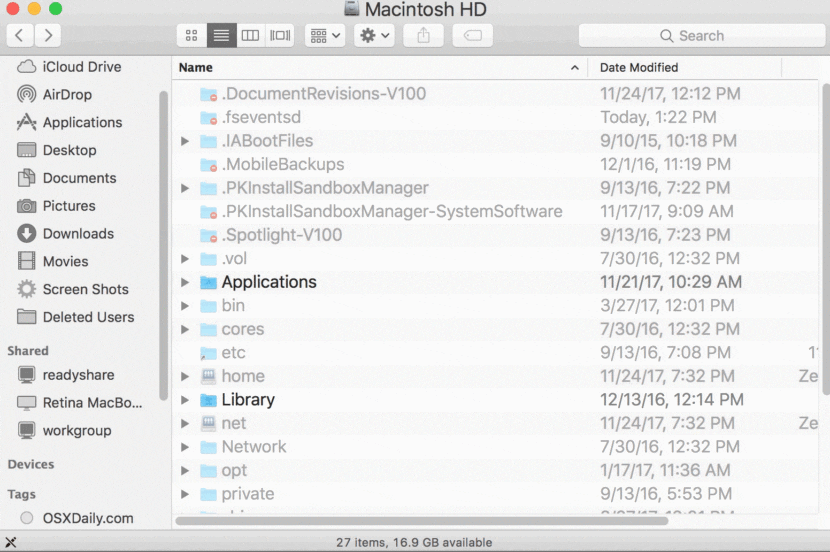
In order to use this method, we need our copy of macOS to be equal to or higher than macOS Sierra, so that any higher version will also be compatible with this keyboard shortcut. If our idea is not to hide files so that no one can have access, we should not try to access these types of files, since it is reserved for advanced users, since as I have commented above, any modification can affect the performance of our team.
Show / Hide hidden files in macOS
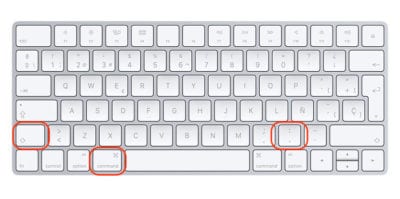
Like any keyboard combination that allows us to speed up a function that is available in the menus, this combination of keys requires the consecutive pressing of the keys Shift + Command +.
Yes, the key combination requires that we press the Shift keys, the Command key. and the point. As we perform that key combination, all the files that are hidden in the Finder will be shown or hidden depending on the status in which they are when we carry out the process.
Brilliant…!