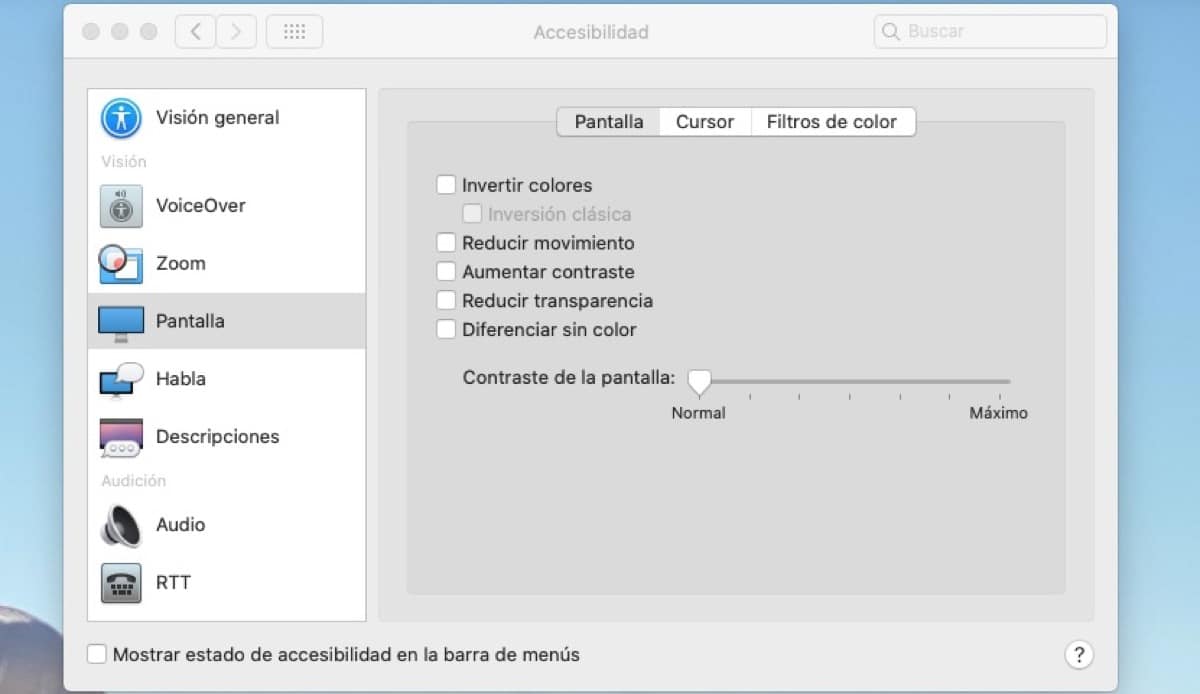
One of the options that is available in the Mac settings and that can be useful for many of you is to reduce the transparency of the desktop. This option has been active on Macs for a few years and serves as the title itself indicates so that the top menu bar and dock are set with solid colors.
We can think that these are something absurd but it is important for many users to have a quick overview of these menus and with the solidity of the color it is much easier to access the options, applications and others. This is not usually a constant touch setting, just adjusts once and voila.
Reduce desktop transparency on your Mac
In this case, what we have to do is access the Accessibility options and for this we have to resort to the System Preferences. Within them we have to scroll to the Accessibility option, then on Screen and then select the option or rather we mark "Reduce transparency". At this very moment the change takes effect and it is when you choose if you like it more in one way or another.
Transparent areas on the desktop, dock, and application windows will turn gray so in this way it is more visual or is more differentiated from the rest. We can adjust this option as many times as we want and if it does not convince us we can go back in the adjustment by unchecking the option.