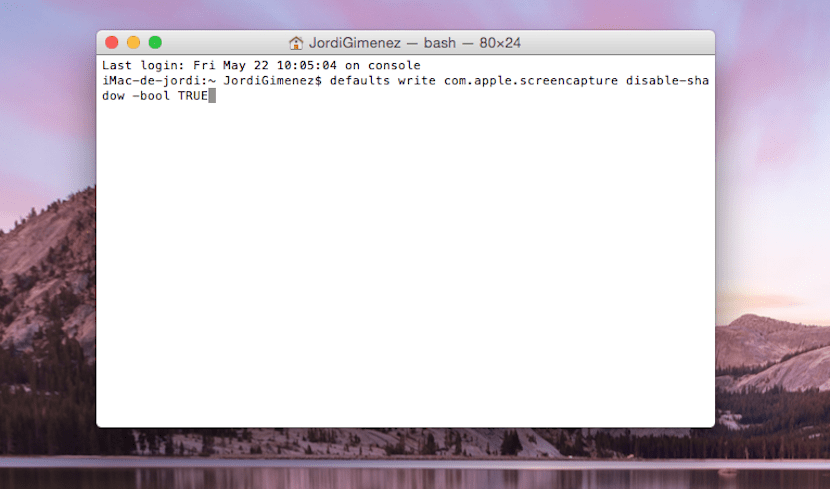
When we take a screenshot on our Mac, a shading appears by default at the bottom and on the right side that can annoy more than one. This shading is uninteresting if you need that image for a montage or similar, as it can spoil our work, but there are two ways to make that shading not appear when we made the capture and today we are going to see one of them.
First of all, it must be said that this may already sound familiar to many of you having seen it in Soy de Mac, and a while ago we talked about a keyboard shortcut that allows us to eliminate this shadow at the same time we capture it, but today in Yosemite it doesn't seem to work at all well.

This is a keyboard shortcut that our colleague Pedro Rodas showed, and that basically consists of pressing 'alt' in addition to the cmd + SHIFT + 4 + space bar remaining at the end in pressing Cmd + SHIFT + 4 + space bar + alt to remove the shadow, it seems not to work in Yosemite or I can't.
For this reason, we are going to see how to eliminate the shadow of the screenshots from Terminal and thus avoid having to press all those keys at the same time. We access Terminal and copy the following line:
defaults write com.apple.screencapture disable-shadow -bool TRUE
Once copied we use the command:
killall SystemUIServer
Thus the shadow will stop appearing in our screenshots. But don't worry, if we want everything to be as it was at the beginning, what we have to do is copy both lines again but we replace True with FALSE, we do the killall SystemUIServer and the shadows appear again.
Although it is true that in Yosemite they are quite concealed, they still have the shadow and it is possible that some users will bother you. With this Terminal command we will settle it forever.