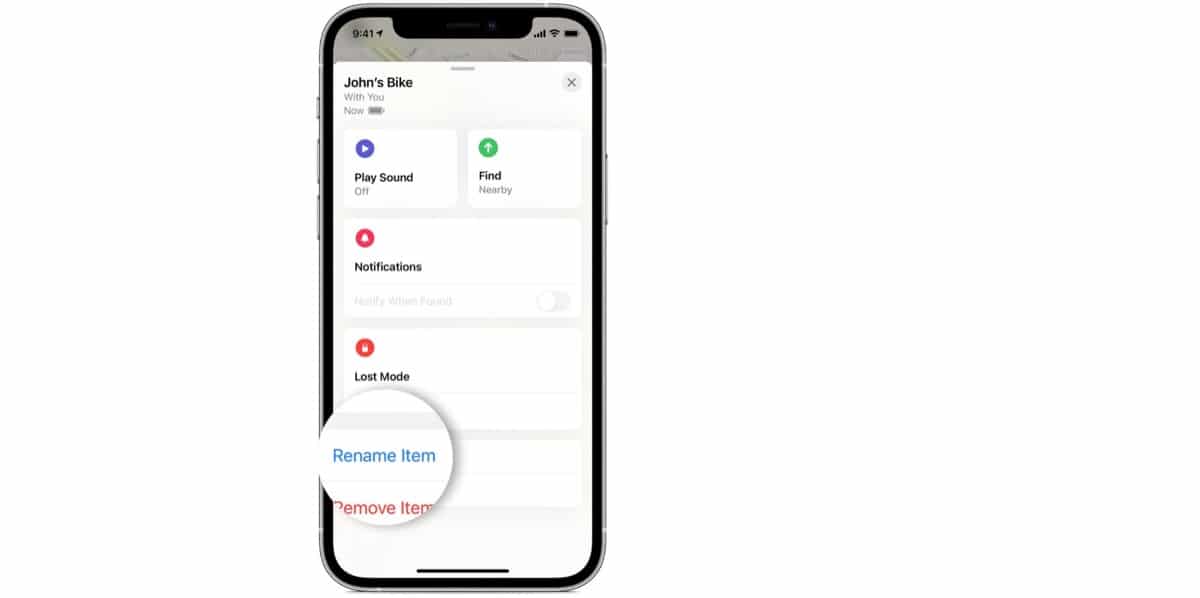
One of the options that we have available when we buy some AirTags is to change the name of it or add what we want. In this sense, it may seem like a complicated task, but nothing is further from the truth.
To change the name of our device we simply have to have the device already paired with the iPhone and then open the Search application to access our AirTags. We are going to show how it is done.
Rename the AirTag
Obviously you have to follow a few steps but they are not complicated at all and anyone can carry out this process using the name they want to appear on the iPhone when we look for it. That is, if we have a device in the pocket of the backpack in which we transport our beloved MacBook, we can call it a "backpack" or "MacBook" add an emoji or whatever you want. For this we have to follow these steps:
- Open the Find app and click the Objects tab
- Click on the AirTag whose name or emoji you want to change
- We go down and click on Rename object
- We select a name from the list or select Custom name directly
- We write a custom name for the AirTag and select an emoji if we want
- Press OK and you're done
In this simple way we have already changed the name to our AirTags and now it is much easier to identify when we open the Search application and we have several synchronized located devices. It is a really simple task to carry out and it can be very useful to quickly identify the devices, so we recommend adding our custom name.