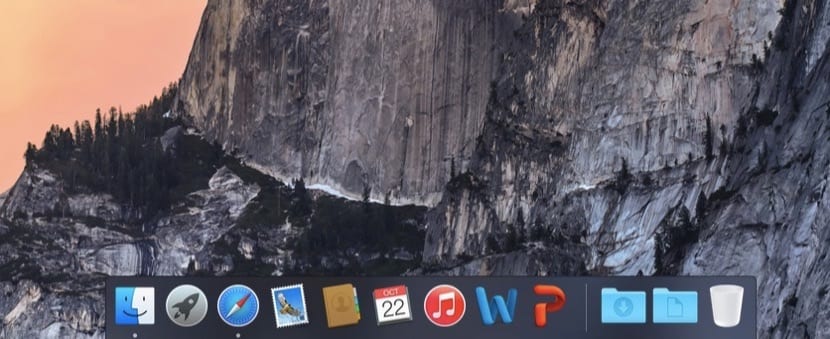
The Dock, one of the great inventions that was introduced from the first versions of OS X, always keeps secrets regarding its management. If you are a newcomer to OS X, you may know its basic operation, but in this article we show you two little tricks that will make you manage it in a faster way.
If, on the other hand, you have been an OS X user for a long time, We also invite you to read this information, because you may not be aware of these secrets of the Dock.
The Dock is where they are located the shortcuts to the applications, trash, the Finder and in general any folder that we want to locate in it. In this way we have at hand and in a very visual way what we use the most on a daily basis. To manage the characteristics of the Dock, the normal thing is that we access the preferences panel of the same, for which we go to Launchpad> System Preferences> Dock.
Within this panel we can modify aspects such as its location on the desktop, its size as well as other aspects. However, in this article we are not writing to bring you to this screen. What we want is for you to know some tricks so that, without entering the Dock preferences, you can make changes to it.
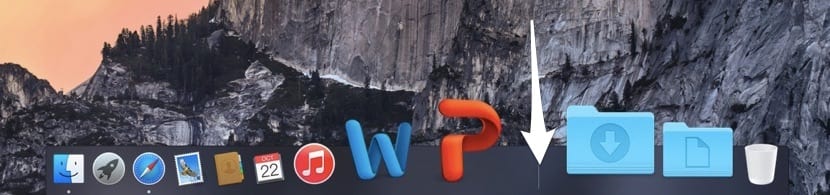
If you arrive in OS X Yosemite to the world of the bitten apple, we want you to know that the size of the Dock can be modified by moving the cursor to the dividing line that it has, after which you will see how a double arrow appears, that after seeing it if you press and drag up or down the size of the Dock increases or decreases. Now, we have to inform you that all the Dock sizes are not good, that is, There are some specific sizes that make the rendering of it consume less system resources. To do this, all you have to do is press the «alt» key at the same time as you drag the double arrow that we have just mentioned. You will see that at that moment the Dock is changing its size in a staggered way, since it makes use of the real size of the icons, this is 16, 32, 64 ...
On the other hand, if you are a user who needs to change the location of the Dock continuously, we can tell you that if you press the SHIFT key and at that moment you click on the double arrow of the Dock and make a movement by dragging it to the right or left side, it will be repositioned.
In short, two tricks that quickly and easily allow you to modify the most used features of the Dock.
It won't let me download it: 'c help me, my Doc is very culer ...