
It must be recognized that the iCloud Keychain is a good idea that with the different updates of iOS and OS X has been perfecting its operation. ICloud Keychain is very similar to how 1Password works on both operating systems, but The Keychain being integrated into the system, it is more convenient to use what passwords are for.
Every time we access a new website the Keychain offers us the possibility to save the password or it offers us a password of those considered safe. If we select this type of passwords, it will automatically be stored in the Keychain that can be accessed by all devices under the same Apple ID.
But we don't always have devices from the Cupertino-based firm on hand. In these cases, We have to access the iCloud Keychain to see what password is the one we use or find out which is the Wifi password of the cafeteria we usually go to. In order to check which password was saved on our device, we must follow the following steps:
View passwords saved in iCloud Keychain
- We head to Launchpad.
- Inside the Launchad we look for the folder we look for the Others folder.
- Inside this folder we find the application Access to Keyrings.
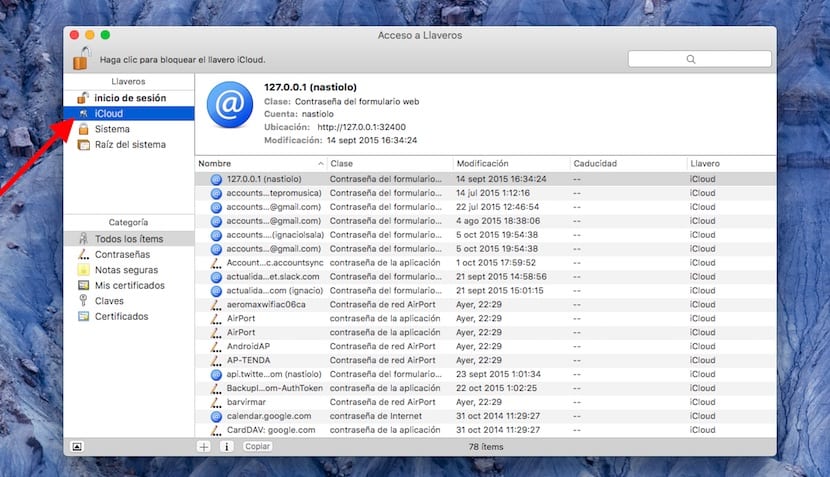
- Within this application, we go to iCloud keychain and in the right column we look for the name of the Wifi network we are looking for.
- Once selected, press twice about her, so that a window is spoken where all the information of that connection is displayed.
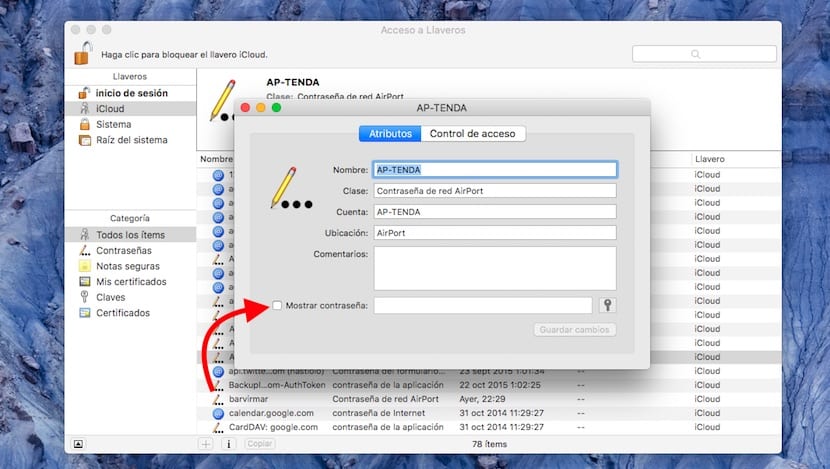
- At the bottom we must check the Show password box. Following it will ask us for our iCloud Keychain password to confirm that we are the rightful owners of this keychain. Once entered, the password we need will be displayed.