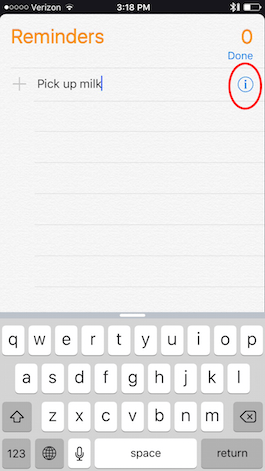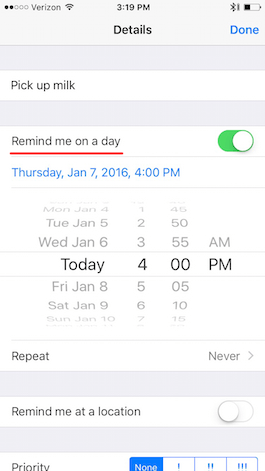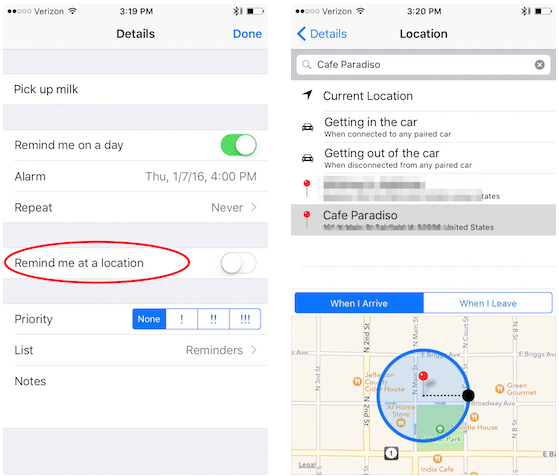There are many clueless people who need someone or something to remind them of the pending tasks. That is precisely what the app exists for Reminders that Apple incorporates natively in iOS. With this application we can set reminders based on time, day and even location. For example, we can set our iPhone to remind us to make that important phone call when we get home using the device's GPS. In addition, if you use iCloud, the reminders can also be synchronized between all your devices, iPhone, iPad, iPod touch, Apple Watch or Mac. Today we show you how to set a reminder from your iPhone.
First of all, open the app Reminders. Select a list or create a new one by clicking on the "+" symbol in the upper right corner.
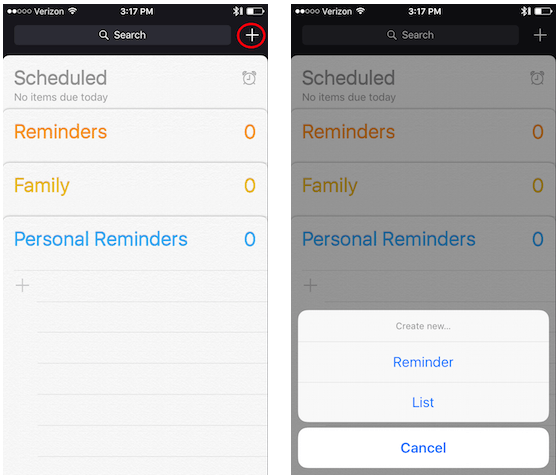
Now within the correct list, tap on an empty line to create new reminders. The keyboard will appear on the screen, complete what you want to write to remember what you have to do and then press the "i" symbol that you will see in a blue circle to adjust details of this reminder.
Tap the "Notify me one day" slider. Click on the date in "Alarm" to set a day and time for your reminder.
But you can also set reminders when leaving or arriving at a place. Activate the option "Notify me in a place" and then click on "Location". Then select where the reminder should jump, or type a location in the search field at the top of the screen. Then choose between "On arrival" or "On departure" from that location so that your iPhone will remind you.
Once you have configured your reminders, click on the circle that you will see on the left to mark it as completed, or slide it to the left to see its details or delete it, something you can also do directly from the lock screen.
And if you prefer not to write, it is even easier and faster create reminders with Siri.
Do not forget that in our section Tutorials you have at your disposal a huge variety of tips and tricks for all your Apple devices, equipment and services.
By the way, haven't you listened to episode 19 of Apple Talkings yet? The Applelised podcast.
SOURCE | iPhone Life