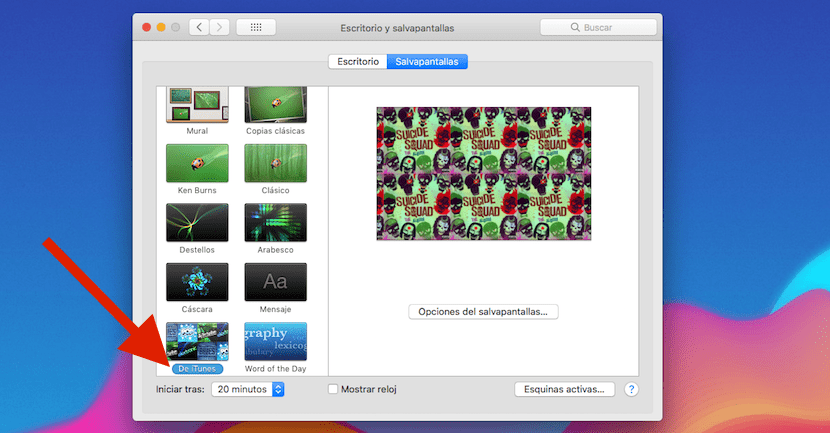
When it comes to customizing our equipment, macOS puts at our disposal a large number of tools, with which we can adjust the operation of our copy of macOS to our needs. One of the aspects that we may like to change often is the wallpapers of our equipment, making use of applications that automatically change the image on a daily basis.
Another of the interesting customization aspects that macOS offers us, we find it in the screensavers, especially if we do not want to make use of the option that allows us to turn off the screen in order to reduce both energy consumption and the time our screen is on . This option is valid if we do not leave the computer without use for a long time, as for example it can happen in shops.
macOS, natively offers us a series of screensavers that can cover many of our needs, but not all. For tastes, colors. Among the different screensavers that it offers us, we have at our disposal one that allows us use images from all albums and discs that we have in stored in iTunes as screen backgrounds.
Artwork from iTunes discs as screensavers
- To select this wallpaper, we must go to System Preferences and select Desktop and Screensaver.
- Within the different screensavers that macOS offers us natively, we select From iTunes.
- When selected, a preview of how the images will be displayed will be shown in the right column.
- If we don't like the default format, we can click on screensaver options and select how many rows do we want to appear with the illustrations along with the waiting time in which the illustrations of the discs or albums that we have stored in iTunes are displayed.
- If we do not have any song stored in iTunes, the application will remind us, although it will let us leave this screensaver selected in case we later include this type of content.