I don't know about you, but about what Crab I'm talking in public places ... I don't know I don't know! And even less talk to him. If you don't feel like being observed talking to a machine, today I bring you one of those "for dummies" tricks to silence Siri and show us the results by text on the screen.
Why don't you shut up, Siri!
As our ex-monarch would have said, "Why don't you shut up, Siri !!" Surely on more than one occasion you would have preferred that Crab not pronounce the answer to your doubts in full voice, and that the girl is very prudent and restrained. To do this you simply have to adjust a setting, worth the redundancy, and Crab It will only answer you by voice when you have the headphones connected, meanwhile, it will show you the answer on the screen.
To silence Crab And for him to respond in text-only format, simply go to Settings → General → Siri and click on «Spoken responses».
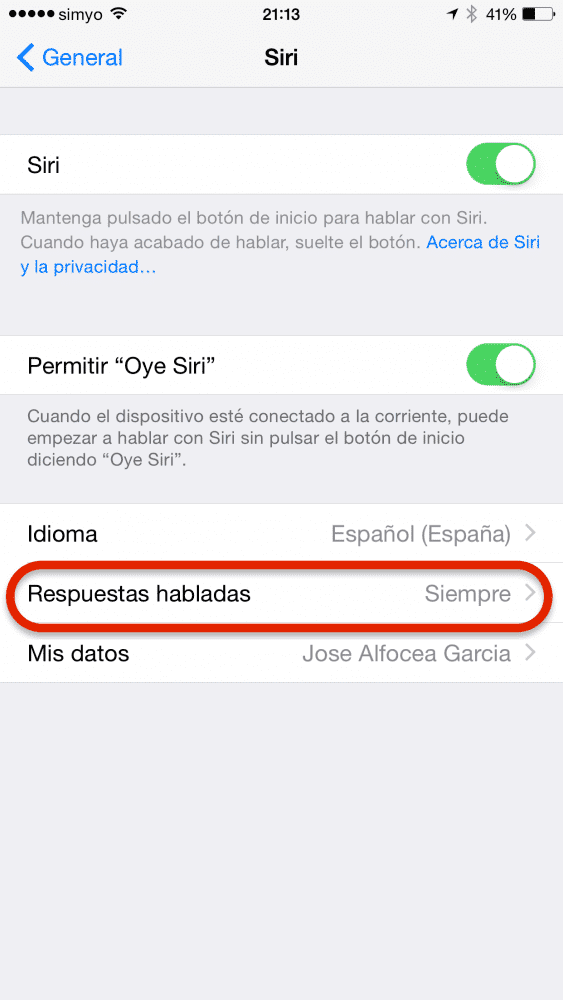
And in the new screen select «Hands Free»
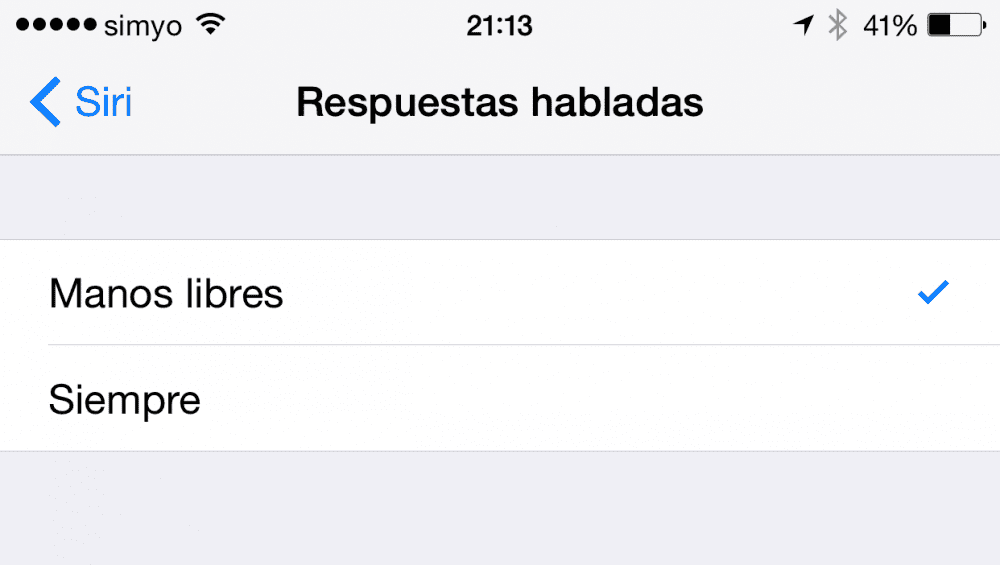
From now on, as long as you don't have the headphones connected to your iPhone, or iPad, Crab It will respond by displaying the text on the screen and will keep quiet.
If you liked this post, don't miss many more tips, tricks and tutorials in our section Tutorials. And if you have doubts, in Applelised Questions You can ask all the questions you have and also help other users to clear up their doubts.
Ahm! And don't miss our latest Podcast !!!