If you just bought your first iPhone or your first Mac or, better yet, both computers, you probably still do not know that you do not need to connect one to the other by cable, or send cumbersome emails or use the Photos app to transfer photos from your iPhone to your Mac. Doing this is much easier if you use AirDrop.
From your iPhone to your Mac with AirDrop
AirDrop Combine WiFi connectivity with Bluetooth to detect and transfer photos between your computers much easier and faster. You can do this from your iPhone, iPad or iPod touch to your Mac, but also in reverse.
Use AirDrop it's really simple. First, open the Control Center of your device and make sure that you have both WiFi and Bluetooth activated.
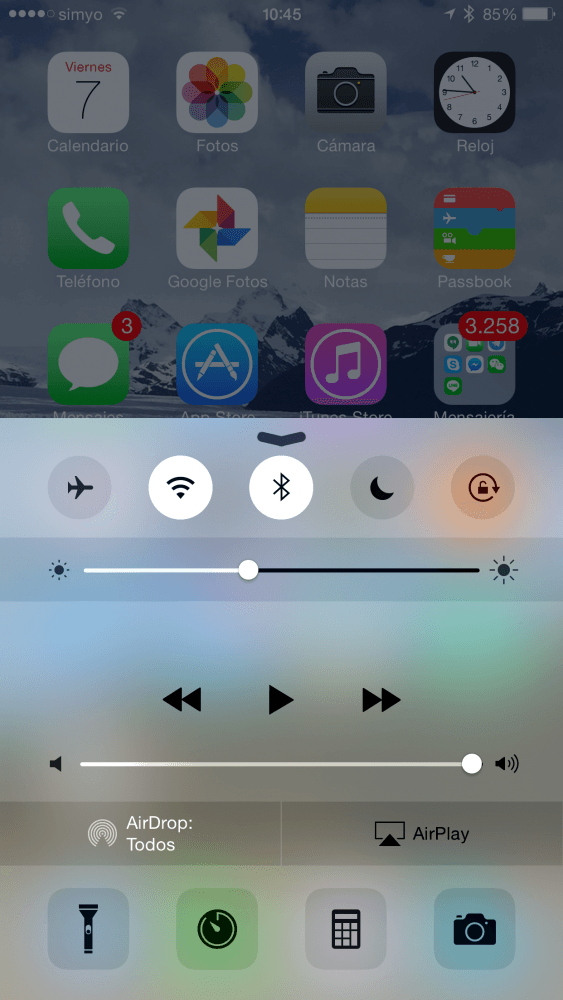
Then open the app Photos and select from the reel or from any album the photos you want to transfer to your Mac using AirDrop. To do this, simply press "Select" at the top left, and touch each of the chosen photos.
Later, press the Share button that you will see in the lower left margin.
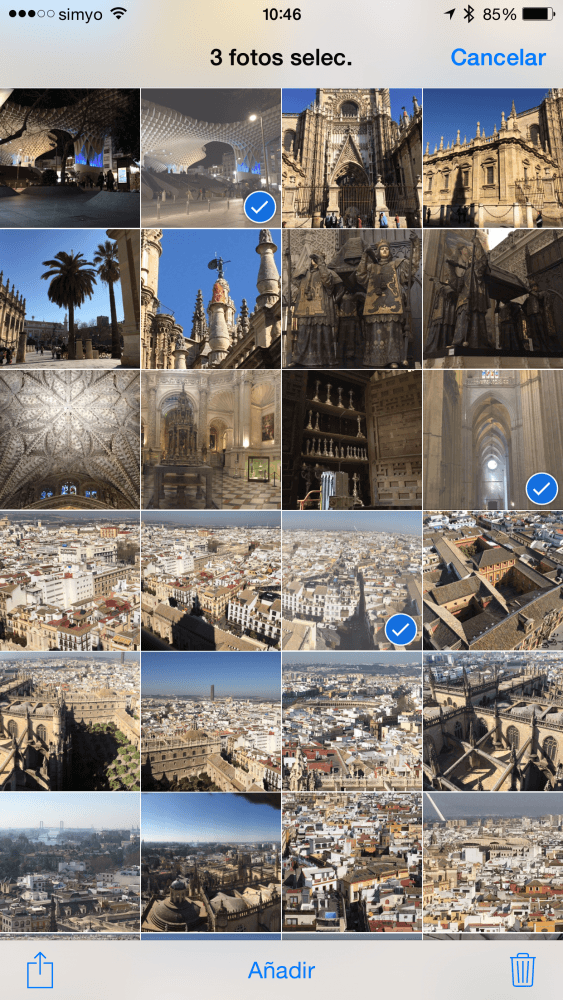
The Share menu will now open on the screen. Wait a few moments and click on your Mac when it appears. Photos will transfer quickly thanks to technology AirDrop and you can find them in your Mac downloads folder.
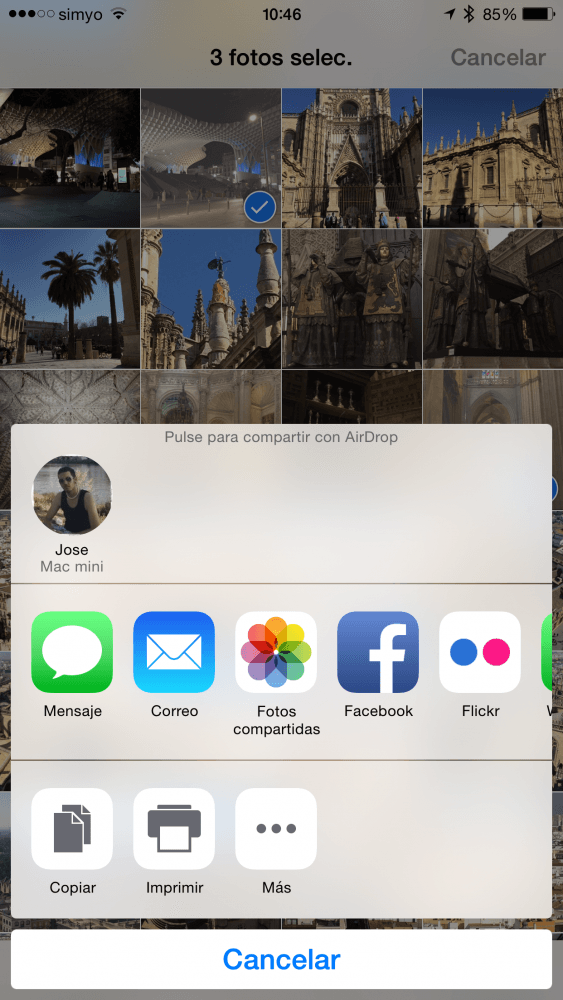
By following exactly the same process, you can transfer photos between your iPhone, iPad and iPod touch, and not only from them to your Mac.
If you liked this post, don't miss many more tips, tricks and tutorials in our section Tutorials. And if you have doubts, in Applelised Questions You can ask all the questions you have and also help other users to clear up their doubts.
Ahm! And don't miss our latest Podcast !!!
you should say that not all macs are compatible. I have iphone 6+ and MacBook Pro from mid 2010 and Airdrop is not supported. regards