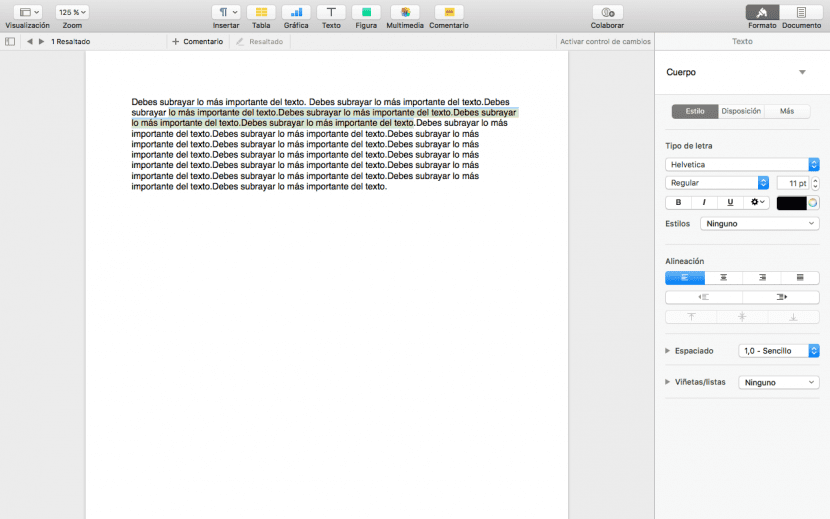
For the most recent Mac users, let us know that our team has the necessary office tools to carry out any basic task, although we can also venture into more complex jobs.
We are talking about the application package, which the "old people of the place" know as iWork. That is, we have Pages, Numbers and Keynote to carry out our work. Pages is a simple, minimalist word processor that has nothing to envy the big names on the market. Today we will know how to use the underline function, how to remove it and how to work with it quickly from the toolbar or keyboard shortcut.
- The first thing you should do if you don't have downloaded Pages is to download it from the Mac App Store page. Then open a document or write one (you can import a word file)
- Now with the help of the cursor, mark the part you want to mark and it will be highlighted in blue.
- Next, you must go to the toolbar and click on Insert. One of the last options is Highlighted. By clicking on it, the selected text will be highlighted in yellow.
- Surely you will need to highlight more text and doing it is very simple. Between the text and the buttons appears the comment bar. You will find a button that highlights. Mark a new part of the text as in point 2 and press Highlight in the comment bar. It's that simple, you can mark all the parts you want.
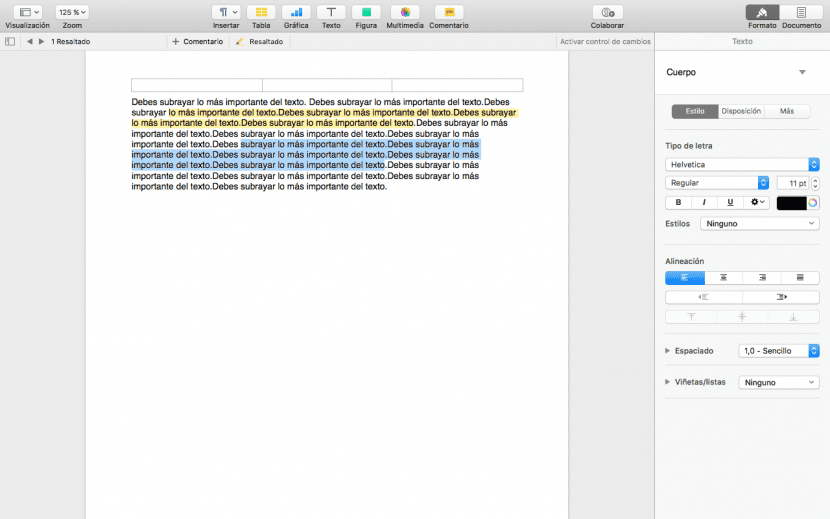
However, we can always make use of a keyboard shortcut. We highlight the text to underline as in point 2 and press the following keyboard shortcut: Shift + Cmd + H. Once this is done, the marked text will remain.
Finally, the option that surprises me the most in this entire process. Deleting the underlined text is as simple as clicking on the same underlined text and clicking delete on the contextual menu that appears. As simple as that.
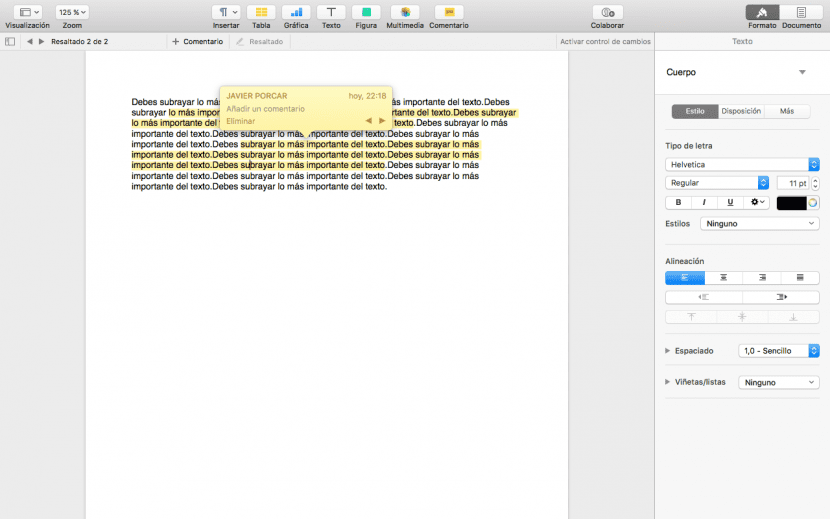
Thank you very much for this advice, keep it up
How to change the color of the underlines? Or does it only support yellow? Thank you.
Thank you.