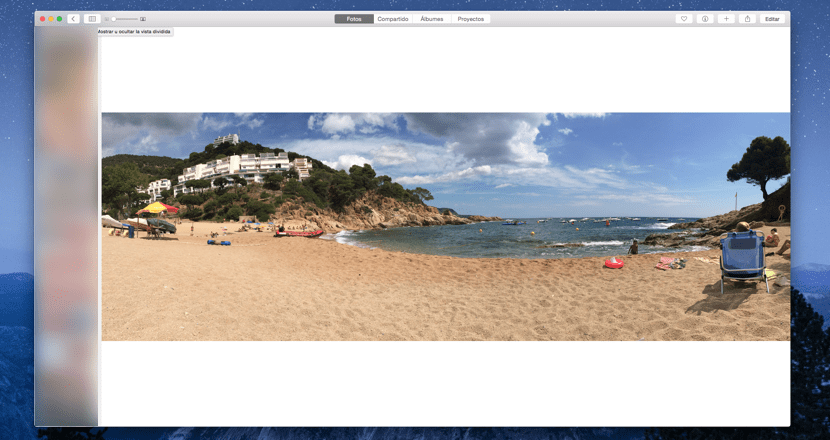
When all or almost all of us are coming from our summer holidays we have a lot of photos to view and delete in our Mac application, Photos, and this task can become very heavy if we have taken many captures or if we have several accounts synchronized in the same Apple ID. In many cases, iPhones are synced through a single Apple account and this adds more value to the possibility to see the following photos in a small window in the Mac app, Photos.
Carrying out the task of organizing, viewing or deleting photos in the new Apple Photos application, can seem somewhat complicated when we do not have it activated the split view option but if we activate it, it makes it easier for us to view the rest of the photos on the side of the window and it certainly makes it easier for us to carry out any task we have to do with them.
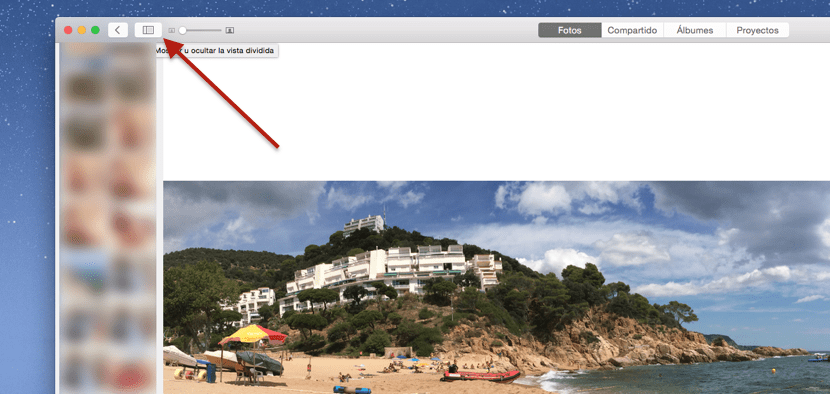
To activate this function we have to carry out two very simple steps. The first is that once the Photos application is open, we click on any of the images that we have and once it is opened, the option appears on the upper left side with the Split View icon. When we press we will see all the images on the left side of the window and we will be able to select the one we want in a simpler and faster way. This option is disabled When we open the Photos application and I'm sure many of you already knew the function of this icon, but for those who went unnoticed it will surely be very useful.