
From the same day that the MacBook Pro Retina went on sale, you have surely wondered if the type of screen they mounted would truly be a revolution.
This type of screen, in addition to having a much higher pixel density, has a brighter contrast and colors than those of normal screens. Today we teach you how to configure the contrast of a non-Retina screen so that, in color, it resembles a little more than those that are.
When I first saw the quality of Retina displays on Apple computers, I quickly saw that the colors they were emitting were much brighter and more vivid. When I got home I decided to edit the color profile of my MacBook Air to increase the contrast of the colors on my screen a bit and after several attempts, the results I obtained did not convince me, I could not increase the contrast of the color profile. To make these changes I entered System preferences, and clicked on the item Screens and tab Color I went into Calibrate… As I have told you, I could not have brighter colors and with more contrast after several attempts.
However, some time later I have managed to emulate some colors with more contrast in a certain way and to do this I followed the following steps:
- Walk into System preferences, Accessibility and in the left column select Screen.
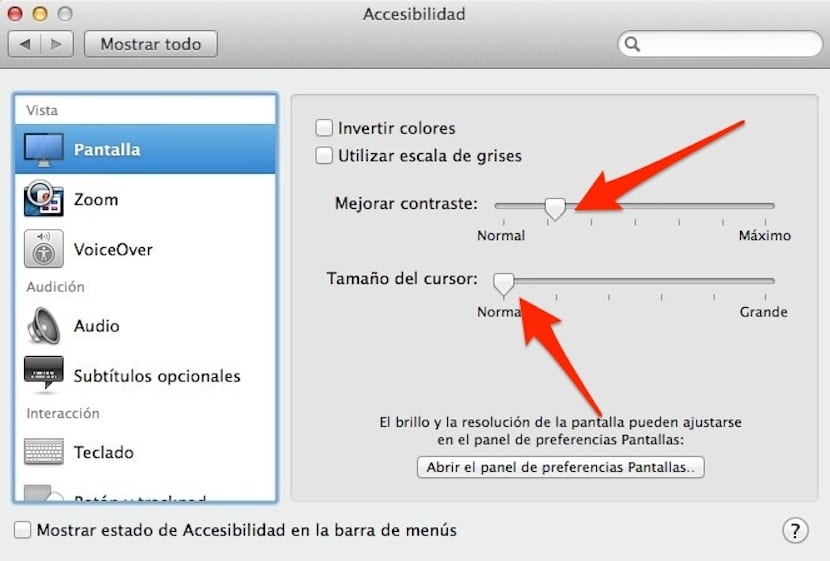
- Automatically you will be given the possibility to make the two adjustments that we want to show you in this post today, increase the contrast of the colors and vary the size of the mouse pointer.
- Adjusting the contrast correctly we can achieve brighter and more vivid colors.
Keep in mind that we are in the Accessibility options, so within the window that we have shown you we can make other changes for people with specific visual problems.
Because the old SYSTEM PREFERENCES keep appearing in OS Mavericks
What do you mean?