
This is another post of those that is directed to what is known as «Switcher», users who change to another platform and, in this case, have decided that their new platform is Mac. If a user comes to OS X from Windows, you will know that for install a program you will have to double click on its installer, but what about on Mac? Is it the same as in Windows? Are the programs installed using the terminal? Fortunately, the last option is little or no use on Mac.
We can install an application on Mac in three different ways, but each application installs in one way. By this I mean that when we download an application we can only install it in the way the developer offers it to us. Below you have explained how to install each type of application, as well as the best way to uninstall it without leaving (almost) any trace.
How to install applications on Mac
From the Mac App Store
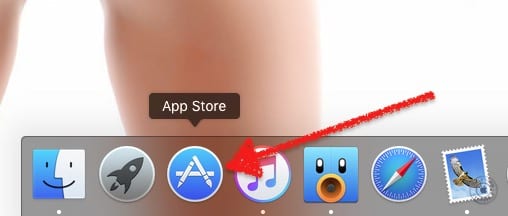
It has been several years since Apple included an App Store for OS X. This application store is known as Mac App Store and by default it is in the Dock as soon as the system starts. Installing an application from the Mac App Store is as simple as following these steps:
- Logically, the first step in this method will be to open the Mac App Store, so we click on its icon in the Dock. If we have removed it, we can open the Mac App Store from the Launchpad or by looking for it in the Applications folder.
- Next, we will perform a search from the box that we have at the top right. Tip: you can search by extension using the format ".Avi" (quotes included), changing "avi" to the desired extension for each case.
- From the results obtained, we will choose the one that interests us the most. If we click on one of the results we can see more information about the application, as well as see what we will spend the money on (if it includes integrated purchases).
- Finally, we click on the price of the application if it is paid or "Get" if it is free. The button text will change to "Install App" and we will confirm our purchase or download by clicking on it.
- We wait and, after downloading and installing the application, we can open it from the Applications folder, from the Launchpad or searching for it with the Spotlight.
Installer apps
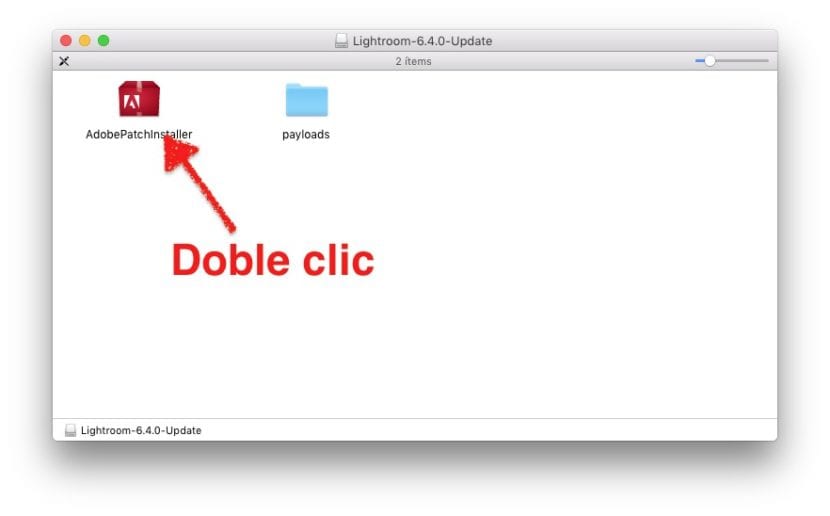
The closest thing to an installation of a Windows program can be found at applications that include an installer. These types of applications are usually somewhat more complex than the ones you will see in the next point, but this is not always the case.
To install an application that includes its own installer we just have to do double click on it and follow the prompts as we would in Windows. In the process we can tell you where to install it, if it is for us or for all users who access the computer and, probably, some more settings. The normal thing is to accept all the steps, but we can tell you where to install it if we have several partitions or several hard drives.
Drag the executable to the Applications folder
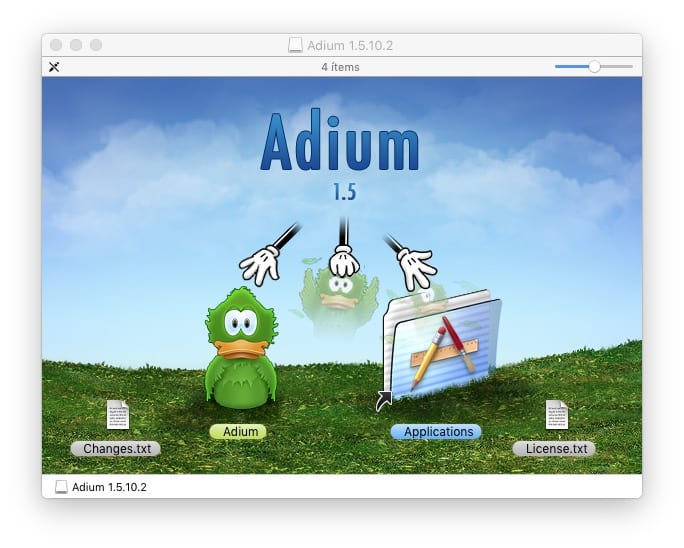
What we will find most commonly are executable applications. An executable application is like a program that is all included in the same folder, but this folder is an executable file that will launch the program if we double click on its icon. We can access the files inside the package, but it is not recommended.
An application of this type can be launched from the folder it is in, so sometimes it is not necessary to install it. But where will we keep it? On Mac there is the Applications folder and that is the best place to save these types of executables. In fact, installing such an application on the system is putting it in the Applications folder, as simple as that.
If, for whatever reason, we want to have an application saved outside the Applications folder and it would be better to save it in it, when we double-click on the application icon to open it, it will show us a message that will say something like «The application does not it's in the Applications folder. Move?". In these cases, it is best to accept.
How to uninstall apps on Mac
OS X it's not like windows. In Mac, there are not as many registry entries or as much residue left as in the Microsoft operating system, so the uninstallation of the software is much cleaner. Nor is it necessary to search the control panel for a section to uninstall applications, but simply perform the following two steps to uninstall a program:
- We drag the application icon to the trash.
- We empty the trash.
- Optional: reboot the system. This can come in handy when uninstalling audio-related software that installed some extensions at the time of installation.
AppCleaner

But just because an operating system is clean by itself does not mean that we cannot go deep into its cleanliness. I use an application called AppCleaner. What applications like AppCleaner do is search for the files related to an application and delete them along with the executable file. As you can see in the screenshot, there are few extra files that can remain in the system when we uninstall an application, but why keep them if we are not going to need them?
If I am talking about AppCleaner and not about other applications, it is because it is an option that at the time of writing these lines is free and it is one of the ones that removes the most files. It even has an intelligent option in which if we drag an icon to the trash and it can delete extra files, it will open and offer us the possibility of eliminating them. I usually say that it is the uninstaller that Apple forgot (a phrase that I have borrowed from another similar application -AppZapper-, but that it is not free).
Using your own uninstaller
In the same way that there will be applications that have their own installer, there will also be those that have your own uninstaller. From the tests I have done, this option is the most reliable if we want to uninstall software on Mac, but we can also think that the intention is to leave some residue in the system for some reason. I usually trust myself and until today I have not had any problems. In addition, we will find uninstallers for other types of software, such as the Adobe Flash Player that is receiving so much criticism today.
Do you have any questions or do you have a better suggestion?
I love AppCleaner