
We continue with our Windows 8 installation process on our Mac through Bootcamp. We have already seen how to create a Windows 8 installation USB to be able to use it on our Mac, and now, the next step to take is download the necessary drivers so that everything works well, and that is done by downloading the Compatibility Software that the Bootcamp Assistant itself offers us. And it is that although the hardware of the Mac little by little has been becoming more "standard", with Intel processors, NVIDIA graphics ... just like the hardware of the PCs, there are still some components that Windows does not recognize automatically and we need to install the drivers suitable. Once we have installed our Windows 8, our Mac will work fine, but it will not be until you install Bootcamp 4.0 in Windows when everything will work as it should, but I am not deceiving you, there will be things like the multi-touch gestures of your trackpad that will not work or installed Bootcamp or anything.
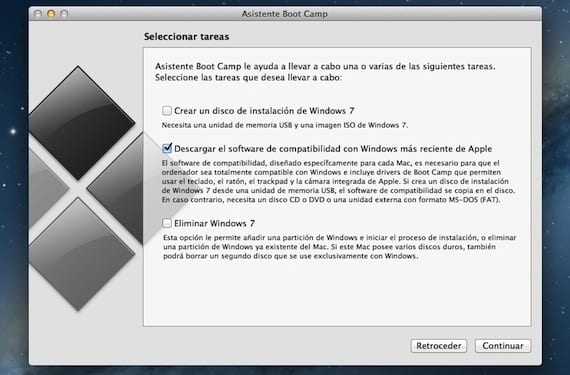
We are going to run the Bootcamp Assistant that is inside Applications> Bootcamp (on our Mac, of course), and we mark only the option «Download the latest Windows compatibility software from Apple«. This software will be able to burn it to a CD or DVD, or to a USB memory as long as it is formatted in MS-DOS (FAT) format. Be careful with using memory with content, because everything will be formatted and erased before copying the compatibility software.

We select our option, in this case I have marked record it on an external drive, and click on Continue. Then a window will appear in which it will ask us to indicate the destination of the download, and we accept when everything is ready.
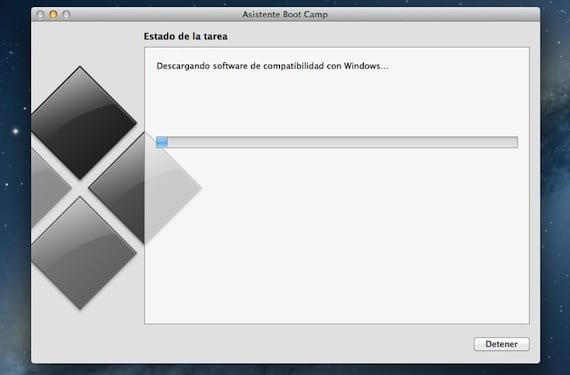
The download process from the internet will begin. Sometimes it takes a long time, but the normal thing is that in a few minutes it is downloaded. It will automatically transfer the content to your USB (or DVD, it depends on what you select). It may ask you for administrator permission to copy the content to its destination, then enter your password and that's it. Once the process has finished without failures, you already have everything you need to install Windows on your Mac.
You can download this compatibility software whenever you want, just by running the Bootcamp Assistant and selecting that option, but it is best to do it before installing Windows to avoid problems.
More information - Install Windows 8 with Bootcamp on your Mac (I): create installation USB
In the part that says to download the latest Windows compatibility software from Apple it says: The compatibility software designed specifically for each mac, is necessary for the computer to be fully compatible with Windows and includes Bootcamp drivers that allow you to use the keyboard, the mouse, the trackpad and the integrated camera from Apple ...
If you create a Windows 7 installation disc (In this case Windows 8) from a USB memory stick, the compatibility software will be copied to the disc. If not, you need a CD or DVD disc or an external drive with MS - DOS (FAT) format. What do you mean?
I'm in the part where you have to download the drivers to make it compatible with Windows .. and it takes more than half an hour without progress .. is it normal?