
Last step to have our Windows 8 working perfectly on our Mac. Let's review what we have done before:
- Create the installation USB
- Download Compatibility Software
- Create Bootcamp partition and install Windows
And right now all we have left is install the compatibility software so that all the components of our Mac work perfectly, although we will never get certain functions of our Mac, such as the multi-touch gestures of the trackpad. Although Windows works fine once installed, without the need for additional drivers, by installing Bootcamp 4.0 you will notice improvements, for example in the sensitivity of the trackpad, and above all you can configure how to boot by default, since when you install Windows it remains as the default operating system.

We introduce the USB that we created in the second step of the tutorial, with Windows Compatibility Software. We open it and run Boot Camp. We follow the installation steps, you don't have to modify anything. You will see that drivers begin to install, you just have to let the process continue without intervening at all.
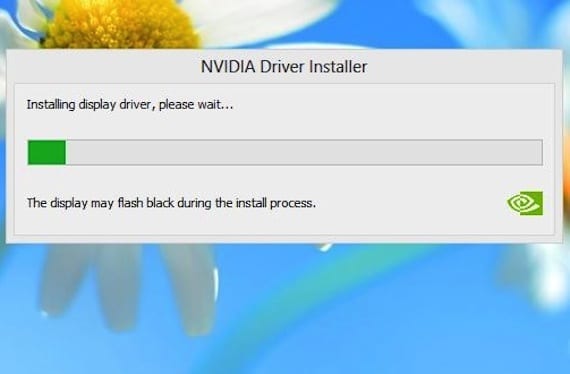
After a few minutes you will see that the process ends. Everything is done, we close the window and go to the last step of the tutorial: change the default startup.
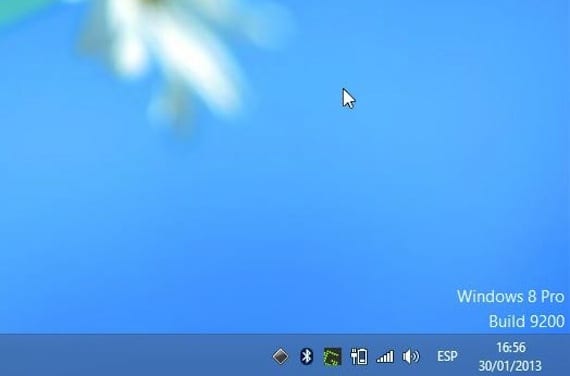
You will see that a new icon appears in the lower right, a black square. Click on it, and the Bootcamp control panel will open.

Select Mac OS X as the startup disk and accept. You have already completed the entire Windows installation process on your Mac. Now you can choose whether you want to boot into Windows or Mac, you just have to press the "alt" key at startup and it will give you the option to use either of the two operating systems . The best of Windows and OS X on your Mac, could you ask for more?
More information - Install Windows 8 with Bootcamp on your Mac (I): Create Installation USB, Install Windows 8 with Bootcamp on your Mac (II): Compatibility Software, Install Windows 8 with bootcamp on your Mac (III): Windows Installation
Bom dia as eu install or windows 8.1 not imac model 11,2, pissed in 2010, from já obrigado
I say that before using the last part of this tutorial we will have to activate windows 8, right?