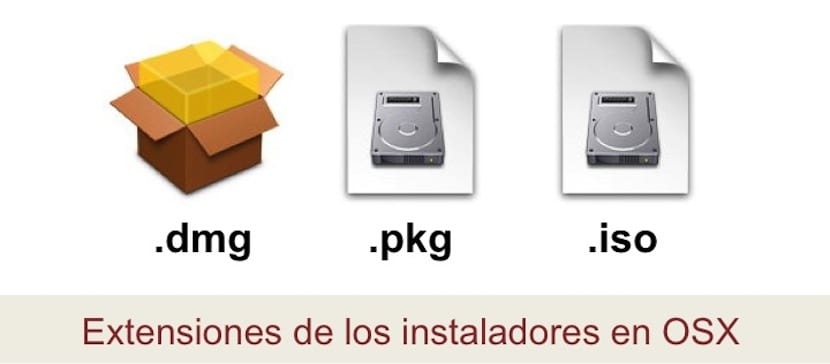
When a user arrives at the apple system, there are many changes to which they have to get used to. Even more so if we talk about the way they are installed and uninstall the apps.
Installation files on OSX may have different extensions, depending on the type of installation that is generated at the time of installation.
Installations within the apple system, since its inception, have always been faster than what we are used to seeing in Windows. We are talking about much shorter installation times, since to install, for example, the Microsoft Office for Mac, it takes 2-3 minutes, if it arrives.
Why is it possible to reach these times? Well, because within the OSX system we can find different types of installation files.
The three main types of installation files that you will be able to find when you get to OSX are the .dmg, pkg y . Iso. They are types of compressed installers in which the application files are included so that when a certain application is downloaded, the OSX user will only see one file. When running these installers, they "mount" on the desktop as if we put a disc from the old days in the CD reader to install a program. Now, depending on the type of installer, we will have a different type of installation.
For .dmg installers, (disk images, that is, a kind of "virtual disk") once executed, they will show us the application itself, which is a "package" (self-installed applications) that contains all the necessary files and that to install it we will only have to drag it to the folder of System applications. Once the application package has been dragged to Applications, to "unmount" the installer, select it and send it to the trash, after which you will see the eject symbol appear.
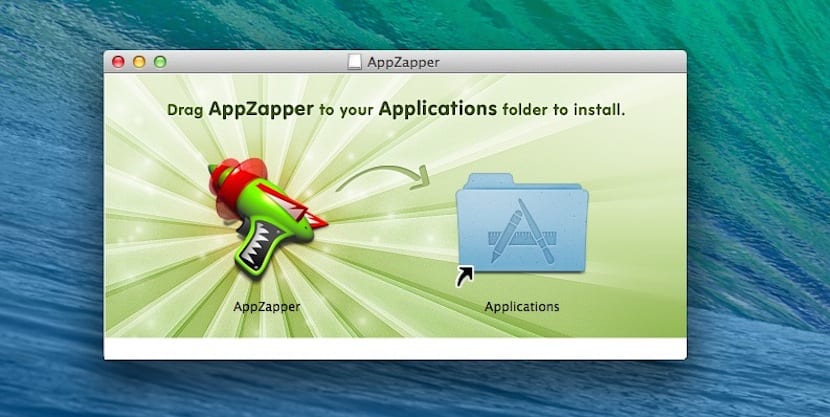
What the other two types of installers do is launch windows and installation processes as in Windows in which they ask you where to install it and ask you, if that were the case, for your administrator credentials. As in the .dmg, the .pkg and .iso also have to be dragged to the trash once installed to unmount them.
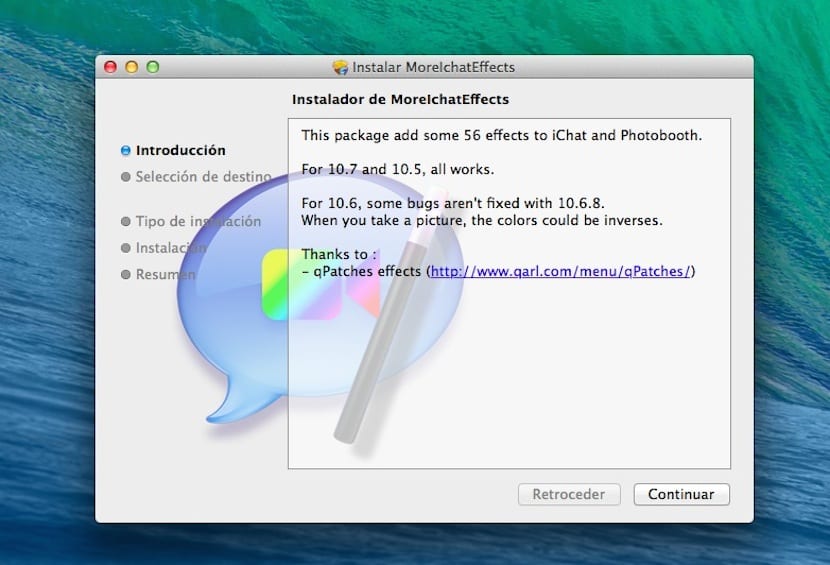
To unmount them we can also use cmd + E which is to eject them or if we use the "right button" it gives us the option to eject
and for the .app how do I ???
Hi, thanks for this post. I have a question that has more to do with how these installers do? For example that installer as beautiful and personalized as "AppZapper"; I would like to know how to do it; if you could help me of course haha; thank you very much.