
Since the new OSX system came into the hands of users, we are enjoying the new tools and utilities that have been introduced. Among the most outstanding we can cite the inclusion in the system of the concept of "Tabs" and "labels" in places where they could not be used before.
The fact is that now, for example, in the Finder we can make multiple windows and the files in general can be cataloged in a very fast and easy way with the "labels".
Today we are going to explain these two new features to the system.
We start with the "Tabs". The finder takes power and is enriched after adding the concept of tabs. Now we can have several finder windows together in one, having as many tabs as we need. In turn, in each of these tabs we can have a different view of the files.
Now to be able to move a file from one tab to another it will be enough to select it and drag it from one tab to another. In addition, we can put the finder window to full screen for the first time and have a much more pleasant experience.
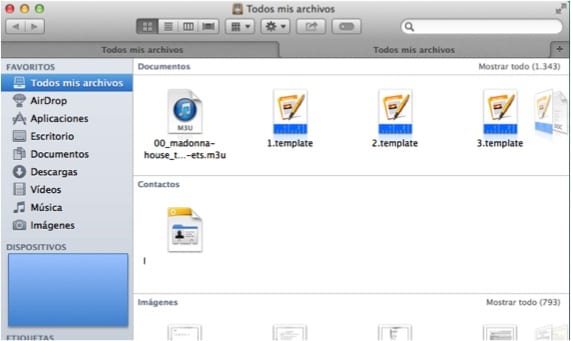
The next change that the Cupertino guys made to OSX Mavericks were "Tags." We will be able to use this utility in the finder, in documents in general and in iCloud. From now on we can tag the documents so that later searches in the finder are much faster and easier. As you may have seen, at the top they have located a new button that allows us to create labels and tag documents. In the lower left window we can see the list of labels that we have created together with the colors that each one of them has.
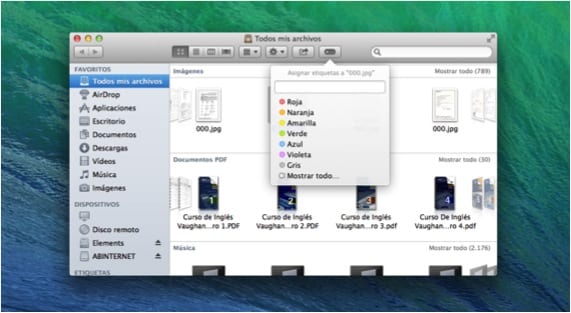

On the other hand, when we are going to save a document, in the window that appears, it also shows us the possibility of being able to add labels from that moment. We can assign more than one label to the document.
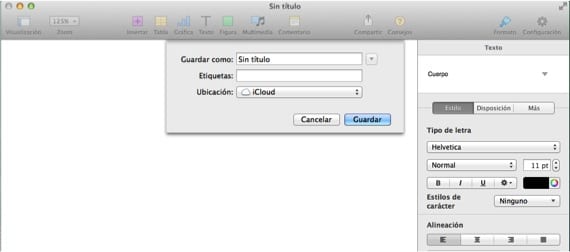
Finally, in iCloud we can also filter the documents that have been uploaded to the cloud. All we have to do is select the tags that interest us and the cloud will filter and start showing the related files.
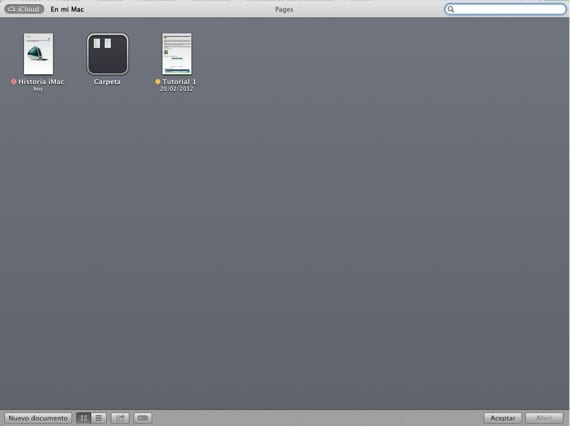
As you can see, the file, storage and search system for documents in OSX Mavericks has been considerably improved. From now on, we advise you to use the tags for your files and to enjoy a "Finder" experience in a big way.
More information - Finder updates by adding Tabs and Labels in OS X Mavericks
I don't like that the label is just a little button. Will I be able to change it as before to a coloring of the file name?
I don't like that the label is just a little button