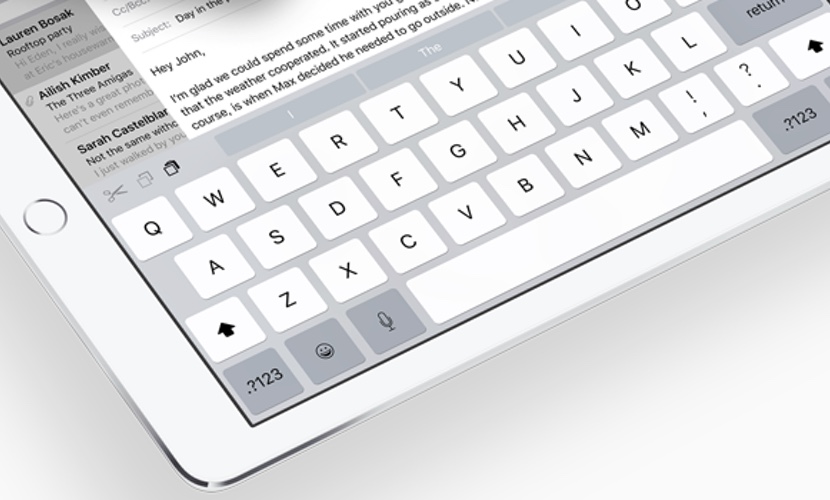
One of the differences that we find between iOS for iPhone and its version for iPad is the virtual keyboard. Apparently it is the same, but in the tablets we find more shortcuts and functions, especially in the 12,9-inch models.
Today we will talk about several tricks and shortcuts you can do from the native keyboard of your iPad and that perhaps you did not know. Keep reading.
A virtual keyboard every day more complete
From the first version of iOS to the most current. The virtual keyboard has been growing little by little throughout these 9 years. Not only does it slightly modify its appearance and introduce the keys in upper and lower case, but we have seen many functions and news that now seem basic to us but that perhaps 2 or 3 years ago we did not have. For example, we can find emojis, which arrived a couple of years ago on the native keyboard. And we also have the option to download other third-party virtual keyboards, something that was on Android but not on iOS. One of the best and most loved options is GBoard, the Google keyboard it just hit the App Store around the world.
iOS 9 greatly improved the iPad system and finally differentiated it from the iPhone by including multitasking mode, background videos, and Splitview. The virtual keyboard also changed a lot with this update, and introduced some tricks that make it easier to use the keyboard and type in apps. For example the trackpad option. You want turn your keyboard space into a trackpad and be able to place the cursor in the space you want in the text exactly? You only have to place two fingers at the same time on the keys, they will automatically disappear and as you slide your fingers you will see the course move. If it doesn't work for you, go to Settings> Keyboard and activate that function. This on the iPhone is done with third-party keyboards or with the 3D Touch of the iPhone 6s and 6s plus.
iPad: Bold words, copy, paste and undo
If we activate dictation on our device we can press the microphone key and dictate by voice everything we want to write. iOS will write it for you. This works much better in English, and is not entirely accurate, so check the text before submitting or publishing it just in case. Something I love is that in the upper area of the keyboard, on the left, we see the undo, redo and paste buttons. So we can edit our documents and files in a much more comfortable way, without looking for options within the interface or having to shake the device to undo the changes made. Along with this we have the option of putting the text in bold, italics and other functions, depending on the app we are using.
A huge keyboard on the iPad Pro screen
When we were introduced to the 12,9-inch professional tablet from La Manzanita they showed us an amazing virtual keyboard full of keys and options. We do not need to press the tabulator or other keys to activate the numeric or sign keyboard, since many of them are already in the main area of it. At first it impacts a bit when you see it horizontally, but you quickly get used to it and do not want to change. In addition, from the physical keyboard you can perform quick access tricks to copy, paste, delete, open another app on the right and much more.
So far we have seen many new features in the native keyboard, and if we miss something we can pull third-party apps to replace it. Despite everything we know that when necessary Apple will continue to improve it in its future versions of the system and updates.
For my part, I want to end up recommending trying the Google keyboard, the GBoard, which I love in its iPhone version, although not so much in the iPad version. And regarding physical accessories I recommend the Smart Keyboard of Apple Pro tablets. Despite its high price, I quite like it. Of course, before buying anything, it is best to try it in physical stores.
I hope this article has been useful to you. Did you know all these functions and tricks?