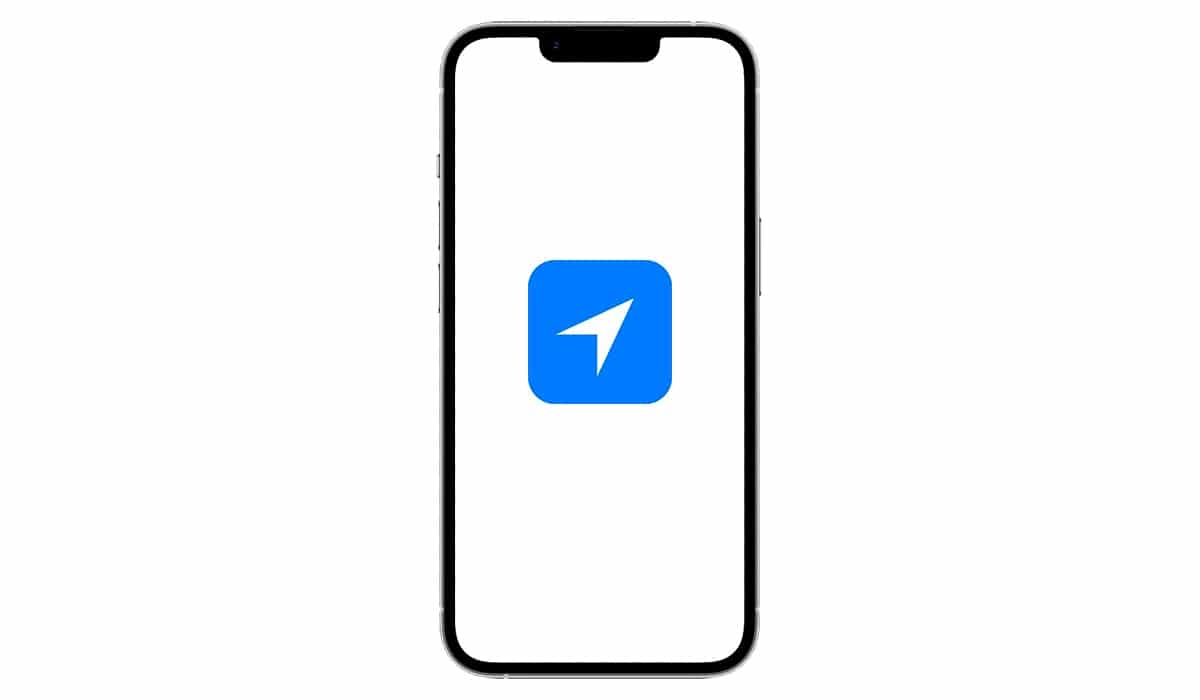
As smartphones began to include a GPS chip, navigation devices were falling into disuse and, nowadays, it is very difficult to find one on the market (the same thing happens with compact cameras).
Every time our iPhone or iPad makes use of GPS, our device tells us shows an arrow at the top, arrow that can have a blue background, be hollow or gray. If you want to know what the iOS location symbol is and how it works, I invite you to continue reading.
What is location symbol
The location symbol in iOS is represented by a diagonal arrow displayed at the top of the device.
This arrow, pcan have different colors depending on the type of information it shows: hollow, white or white with a blue background. We can also find it in purple (this color is used when the system uses the location).
What does the location symbol mean?
The location symbol that is displayed at the top of an iPhone or iPad tells us that the application has or has recently had access to our location.
In this way, the user can easily check if the application you are making correct use of your location (such as with map applications) or, if, on the contrary, it is obtaining our location to collect data, data that is not necessary for the operation of the application.
Is localization necessary?
Obviously, it's not mandatory activate the location services of our iPhone, but the experience that we are going to have is going to be very limited.
Not only does it affect the user experience with applications, but it will also affect many important functions of our device.
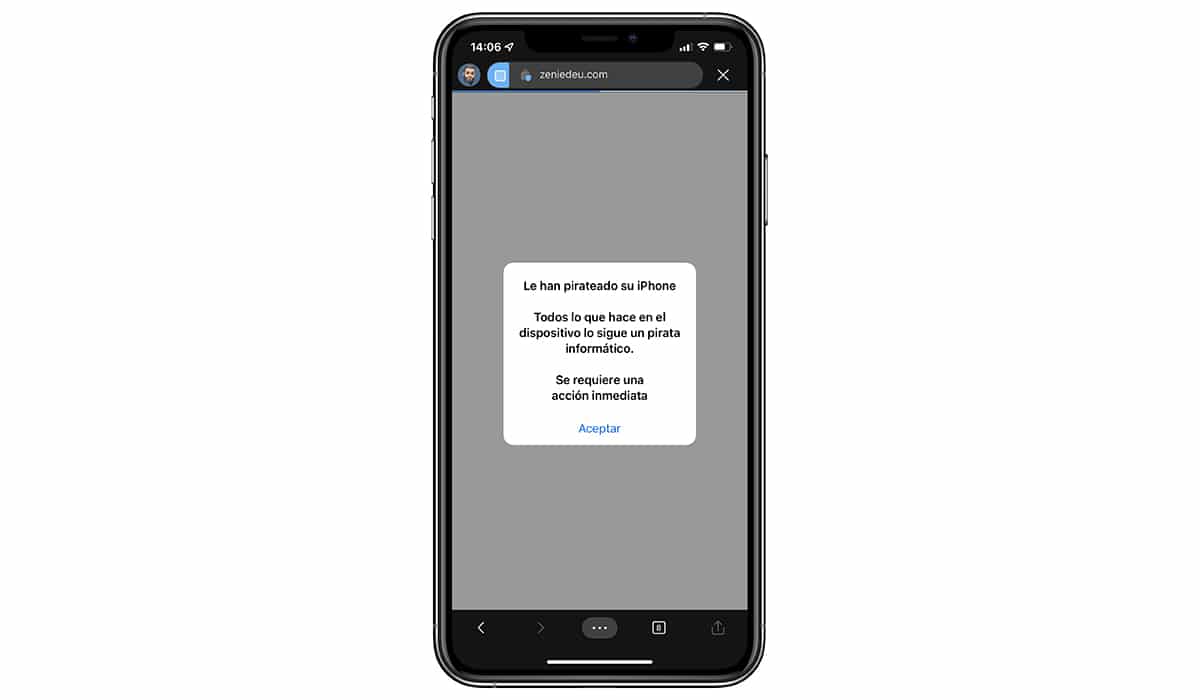
Given that Apple does not share that data with any other company., we can fully trust the data it collects from our location and the use it makes of them, which is none other than to improve the services it offers us.
Where the locator symbol is displayed
El apple update period it has an average duration of 5 years, although on some occasions, as with the iPhone 6s and iPad Air 2, it has increased that number extraordinarily.
With the arrival of the iPhone X, the Cupertino-based company was forced to change the UI due to the notch.
The notch of the iPhone, where the Face ID technology is located, occupies the upper front part of the device reducing space to display icons.

The inclusion of the notch also meant a change when it came to turn off the iPhone, put it in restore mode… Y the location symbol is not displayed in the same area on devices with a notch than on devices without a notch.
iPhone X and later
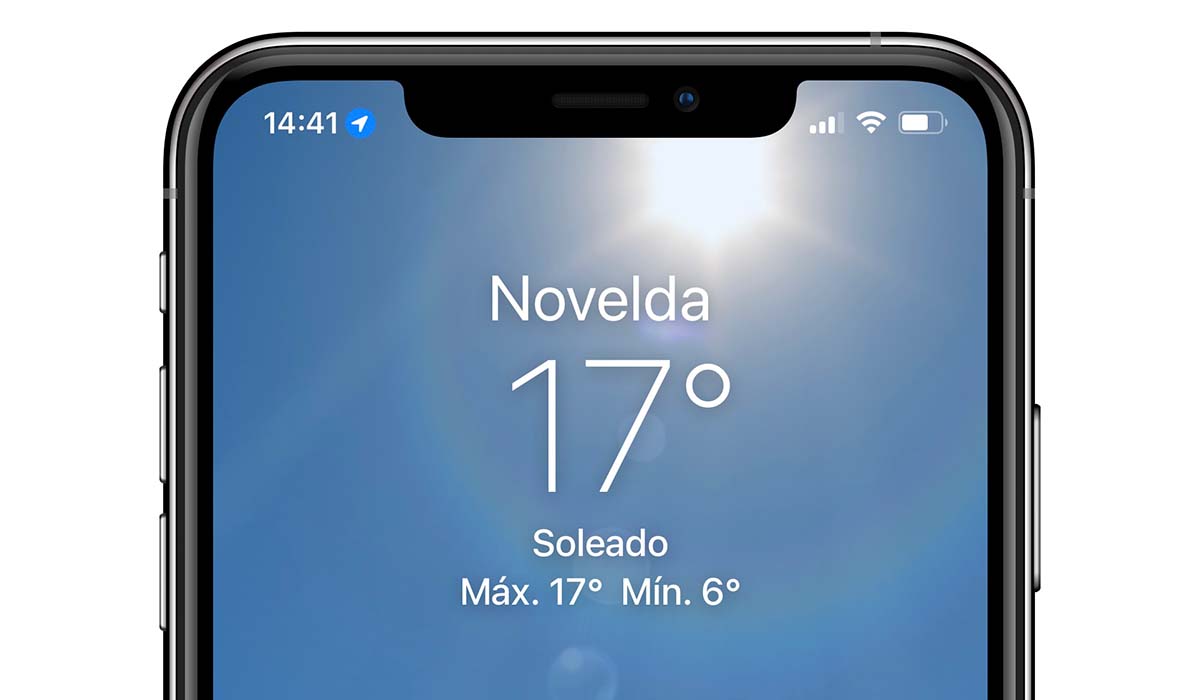
All devices that include a notch with Face ID, show the different types of location symbols on the left part of the notch, to the right of the hour.
iPhone 8 and earlier
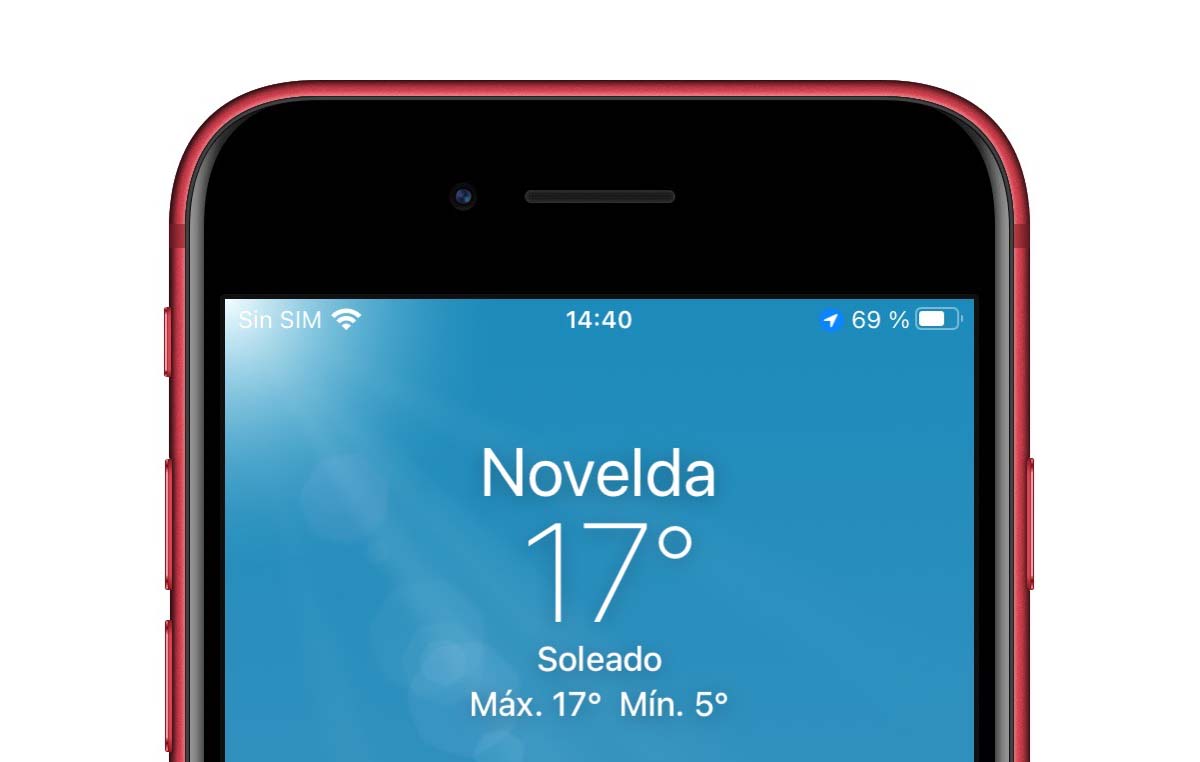
On iPhone 8 and earlier, the location symbol is displayed right to the left of the battery percentage that shows our device.
Types of location arrow in iOS
iOS allows us to know which applications have used the location services of our device using 3 different types of arrows:
- a hollow arrow indicates that an app could receive your location under certain circumstances.
- a black arrow indicates that an app has used location services in the last 24 hours.
- A white arrow with a background azul means that an app has recently used location services.
How to activate the localization of an application
The applications will show the locator symbol, as long as we have given it the corresponding permissions when we installed it on our device.
Brianda apple apps, this permission is not an exception and both the Maps application and the weather application will ask us to access the location.
To further protect users' privacy, when we install a new app that wants the location of our devices, allows us to choose between several options:
- Never.
- Ask next time or when sharing.
- Always display
- When using the app or widgets.
- When the app is used.
This last option is the best of all, since it allows the application to only use location services when it is open, not at all times.
If we select the Always option, the application will be able to continuously track our location and, depending on the type of application it is, send us promotions depending on it.
How to turn off location access for an app
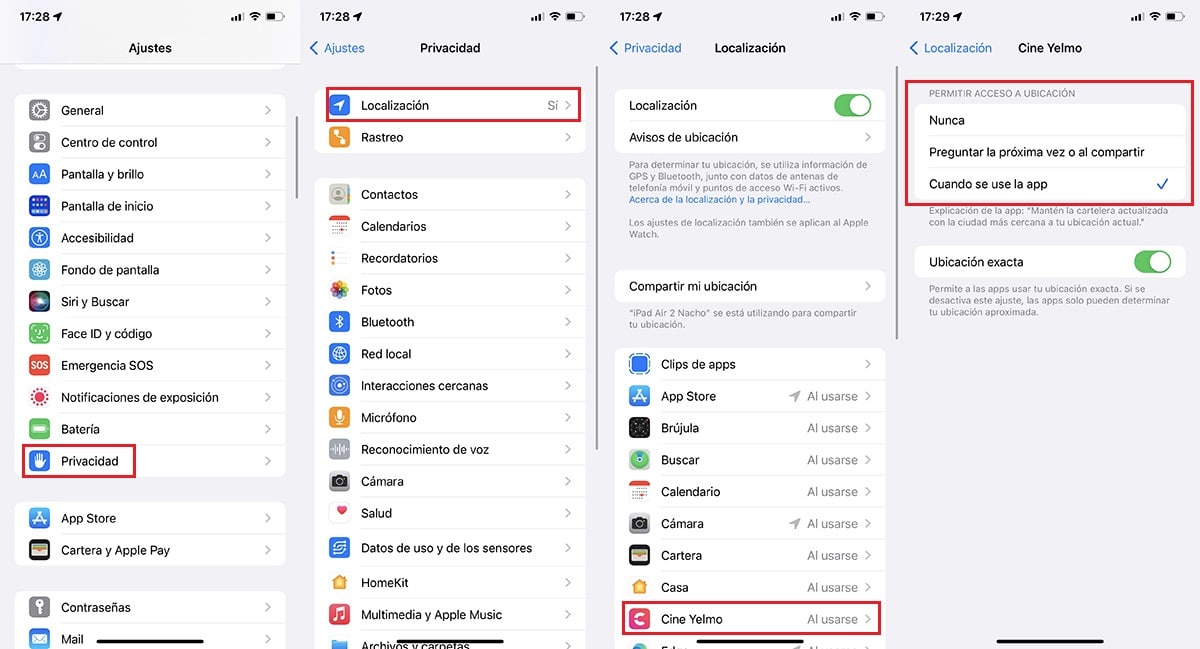
If we have once set location usage permissions to an app, we want modify themNext, we show you the steps to follow in order to carry it out:
- First, we access the settings of our device.
- Next, click on Privacy .
- Next, click on Location.
- Now we head to the app we want modify permissions.
- Within this section, the different options that the application offers us to work. We select the one that interests us the most.
I would already be. You can now use the application as usual once you have modified the access permissions to the location. This setting done through the system, who is in charge of giving or not permission to the applications to access its functions.
Thus, we can be sure that the application will work as we have established.
How to turn off access to system location on iOS
As I have commented above, a smartphone without GPS is practically the same as a featured phone, a phone that offers us additional functions based on our location, such as:
- Know the weather
- Perform internet searches based on our location
- Show new location in an app
- Use it as a browser
- Locate our mobile if we have lost it
It is very important to take this last option into account, since, if we lose our mobile, we will not be able to locate it through iCloud or from the Find app.
If you still want disable system access to location, we must perform the steps that I show you below:
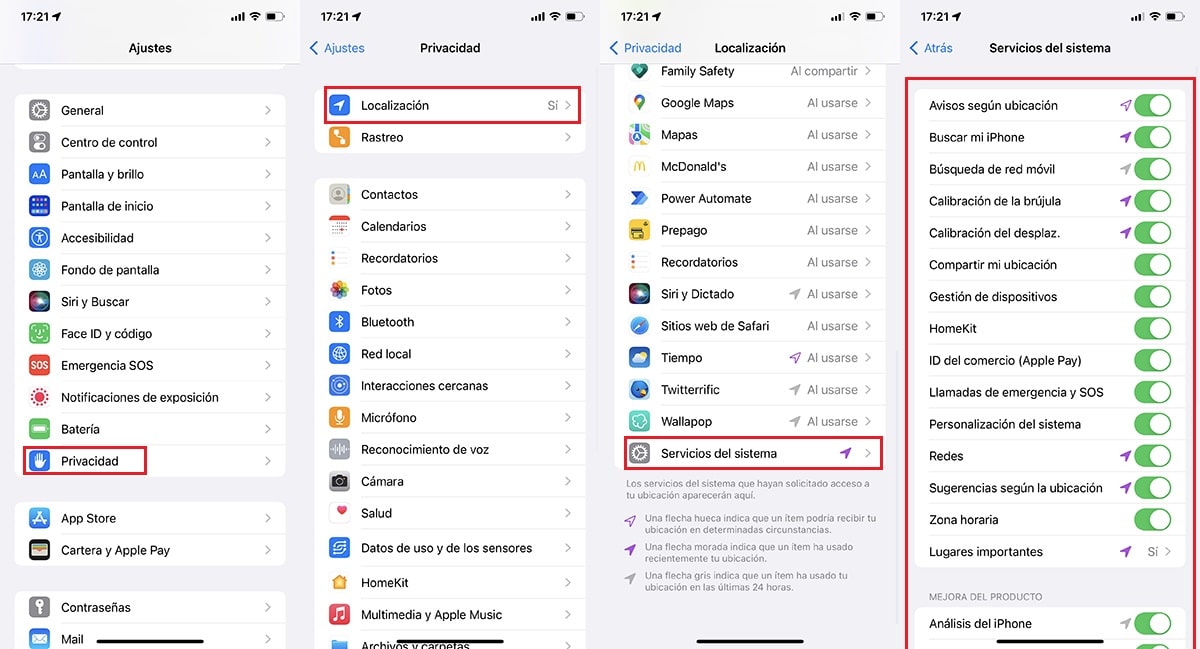
- First, we access the settings of our device.
- Within Settings, we press Privacy .
- On the menu Privacy , click on Location.
- At the end of this menu, click on System services.
- Finally, we must turn off each and every switch shown.
We can leave the one that indicates Search my Iphone, so we can locate it if we lose it.