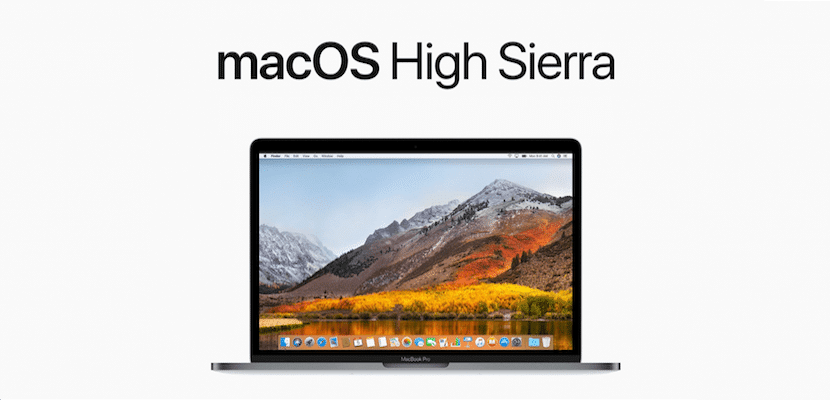
It is clear that the Mac system has an enviable interface and that it is very intuitive, but there are times when it is much more productive to know keyboard shortcuts to be able to do certain actions. This is the case that I want to tell you about today and it is that until we block the system again we can do it they are a keyboard shortcut if you need to do it many times during the same day.
In macOS, almost all actions on the interface can be executed from the icons on the screen, but the vast majority of them also have a correspondence with keyboard shortcuts, which sometimes have two keys but can be up to four keys at the same time. as the case screenshots that you want to only be saved to the clipboard.
In this article what I want to tell you is how to block the Mac system in case you have to be absent from it. You can do this by clicking on the apple menu on the top bar and clicking on Sleep. Instantly the screen turns off and asks for the password again by resuming the system by pressing any key or touching the trackpad or mouse.
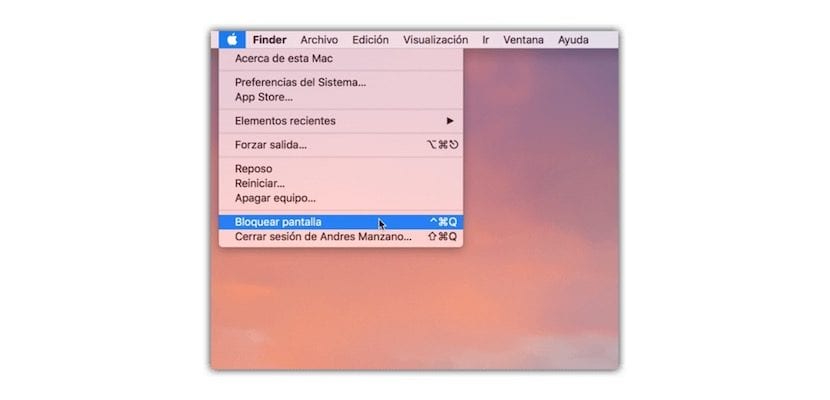
Another way is setting the active corners of the screen from System Preferences> Desktops & Screensavers. In this way you can configure that when you move the cursor to one of the four corners of the screen, it goes to sleep and if you configure the sleep in the correct way when you want to continue working it will ask you for the password again.
However, this process can also be done with a keyboard shortcut. If you press control+option+Q the system sends you instantly to the login screen, being able to start another account or leave the system on hold.
control + option + Q is wrong. The shortcut to lock screen on Mac is: control + cmd + Q