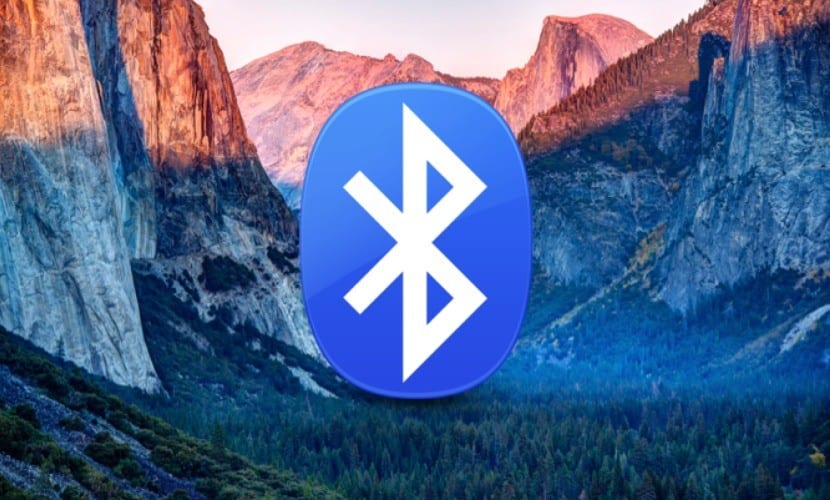
One of the connections that in recent years has evolved both in quality and in the energy it uses to be active is Bluetooth. Currently there are countless products that connect to each other using the Bluetooth protocol and that is why there are times when the operation of this protocol may fail.
In this article, what we are going to explain to you is how to restart the Bluetooth system of your Mac and I have already seen several cases in which the Mac system was not detecting a certain device and I had no choice but to generate a reboot of the Bluetooth system.
To be able to reset the Bluetooth system of a Mac you don't have to delete all the devices you have linked and then start from scratch and is that Apple has given a combination of keys through which you will be able to do a restart quickly and easily. To be able to do the restart that we tell you here you have to first go to System Preferences> Bluetooth and select in the lower part of the window to show the icon of the Bluetooth network in the top bar of the Finder.

Keep in mind that the Mac's Bluetooth system will be reset and if you are not in front of a laptop that already has the keyboard and trackpad physically connected, we advise you to have a wired keyboard and mouse since both the Magic Keyboard and the Magic Mouse will stop working since they depend directly on this type of connection.
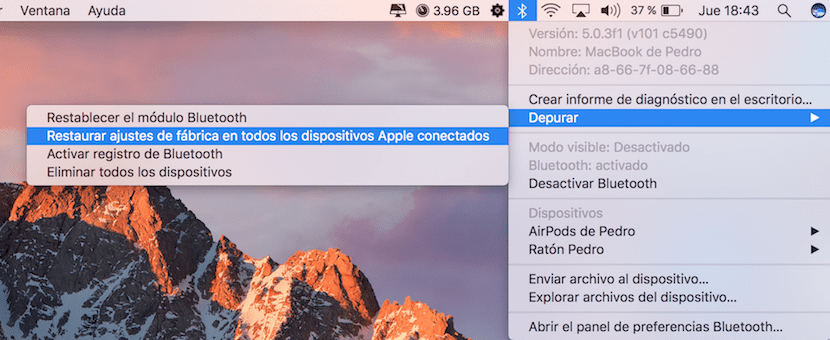
To access the menu Debug you will have to press on the keyboard the alt + ⇧ key combination while clicking on the Bluetooth icon in the top bar of the Finder. You will see that the drop-down increases its size and you will already have accessible the Debug item. The menu you see in the dropdown has four possibilities:
- Reset Bluetooth module (resets to factory settings).
- Restore the factory settings of all connected Apple devices.
- Activate Bluetooth registration.
- Delete all devices.
To successfully restart the bluetooth system of the Mac you would have to first execute item 2, then 4 and finally 1. In this way, the Bluetooth connection system of your Mac will be back to the same way it was when you turned it on for the first time.
And if in system preferences it doesn't give me the Bluetooth option?
Pedro, thanks for all the help. The problem for me is that I upgraded my MacBook pro to High Sierra, but every time I turn on the machine, I get a message saying that the Bluetooth keyboard is not recognized and with a signal in the shape of a circle in the lower right, turning and spinning without being able to update, until I connect a usb cable or something with a usb connection and it already recognizes the mouse and keyboard and the message disappears. If you could guide me, thank you very much.
I think this is a software problem because my mac also suddenly stopped working the keyboard, trackpad and Bluetooth, it was since I updated to Sierra
Hello! Thanks for your help! I have the same problem as Enrique. Anything I can do?
I did all the steps and my mac book remains the same .. it cannot find bluetooth devices 🙁
thankssss, years thinking it didn't work ... thanks
excellent, after doing the suggested steps it works perfectly. thank you very much!!!!!!!
hello, mine was worse! I bought a new imac a few weeks ago, I updated it and there are days that the blue too works correctly, but other days it suddenly stops working and I have the cumbersome task of having to connect a keyboard and usb mouse to be able to restart the bluetooth, to Sometimes those steps you describe cannot be carried out since you cannot access any submenu with the combination of keys on the bluetooth icon, so I have no choice but to close all open programs and restart the computer ... anyway ... to see if Apple can remedy once with an update.
Thank you very much, great help !!! 😀
The debug option does not appear to me,
Any suggestions ?.
My keyboard does not have the alt key. . Which one replaces it?
My keyboard does not have the alt key. . Which one replaces it?
Hello, good morning, I have a problem, in a laboratory I have 22 iMac, where all the computers have wireless keyboards and mice, but some are disconnected, connected to other computers, and it becomes chaos for the students, I already did various things , clean the reader, remove all the devices, change batteries, and continue with the same problem, could you advise me what I can do?
Thank you
Hello, good morning, I have a problem, in a laboratory I have 22 iMac, where all the computers have wireless keyboards and mice, but some are disconnected, connected to other computers, and it becomes chaos for the students, I already did various things , clean the reader, remove all the devices, change batteries, and continue with the same problem, could you advise me what I can do?
Thank you
You have to disconnect all the devices. Then physically list them so other users know which mouse goes with which computer. Finally, reinstall each Imac with their respective peripherals listed. When you configure you must put a name to each peripheral in the computer. Name it the chosen number. Thus, every time a peripheral (mouse or keyboard) is deconfigured, or turns off, or loses connection, each user, by reconnecting it, will be able to know the number of peripherals to connect, and the confusion that you currently have will be avoided.
Super good! it worked for me the first time
What happens to me is that the keyboard and mouse disconnect when they feel like it and after a while they reconnect. I have tried to do what you say but it still happens the same.
The solution didn't work for me, but I found another that does. Disconnect and connect the Wifi. Then just click on the mouse or wireless keyboard and it will connect immediately. Greetings.
Headphones have worked for me too.
My mac if it detects the device to connect but only for seconds it remains connected and turns off….
Thank you very much, I followed the procedure and I can now link with the Bluetooth and listen because apparently it was linked but the sound was on the Mac.
Hi. greetings from Chile. I have a MacBook Pro, I bought him a mac compatible wireless keyboard. it works fine and connects with the buethoh when it is with the transformer, when I remove the transformer and the mac only works on battery, the keyboard disconnects and never reconnects again…. but I plug it into the charger it connects again and it works fine… with battery the connection lasts at least 10 min… .. Why does this happen =? is it by default, is it a matter of saving energy or what? ...
I hope they help me
I finally solved it! thank you very much! It was frustrating not being able to hear anything anymore
Thank you. I can finally connect the microsoft mouse to my macbook Pro. Very useful info. Congratulations!!!