
Safari is the browser of the OSX system and we all use it on a daily basis. Many of the users do not use one hundred percent of the possibilities that it can perform. From its inception until today, the Safari browser has been evolving until the moment that the possibility of using extensions was introduced.
Safari extensions add specific features to suit the user that help to perform some specific actions in a simpler and more automated way.
Many are the extensions that we can find today to be able to install them in the OSX Safari. Each of these extensions will allow the user to carry out operations with it, which without them would become tedious. We can give you the example of wanting to download YouTube videos, for which you have many options, some easier and others more complicated, however, none of them are as simple as installing an extension that adds to the context menu of right click of the cursor the possibility of “Download video”.
What we want to explain to you today are the steps you have to follow to find extensions, install them and then manage them.
- First of all, to search for extensions, just try to search for them in a search engine like Google, indicating that they are for Safari. It should be noted that from Safari itself we can access a section created by Apple on its website in which they themselves have categorized many of them. To access that part of the web, we open the Safari browser and in the top menu click on Safari and then on Safari extensions ... On this page you can browse and find many extensions that you can install directly. Note that the extension, A file whose icon is like a white Lego piece must be downloaded to the system. Once you have the file on your computer, double clicking on it will install it within Safari.
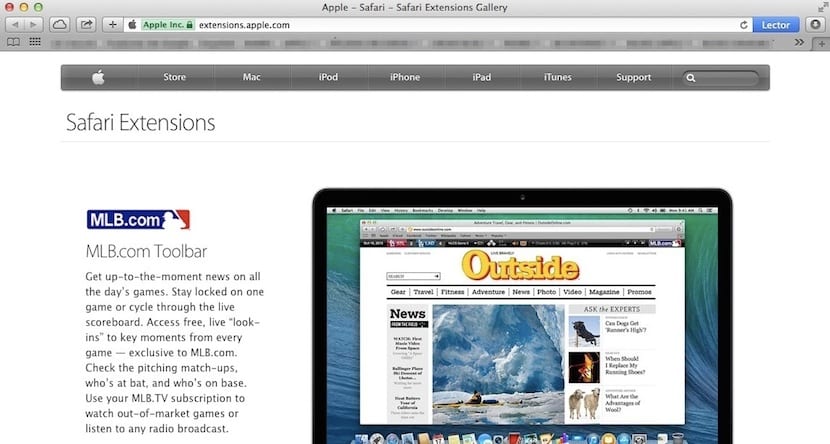
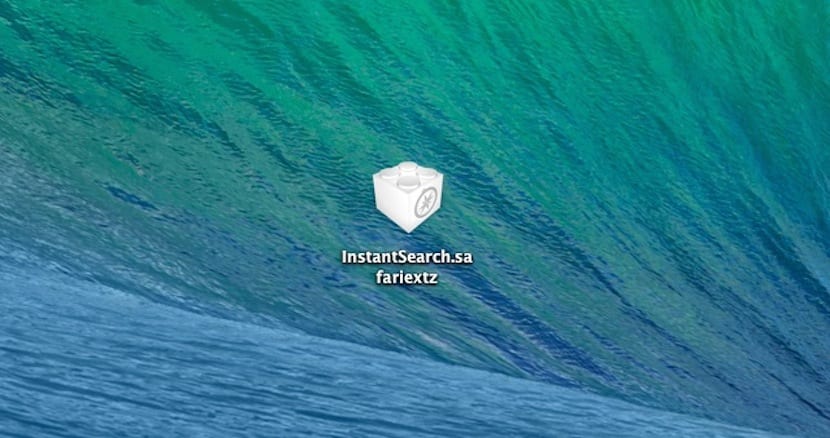
- Secondly, we show you where the list of extensions that you have installed is reflected in order to manage them and in any case deactivate or eliminate. For this you must enter the Safari top menu and in the drop-down click on Preferences, after which the Safari preferences window opens with many upper tabs. The penultimate tab is the one corresponding to the extensions. By clicking on the Extensions a window is shown us in which we can see the extensions that we have installed and manage them.
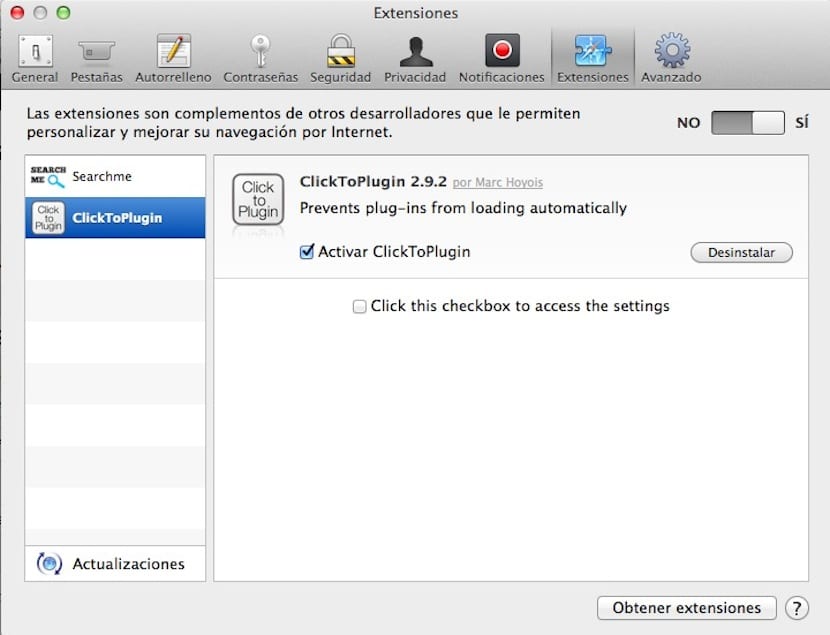
As you can see, within the Safari browser managing the extensions is very easy and they can save you a lot of time.