
The function of cutting / pasting files is widely used by most users and is something that is done daily in our day to day, whether to move documents to an external drive or to rearrange storage space On our computer, however, on many occasions when performing this operation, the system will not retain the original permissions that the file had when it was moved.
This problem may not be a problem unless we are system administrators or we are on someone else's Mac and we want to keep the entire file with all its security properties intact. For this, OS X makes use of a function called "Paste item exactly" so that we do not worry about the object being copied completely, preserving its properties.
In this tutorial We will show you how to carry out this operation from the Finder, we will select the specific file or folder that we want to move, with the mouse we will right click (Ctrl + Click) and select «Copy ...» for later open another tab in Finder or another window (depending on the version of the system) and paste it in destination as follows.
Instead of dropping the file, we will hold down the Shift + ALT keys and from the Edit menu at the top, we will select «Paste item exactly»In this way we will move the file to the selected directory or folder but keeping the permissions. If we want to do it faster using keyboard shortcuts, it will be enough to select the file or folder and press CMD + C, then in the destination directory we will press CMD + Shift + ALT + V, this will carry out the same function but more effectively and fast saving us time in the process.
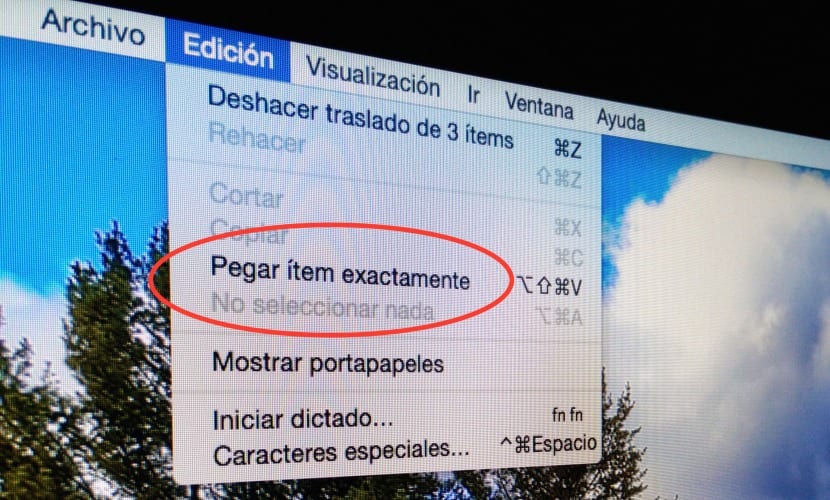
Actually, as I said, I do not think that for a "standard" user this type of function is needed, but the know that it exists for specific moments that we need.
Ok, and how is it done for files that are in a shared folder so that they are accessible by several users of the same MAC (if they are in the shared folder, that's what it is for?)