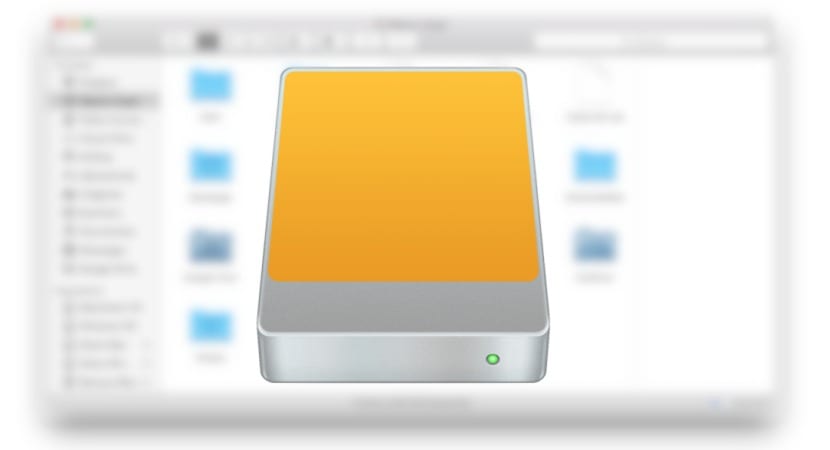
If you have an external drive that you use frequently on your Mac in a readable format, then clearly this can access all the data contained therein. However, there may be cases or exceptions in which the opening of a file is not allowed, there is limited access to folders or the deletion of files can cause different errors.
These errors have to do with simple confirmation requests such as »Are you sure you want to delete the file? «, previously asking for the premises to completely remove said file, which is a real hassle.
This and other problems arise on the basis that file system permissions are enabled in said external unit, for which the access permissions of certain users or groups that were specified in it are dragged when copied or recorded.
Permissions are generally assigned to maintain a degree of privacy and security on local disks or volumes that are permanent (the ones that are internally in the computer), but external drives are usually given more extensive use between different computers unless they are connected in a very specific configuration and not disconnected, either as storage for a NAS or disk for a RAID configuration of disks.
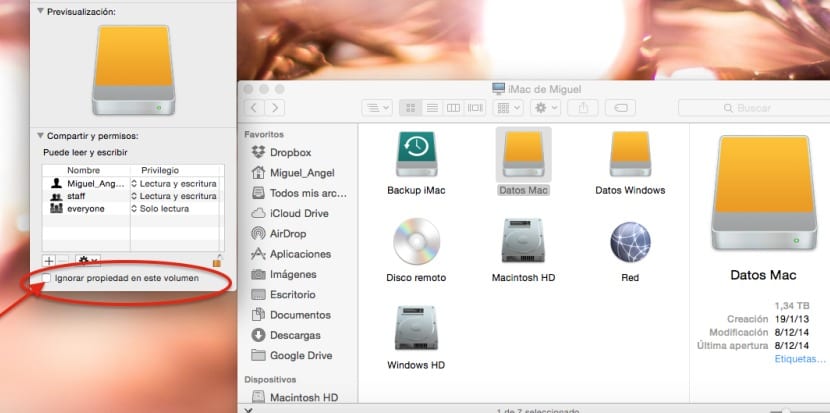
Normally the permissions are disabled by default to ensure that the data is accessible at all times since apple treat external drives as temporary storage.
On the other hand, if the copy is made with a private folder or file, then you will have access to the root of the volume but not to said folder or file, so we will have to ignore the permissions from the beginning on the new unit. To do this we will proceed as follows:
- We will look for the unit in the Finder by pressing Shift + CMD + C
- We will press CMD + I on the selected unit to obtain information about it.
- We will click on the padlock in the lower left part of the window.
- We will locate the box "Ignore property on this volume" and we will click on it.
- After authenticating with our administrator password, we will make sure that this box is activated (obviously it will only be available in units that allow permissions).
Hello, and how do we change the permissions when the padlock does not appear and can only be read. and with tutear ntfs installed.
Is there any way from the terminal?
thanks for your help
When I delete the files from the disk, the storage space remains intact as if I have a full disk. How can I permanently delete files from my external hard drive?
How can I delete files from my computer, and keep them on the external hard drive?
good morning
What a shame and if no padlock appears, only the phrase "read only" I need to delete some files that I do thank you for your answer
Hi, it doesn't work for me, I remove locks, but it still won't let me delete files. It is an external hard drive.
Thanks and regards
It does not work. The padlock appears but not the option "Ignore ownership of this volume".