
Today we bring you a little trick so you can use your printer from anywhere you are as long as you have your Mac and printer on. The trick is to create a folder inside the system that has the characteristic that when you put a file inside it, it is printed automatically and later deleted so that the folder is always clean.
On the other hand, we are going to use a cloud service such as DropBox. When we install DropBox on our Mac, a folder is created in the system that is located in our user. All the files that we put inside that folder are automatically synchronized with the DropBox cloud.
Let's get to work. The first step we have to do is enter our "user" and look for the "DropBox" folder. Inside that folder we have to create a new folder that for example we will call with the name of "To print". As we will see, it is automatically synchronized with the cloud and created in our DroBox account.
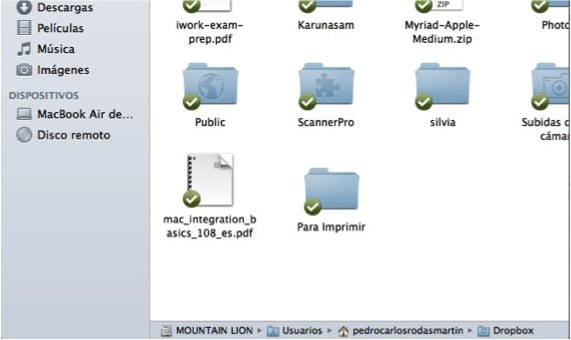
The second part of the trick we have to do in "Automator" on our Mac. We are going to create a workflow that takes into account that when a file is added to the DropBox cloud in the folder we have created, it is automatically printed and later deleted. To do this we open “Automator” and can search for it in “Spotlight”. When we open it, we select to perform folder action and later we deploy to find the folder that we created within DropBox.
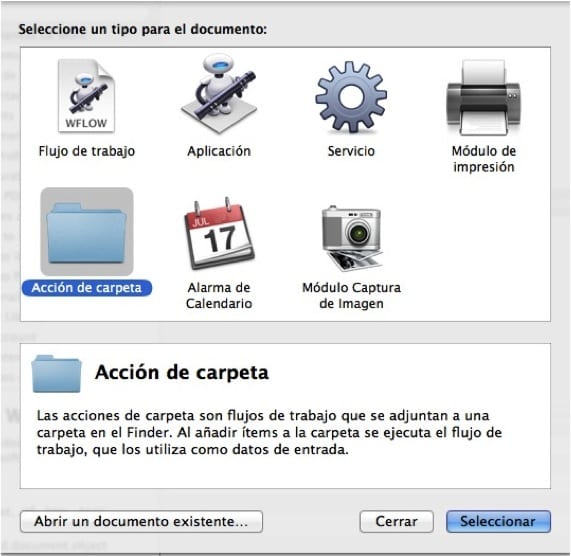
After having selected the folder to be used for the workflow, we go to the left side and in the "variables" search engine we type "Print Finder items" and we add it to the workflow on the right by dragging it. So far we have managed to get the files sent to that folder to be printed automatically. What we lack is that when they are printed, the system automatically deletes the files, for which we will look again in "variables" for the command "Move Finder items to Trash" and we drag it to the right. Finally, we save the workflow, for example, with the name "Print with DropBox".
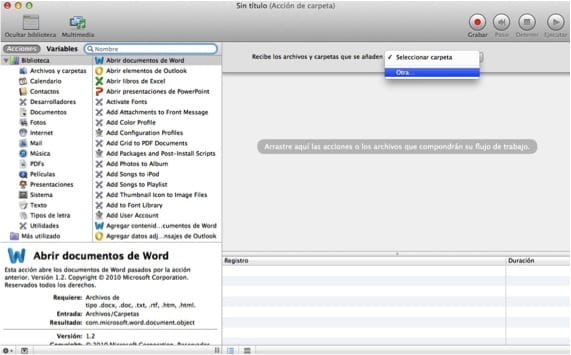
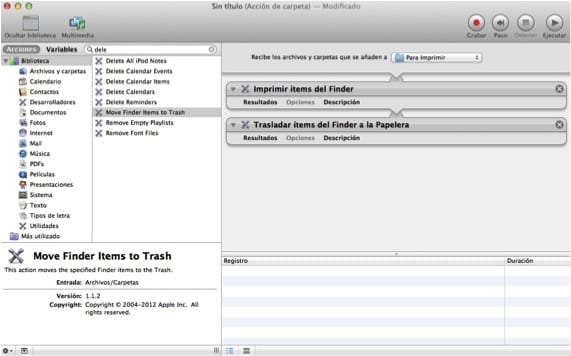
From now on, when we have to print a document, wherever we are, if we have the Mac and the printer turned on and we have the possibility of using the Internet, by placing the file in the folder we have created, when we return they will be printed and removed.
More information - Launch a quick print of your documents from the Finder
I have something similar in the Office iMac, as I don't have a Copier, I use the Scanner and the printer to "photocopy" and when I'm not in the office to do it, I created a system similar to this one, which makes anyone From the office scan a document and drag the file into a folder. The file will be printed and sent to the trash.
It is clear that the invention of putting this folder in DropBox would already be the finishing touch, because even if the Mac and printer are not turned on, when they are, everything will be printed.
Note that when it is sent to the trash, this file "we lose" (a priori), so have a copy of it.
Smile!
Just a hint at a very good trick. I get the variables in Spanish, so I had to look for their equivalence, which although it is not difficult, I put them to facilitate the search.
"Print Finder items" in Spanish is "Print Finder items" and "Move Finder items to Trash" is "Move Finder items to the trash."
In any case, I insist, one of the best tricks I have seen in a long time.