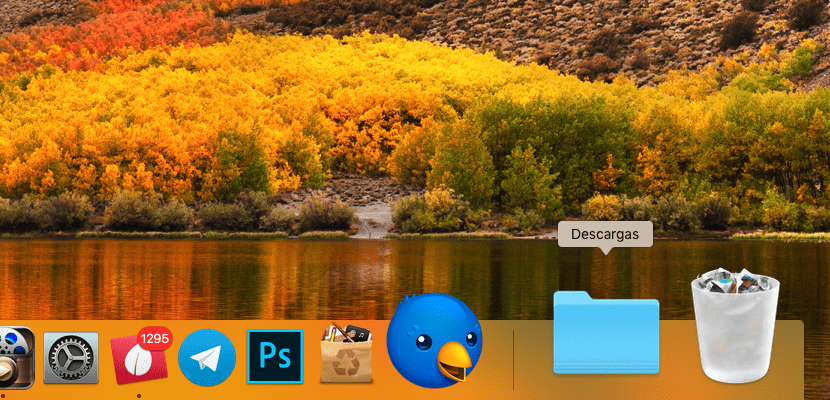
When downloading any file from the internet, all content ise stored directly in the Downloads folder, a folder that we can access directly from the Dock, since it is next to the recycle bin. By always having the folder always at hand, it is not necessary to browse the Finder looking for the downloaded files or to see how little by little our desktop is filling up with files, in most cases useless. But what if the downloads folder has been accidentally deleted? Through the Finder we can access it, but it already requires us to do more than one step so we lose immediacy.
Fortunately, this little problem has a very simple solution. This solution is the same one that we can use to place in the Dock any folder that we want to always have at hand and stop opening the damn Finder to always access the same directory. To put the Downloads folder back in the Dock, we must proceed as follows.
Restore the Downloads folder in the Dock
- First we open the Finder
- Then you go to the top menu and click on the menu Ir. Then click on the option Home.
- The Finder will show us all the system folders assigned to our user. To show the Downloads folder again, we just have to schoose it and drag it to the Dock, specifically to the area where it was previously.
- Once we carry out this operation, we will see how the Downloads folder reappears in the original location.
macOS does not allow us to locate any folder in the Applications Dock, Therefore, both the Downloads folder and any other folder that we want to add to the Dock, must be located on the right side of it, just below the vertical line next to the last application shown.
very good .. I had deleted that folder by mistake and I thought I had lost the information .. I restored it following what the post says. thank you very much
I carry out these steps and the folder appears again next to the trash can. The problem is that before I accidentally deleted it, the download folder on the dock displayed a list upwards with the most recent ones and now a window opens with all the downloads without order or concert and I am not able to return to the state original folder. Does anyone know how to change the folder on the Mac's dock to re-list recent downloads? Thank you
I would like that if they gave you an answer you could share it with me because I have the same problem ... pls
On the icon that was placed on the dock and in its pop-up menu, select the "Fan" option under "View content as". Greetings.
I hadn't deleted the folder, I don't remember it at all. I had simply disappeared from the dock. With your information, I have accessed it and placed it where it previously was. Thank you very much.
Thank you very much! I had deleted it by accident and now with your explanation I managed to locate the download icon in the Dock again!
thank you very much! I just did it in Catalina and without any problems ... April 2020
I add to my comment from a couple of weeks ago… I have a problem… now the folders are in alphabetical order and not chronological… they don't work like that? How do I rearrange them?
By mistake I deleted the folder and put it back in the Dock, but I am not able to fan it back, and thus it is impossible to find anything. Could you help me? thanks
Place the mouse over the download folder and press the right mouse button. The different display options are shown there and you can select the Fan mode.
Greetings.
Excellent indication, I already did it and the download folder appeared in the Dock
thanks excellent help
Thanks, very helpful tip