
If you are one of the OSX users who works by opening certain files by clicking the right mouse button on it and then by clicking on "Open with", you may have noticed that on some occasions, in the list of applications there are duplicates of the names of some program that we can use to open that file that annoys and we don't know how to delete.
We all know that this action saves a lot of time, since we do not have to first open the application and then go to "File" and then open the file in question. With "Open with", we select the file, right-click on it and click "Open with", with which the program opens automatically and then the file is loaded. However, as we increase the use of this action, we see that sometimes duplicates in the names of the programs are increasing, so if we use it a lot, the list can get cumbersome and long.
Let's see how we can clear the listIn other words, eliminate duplicate names so that the name of each program only appears once. To do this, we have to open the "Terminal" which is located in Launchpad in the "OTHERS" folder and enter the following sequence:
/System/Library/Frameworks/CoreServices.framework/Versions/A/Frameworks/
LaunchServices.framework / Versions / A / Support / lsregister -kill -r -domain local -domain user
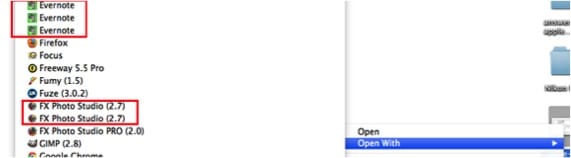
Keep in mind that backslashes within the command string they are used to extend commands that are long. They are not necessary if you are manually typing the command string in the terminal. Once we enter the chain of commands in the "Terminal", the process takes a while since the Services database is being rebuilt, so the duplicate entries will be eliminated. When the process finishes, we restart the Finder for the changes to take effect and we check that there are no duplicates in the names of the programs.

More information - Launch a quick print of your documents from the Finder
Source - Mac Trast
I do not know if the duplicates appear due to the high use of the action, but I have verified that it happens with many applications when they are updated. It seems that when updating, some files from the previous version are not deleted and those duplicates remain. So whenever I update any application I run this "trick" to avoid that annoyance.
perfect, it has come from fable
Hello good, first thank you very much for the trick since it was something that I did not know how to remove and it made me quite nervous.
I have used the sequence written above and it did not work for me, it told me that the file or directory was not found, so I have searched for it manually, I have dragged the file «lsregister» to the terminal and I have copied the last sequence, thus leaving the resulting one:
/System/Library/Frameworks/CoreServices.framework/Versions/A/Frameworks/LaunchServices.framework/Versions/A/Support/lsregister -kill -r -domain local -domain user
and there it has already worked for me.
thank you very much again
Thank you!
It does not work for me, I have tried copying both and nothing
Hello, I have reviewed the sequence and as DR has commented, there was an extra bar that was inserted when giving an intro. It is now fixed and it works. All the best.