
Since the models after the MacBook Pro went on sale, that is, MacBook Airs and MacBook Pro Retina, the power button has been relocated between the keys that the keyboard itself contains and not as a button external to it.
By entering this key, Apple realized that it needed to add a system warning message so that when the user presses it by accident, the computer will not turn off without more. However, in OS X Mavericks this warning has disappeared and every time we press this key the computer goes to sleep without asking anything.
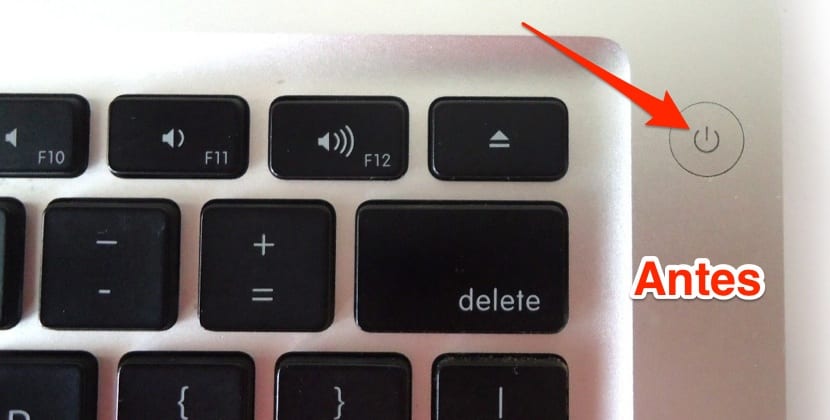
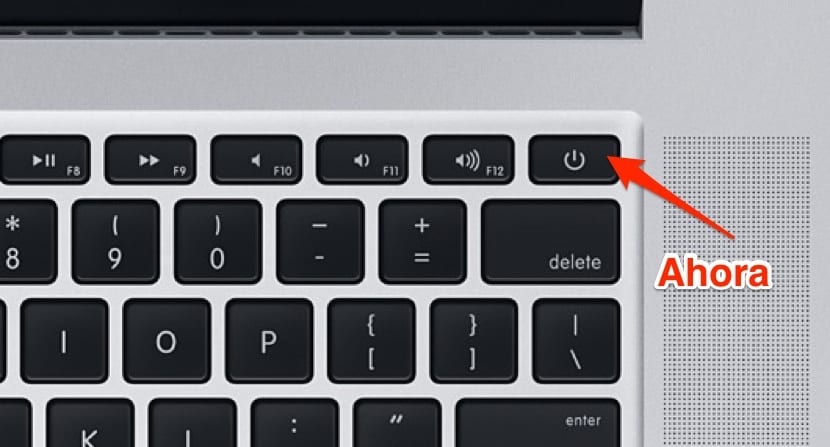
If you are one of the users who sometimes accidentally clicks the power button instead of delete key due to the closeness between them, follow the steps below to reset the warning message:
- We open the Terminal which we can access from the Lauchpad> OTHERS or through the Spotlight in the upper right part of the desktop menu bar.
- Now we must enter the following command:
defaults write -bool no com.apple.loginwindow PowerButtonSleepsSystem
- We press Intro for the command to run. Changes take effect immediately. Now when you press the Delete key, the system gives you a warning message asking what you really want to do.
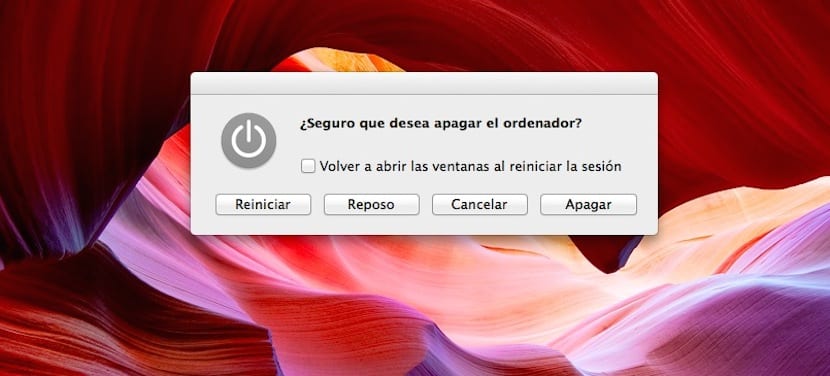
To undo the changes in the system you will have to use another command:
defaults write com.apple.loginwindow PowerButtonSleepsSystem -bool yes
Once again, the changes take effect immediately and the normal operating state of the OS X Mavericks power key returns. As you can see, many of the actions that the Apple system has, with a specific command can be modeled. You just have to have all the commands that we are proposing saved to be able to use them on other occasions, if other MacBooks come into your hands under the same circumstances.
And for those who do not include it on the keyboard can also be changed? From mavericks I also change and you have to keep pressed to get the warning message.
Thank you!