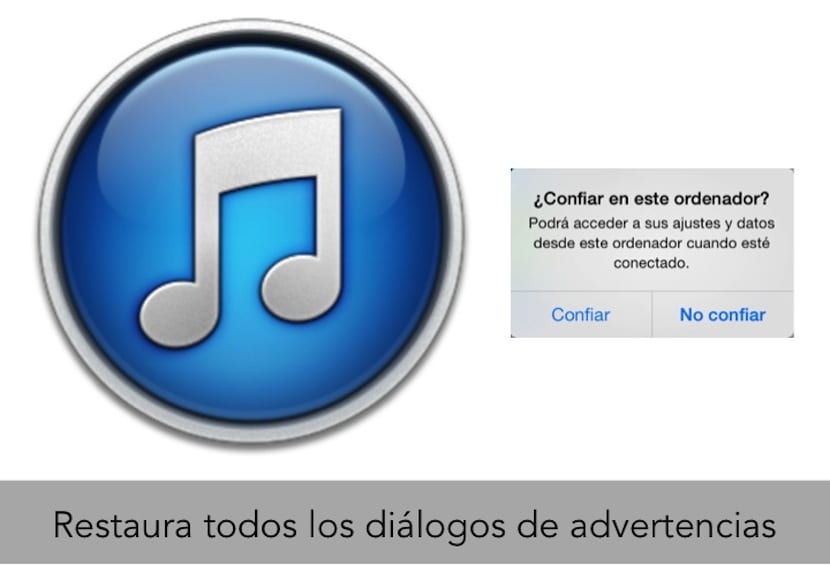
With the arrival of iOS 7 and the problems that at the time existed with the possibility that an Apple mobile device was hacked through a modified charger, Apple has included one more security step in iTunes from OSX.
Now when we connect to iTuneswhether on a PC or Mac, an iPhone, iPad or iPod touch device they throw us a window with a verification message that asks us whether or not to trust the iTunes program.
The fact is that, from my own experience, sometimes I have made a mistake when pressing in trusting or Do not trust And it is that really the option that is highlighted is not to trust and that is why I have made my mistakes. The solution to such an error goes through having to disconnect the iDevice from the Mac and reconnect it so that we are asked again for verification, but today what happened to me is that after reconnecting the iPhone to iTunes, the message did not jump again and therefore I could not connect the device.
In order to solve this problem I have had to do some research on the network but I have come up with a solution that goes through reset warning dialogs in iTunes. To do this, follow the following steps:
- We open iTunes and go to the top iTunes menu. In the drop-down that appears, you will click on Preferences ..., after, or which opens a window with several tabs at the top.
- We are located in the Advanced tab and in the central part of the window you will be able to see a message inside a button that says Reset warnings.
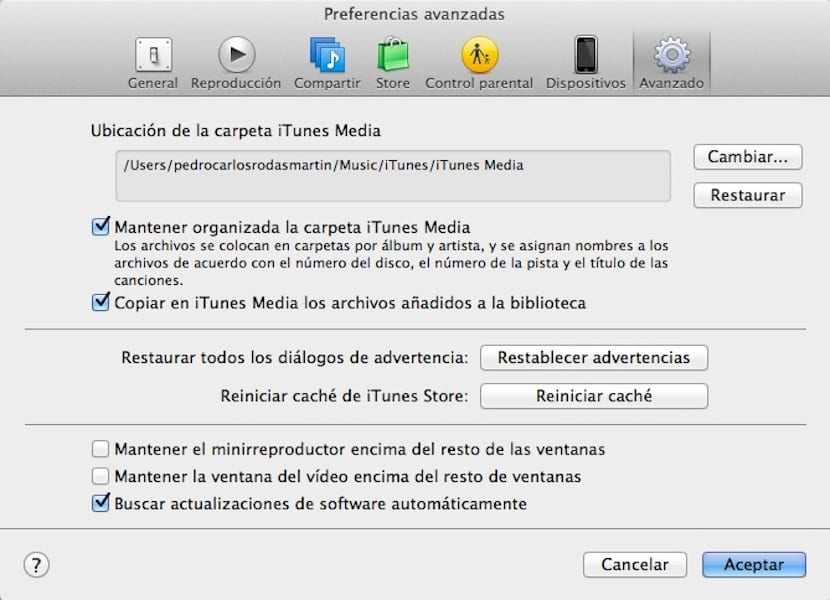
- We press the indicated button and from that moment on when we reconnect the iDevice it will ask us again to trust it or not.
As you can see, it is something to keep in mind since we are all susceptible to making the mistake of pressing what we should not at a certain time.
I have an iPad Air and I followed the steps and in my case this dialog box did not appear again