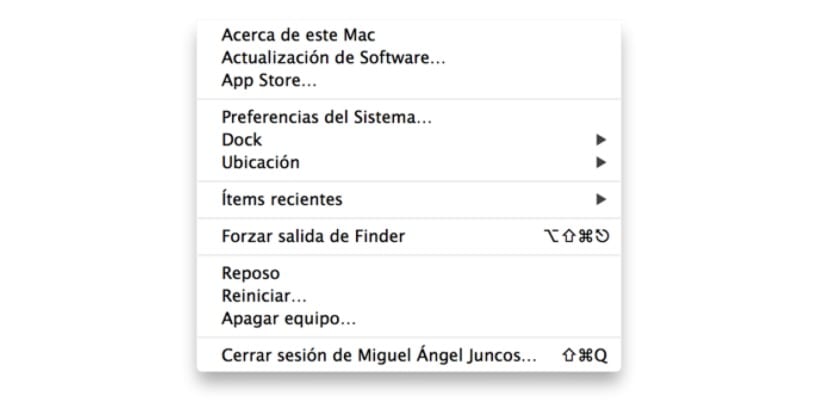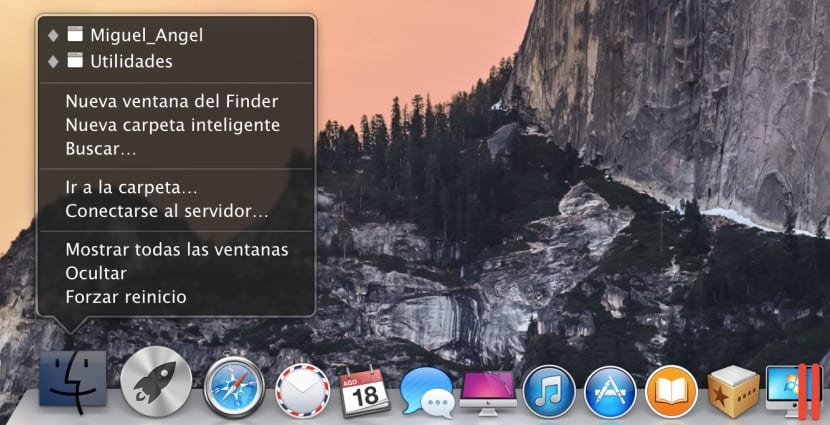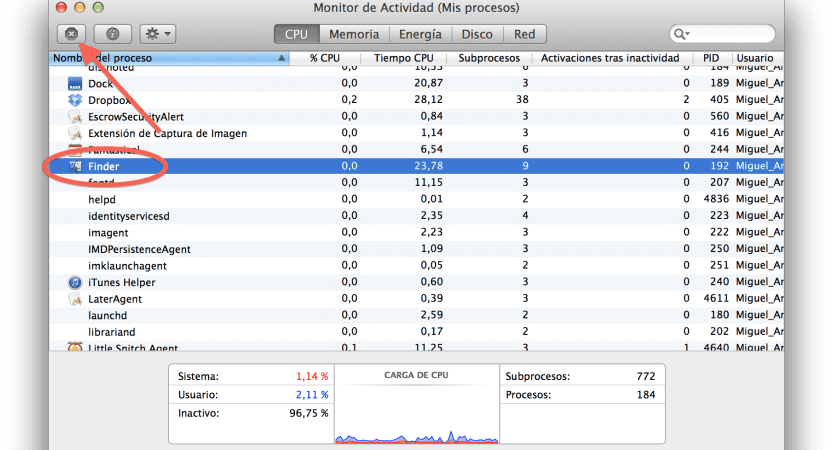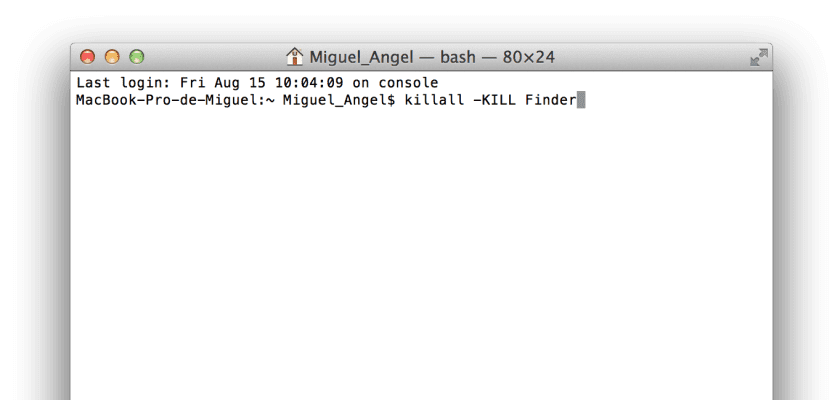It may be that on more than one occasion you need to restart the Finder, either because the associated process has crashed or because of any other type of change that we have made in the system configuration that requires a Finder restart. Depending on the change, it is also likely that some method to restart it will not work and we will have to resort to another to achieve it.
For this reason we will see how to do them from the Apple menu, the application icon, Activity Monitor and the Unix console for when everything else fails.
- From the Apple Menu: We will simply hold down the SHIFT key while we click on the icon (top left) to force the Finder to exit:
- From the icon in the Dock: With the Option key pressed (ALT) we will secondary click to show the auxiliary menu and in the last option we will see »Force Restart», when we press on it the system will close and open the Finder again.
- From Activity Monitor: We will move to the following path Applications> Utilities> Activity Monitor, within it in the processes tab we will look for the Finder and then we will click on the button with the cross in the upper left part of the window to stop the process. This does not restart automatically, but in the next window we will click on exit, if that is not possible then we will mark «Force Quit» and then click on the dock icon to relaunch it.
- From the Unix console: We will go in the same direction as the previous step, that is, Applications> Utilities, but in this case we will execute the Terminal application in which we will enter the following command.
Killall-KILL Finder
After this, the system itself will automatically restart the process and restart the Finder by itself.