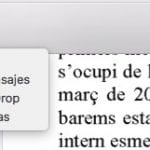On many occasions we have to open PDF documents from a website or directly from a Safari link and saving this document is very simple. Today we will see the option we have if we want to have this document saved in our Notes and then share it with whoever we want. This which seems complicated to do is very simple and we have this option together with the one to pass the PDF by email, Messages or even to another device through Airdrop. So let's see how to save this PDF document in Notes.
The steps are very simple but we must bear in mind that if the document has several sheets, we have to select all of them so that it can be saved in Notes. If we do not do it and it has several pages we will only save the first one, but let's go through steps. The first thing is to open the PDF from Safari and press Right click to bring up the option to open with Preview:
Now we have it available in Preview and what we have to do is select all pages by holding Shift and scrolling to the end of the PDF in the left column until all are selected.
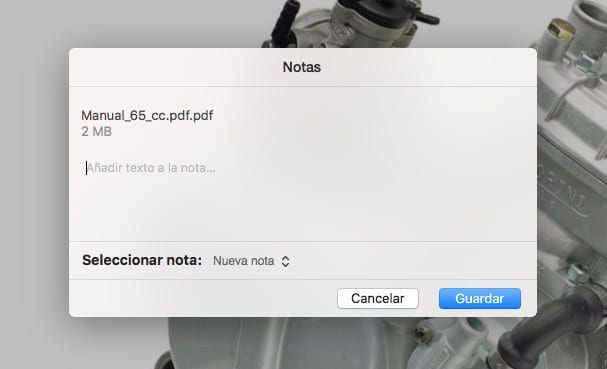
Now we have to click on the save option that appears directly with the Share symbol (square with the arrow) and voila. We choose Notes and this PDF will be stored completely in our application, we can also add a small descriptive text or add it to an existing note. Although only the first page of the document appears in the Notes application, clicking on it opens in Preview and we have all the pages of the PDF complete.