
Some time ago we saw how to insert our signature on different PDF documents with preview simply using the webcam to transfer said signature to the document in a very simple way. This time we are going to perform the same operation but instead of using a blank piece of paper to show the signature to the camera, we will use the trackpad to sign without the need for anything else.
For this task there are also third-party tools or programs that would allow us to do the same work but that some are paid like Autograph and that they are already out of date since they do the same or even worse than what we can achieve with Apple's integrated application in preview.
In this case we will open the PDF or image file that we need with the preview application. Once opened we will click on the button »Show Marking Toolbar» that everything is said, it looks more like a briefcase than a toolbox as such. In this way, by clicking on the button, we will open an additional bar of marking utilities that will serve our purpose.
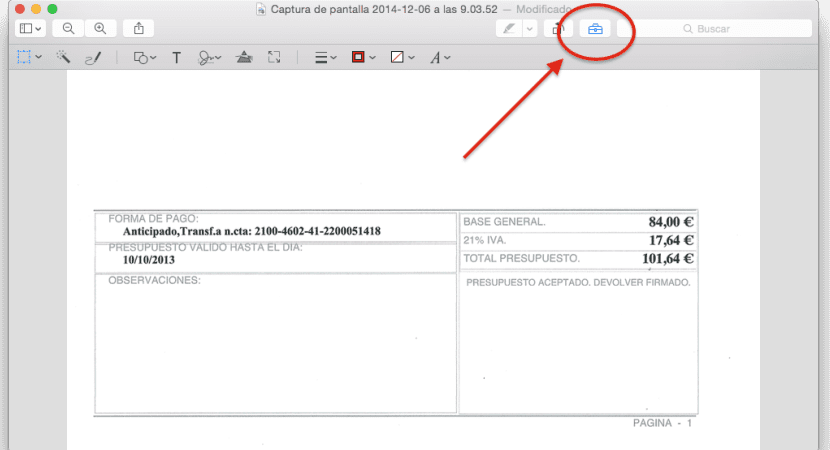
If we look closely, the icon that will appear below is a signature starting counting from the left it would be the sixth icon next to the »T«. At this time we can choose one of the previous signatures or create another signature, giving us to choose the drop-down menu between the Trackpad or the camera.
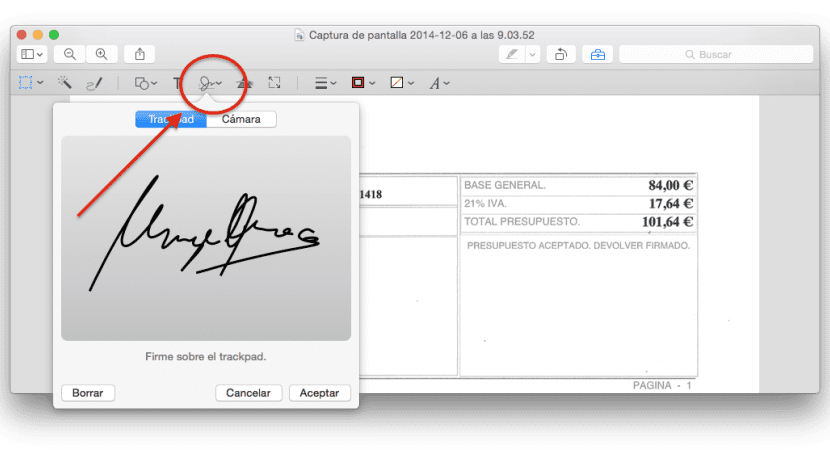
To finish we will simply go to the area to select with mouse or trackpad and we will begin to capture our signature with the trackpad, when it is ready simply by pressing any key we can stop and save said signature.
I have been able to verify that perhaps it is a bit cumbersome to create the signature directly with the trackpad since it takes a lot of skill, especially if you have a somewhat complicated rubric since it does not allow you to lift your finger but must be all in one continuous movement. However, if at that moment you cannot use the camera or you do not have paper or pen to do it through the camera, it is a excellent second option to save your signature.