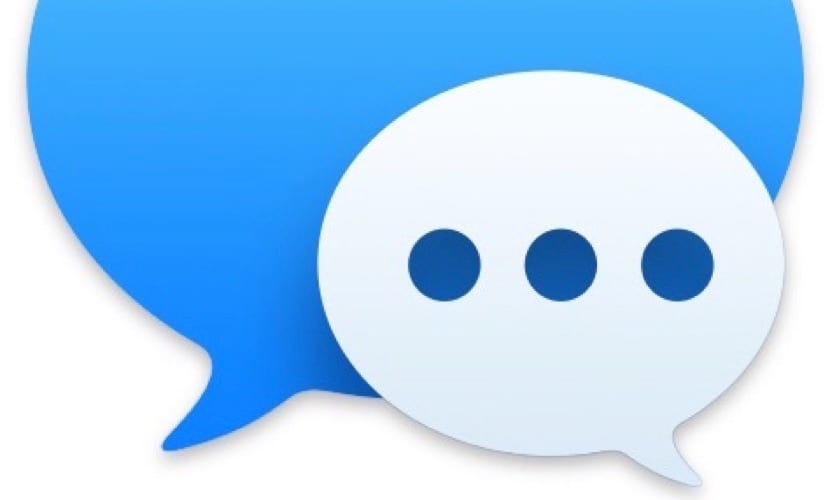
On some occasions, if we are regular users of Messages we can meet a pop-up window with the text "Your message cannot be sent". With this information, the user is given to understand that some error has occurred recently in the application. It usually appears when we have reactivated our Mac after a few minutes or hours of standby, or after Restart. This error arises when the servers have not correctly synchronized the message. That is, it is in a kind of "limbo" where possibly the server will tell it that you have sent the message, but our Mac does not have the same response and the problem occurs.
At the same time, at the bottom the message asks us, would you like to send again? We find three options: ignore, open, or forward the message. As we will see next, if you choose "Ignore" the error is likely to return immediately. The option "Open message" usually it also returns you to the same error, as it probably occurs because the problem has not been solved. Last in option «Resend message» even if we press on successive occasions nothing happens. How is it solved then?
The first thing we should check is the iCloud settings y Messages. To do this, we access the message preferences and make sure that the Mac is ready to send messages and connected to iCloud.
But the other possible error, possibly caused by a sync problem with messages. The solution in this case is repeatedly clicking on the word ignore until the Apple application debugs the synchronization problem, which apparently occurs between the different devices where we have the same Apple ID and work with the messages application.
Hopefully the guys at Apple, little by little debug these problems. At the same time, we hope that Messages features that we enjoy on iOS can be incorporated into the Mac version.

I see the question mark and a folder at the beginning, I follow the indicated steps but it does not appear to select a disk, I appear to select Wi-Fi internet network, I select it and I give it to follow and I get the world ball turning, soon it stops and I get on the world ball 6002F