
You have been using your new Mac for several months, not to say more than a year without rest. You have not noticed anything strange and you are very happy not to suffer from system crashes or problems related to the speed of managing it.
However, suddenly you start to notice that the system takes longer than necessary to start up and present you with the desktop. We have gone from one unmatched speed and fluidity, to a system that takes longer than the account to manage the orders.
In this post, we are going to explain what to do so that this situation does not get worse and, if necessary, improve significantly. Obviously, it is not more than a patch since to regain the feeling of fluidity, there is nothing better than reinstall from scratch OS X operating system.
Some time ago, in one of the posts we showed you the new update of CleanMyMac, one of the best applications on OS X if not the best, for optimize the performance of our operating system while we get hard drive space. However, it is worth informing you that good maintenance can also increase the speed at which many applications are opened and decrease the login time of your Mac. However, we are also going to tell you about the different alternatives to know how to start your Mac faster, without having to download software external to the system itself.
▪ Delete the startup apps you don't need: When we turn on a Mac computer, the operating system starts booting from scratch, first performing the most basic operations until it shows you the desktop even as you left it if you ask Mountain Lion to do so. All the information referring to these processes is loaded into the Unity Central of Pprocess, so if necessary, what we have to do is select the ones that we do not need to be executed at startup. To do this we go to "System Preferences" and select the "Users and Groups" icon, within which we are going to click on the upper tab "Startup". The reference is to Mountain Lion. All the information and how you left it if you see the speed of gestiad than the doorman before In order to make any changes we will have to unlock the section by clicking on the padlock button and entering the administrator password. At this point, using the +/- at the end of the list, we can choose which ones we want to delete and keep. The less we have, the sooner the Mac will start.
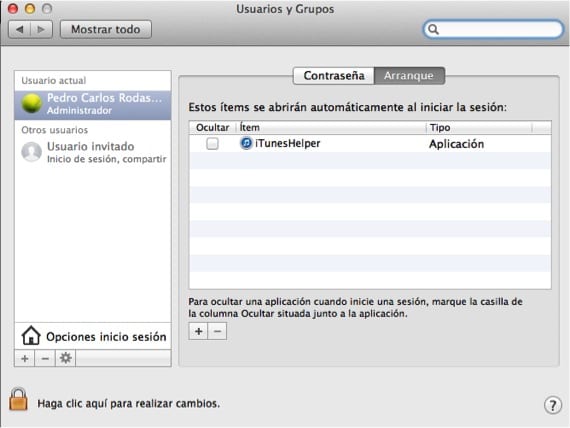
▪ Repair the hard drive and its permissions: If we keep the hard disk in the best condition, of course, the system will start faster. The process is very easy, since we will only have to access the “Disk Utility " inside the applications folder or on the Launchpad inside the “OTHERS” folder. In this case we will only have to select the hard drive on which OSX is installed. In the lower area are located the buttons necessary to run both the analyzes and repair the irregularities.
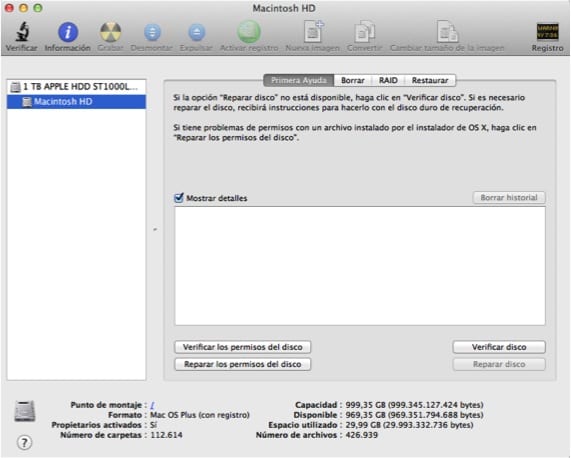
▪ Use third party apps: If even doing the two previous steps the system is still slow at startup, you can try applications like CCleaner for Mac o CleanMyMac 2 They include specific tools for managing the applications that are started together with the system.
To finish the advice, we also inform you that if your Mac currently has a rotating disk, you will be able to reach certain data transfer speeds, this being lower than what you could achieve with an SSD disk. In the event that you can install an SSD to your Mac, it is undoubtedly the best action you can take. As you may know, Apple is gradually replacing its discs with solid ones so that their computers literally "fly" when using them.
More information - Turn off, Restart or put your Mac OSX to Sleep with this simple tip
Scarce scarce, everyone says the same thing to start os x faster, delete the startup items from preferences and repair disk permissions, what nobody counts is to carefully remove the items from the launchdaemons, launchagents and startupitems folders.
Alvaro, thank you for your contribution but in this case, as I said in the post, it is more geared towards new users. When you get to this platform with knowing that in the beginning you have. What you say is already done but for more advanced people. In a next post I will extend the explanation further. Thank you!
yes but ... which of these should we eliminate ????