
OS X is a system that adapts very well to the needs of each user. If you are a new user, you will not need (at first) to go beyond the functions that appear at a glance, but if you are more advanced, OS X offers much more possibilities than it seems.
It is true that with the last Lion and Mountain Lion, many users have complained of less freedom when operating the system, although there are solutions for this through third-party applications, it is also true that OS X offers us many possibilities, and some of them are under the Alt key, also known as the option key.
Manage windows
Do you have several windows of the same application open? If you want to handle them at the same time, you only need to press the Alt key while doing the action you want. Thus, if you want to minimize all of them, press the orange button while pressing Alt, or if you want to close them all, the red button.
If you have several open windows of different applications, click on the dock icon of the one you want to bring to the front and the one you have active at this time will be minimized, the same as if you click on a window with the option key pressed.
Save as…
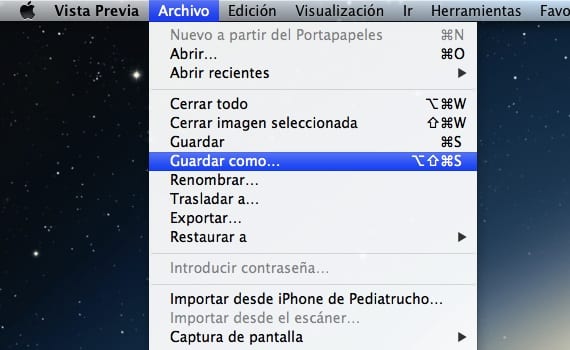
With Lion suddenly the option to "Save as ..." disappeared, which was replaced by "Duplicate". With Mountain Lion this option reappeared, but hidden. To view it, press the Option key while you have the application's File menu open.

But there is still more. If in Preview you choose the option "Save as" or "Export", you can change the image format, but the options it gives are not too many. Press the Alt button while clicking on the "Format" drop-down and you will see that many more options appear to export your image.
Network Information
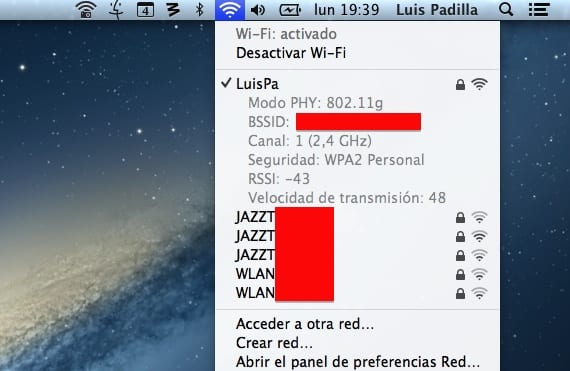
If we click on the WiFi icon in the menu bar, it will offer us the available networks and little else. Try pressing while holding down the option key, you will see much more information, such as channel, BSSID, security type ... without having to go to the System Preferences menu.
Sound

As with the WiFi network, if we press Alt while we click on the volume icon in the menu bar, we can do more than manage the audio volume. We will can select the output device, input device and go directly to the sound preferences panel.
Shutdown and Restart
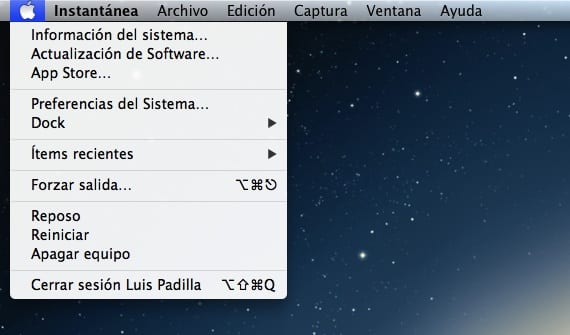
If you want to quickly shut down your computer or restart itBypassing the confirmation window, press Alt while pressing in the menu bar, and you will see that the Restart and Shutdown options will not appear with the «…» on the right, which means that it will not ask for confirmation.
Empty trash
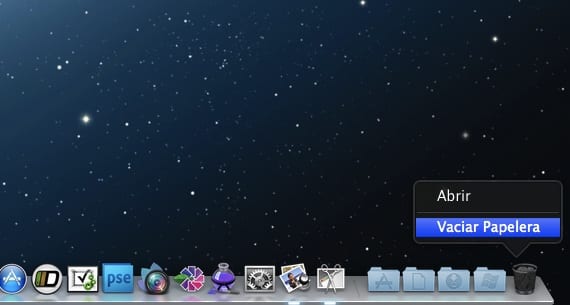
The same happens when you press Alt while you choose to empty the trash, it will not ask for confirmation, and it will directly delete all the content it has. Be careful with this option, the one who warns is not a traitor.
Force Quit

It is not too frequent on Mac, but some application may be slowing down your system, and also you cannot close it because it does not respond. Right click on the application icon and you will see how the "Force Quit" option appears, it will be closed yes or yes.
These are some of the options offered by the Alt key (also called "option" for something). If you want to discover some more, you just have to go through the application menus and press the key, you will see how you will find many more.
Hi all!
Today the alt key stopped working on my Mac OS 10.6.8 (one of my cats has walked around the keyboard and the result is amazing, as always). I've searched several pages for solutions and haven't found anything that worked. Finally I have found the solution: in the system preferences, under "Universal Access" it is explained how to activate and deactivate the easy keystroke. All you have to do is press capital letters 5 times for "alt" to be activated (despite the fact that this option was disabled). I hope this helps someone!
Regards,
Rober