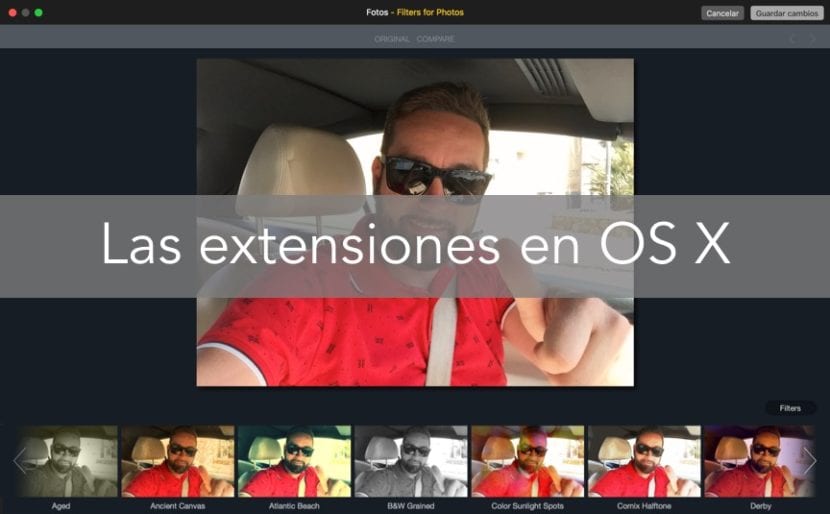
Perhaps it is the first time that you read about the possibility that OS X has of using extensions belonging to external developers to Apple so that when they are installed they can be managed from the Cupertino's own applications, but our colleague Jordi already made us a first approximation a while ago in this article. Now, we want to make it even clearer that both the «Photos» and the «Safari» applications, are two applications that allow the use of extensions that add improvements to the operation of the same.
Now, in most cases it is not enough to install the extensions and the system must know that you have activated them to show them in the specific application. A week ago we told you about the new application launched by Macphun, called Filters for Photos. This application has a dual function and we can both use it as a separate application from the Apple Photos application, and as an extension of the latter.
Today we are going to tell you how to verify the extensions that you have available in OS X for use with Apple's own applications, as well as activate them to be able to use them without having to open the application itself whether this extension works as a standalone application or not.
When we say "if the extension can work as an independent application" we mean that there are times, as in the case of Filters for Photos, that its developers have prepared it to work as an application and as a Photos extension at the same time. However, on other occasions it charges everything in extensions for Safari, they can only be used within the Safari application as extensions and not individually as applications outside of Safari.
In order to see the extensions we have davailable or installed in Safari we just have to go to Safari> Preferences> Extensions. In the column on the left you can see the extensions you have installed and in the window on the right you can manage these extensions.
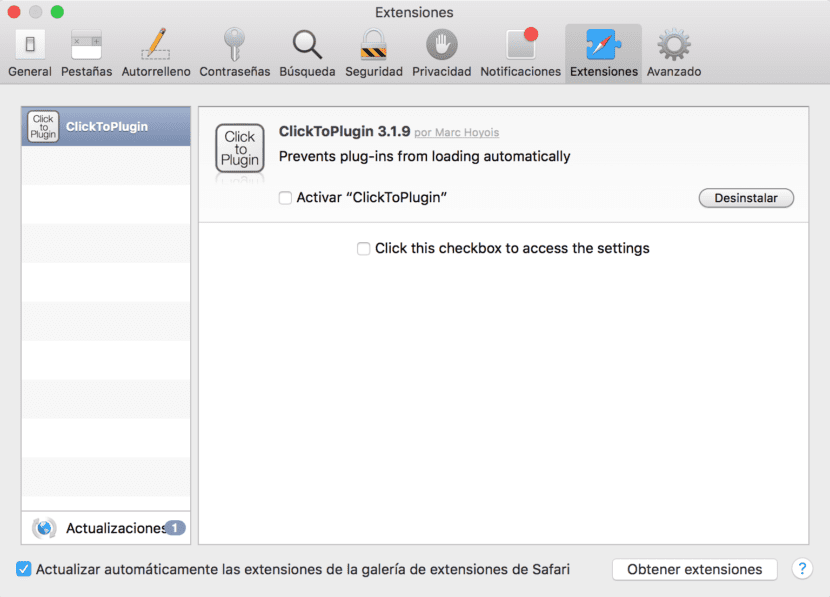
On the contrary, if what you want is to use extensions such as Macphun's Filters for Photos, what you will have to do is enter Preferences of the System> Extensions> Photos. As you can see, in the left column are all the litems that can be used with the installed extensions. In the Photos item we can see Filters for Photos.
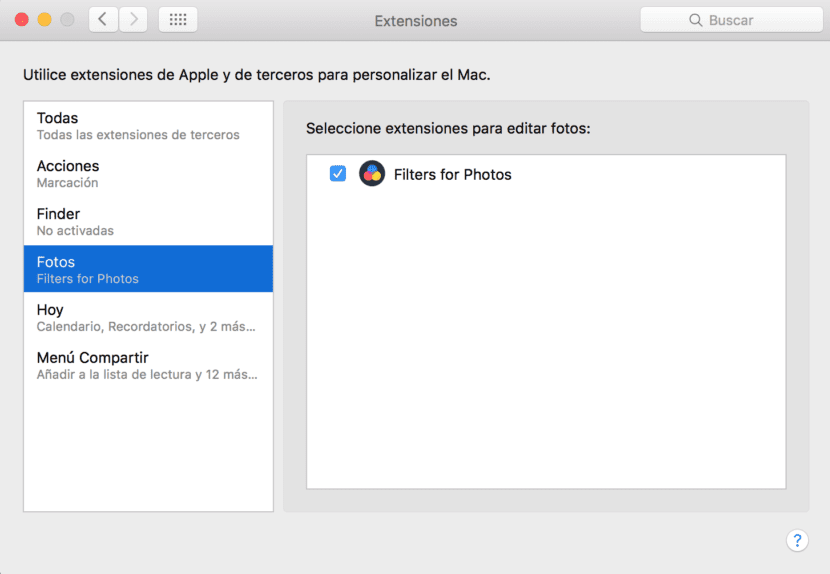
Undoubtedly, it is a very simple way to manage the extensions within your OS X operating system. Now you just have to practice a little and verify which extensions, susceptible of being used, you have on your system. If you want to know what Apple explains about it of all this on its support website, you can access it from here.